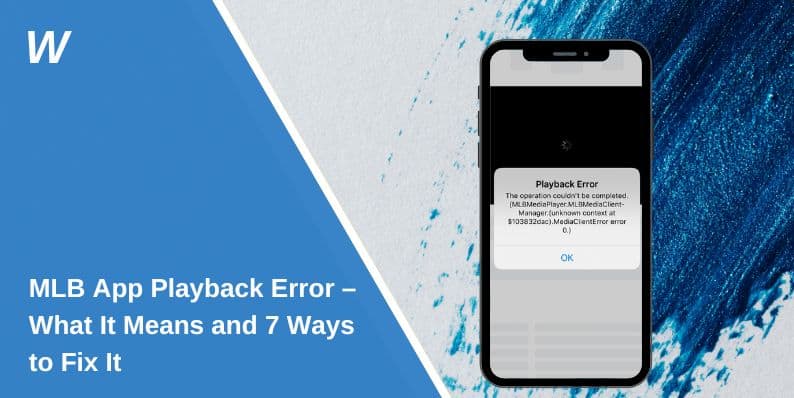Trying to catch a live game or replay on the MLB app, and all you get is a “playback error”? You’re not alone. This issue affects users on various devices including smartphones, tablets, streaming boxes, and smart TVs. Sometimes the error appears with a code like 7011 or 3307. Other times, it just says the content can’t be played.
The good news? Most of these errors are easy to fix once you understand what’s causing them. Whether you’re watching on Android, iOS, Roku, Fire TV, or a browser, this guide will help you get back in the game.
What Causes MLB App Playback Errors?
A playback error usually means the MLB app can’t load or play video due to a technical issue. It could be a problem with your internet, the app, your device, or even the MLB servers.
Here are some common causes:
- Weak or unstable internet connection
- Outdated version of the MLB app
- Software issues with your device
- Blackout restrictions based on your location
- Cache buildup or corrupted data
- DRM or license check failures during stream loading
These issues may vary slightly depending on the device or streaming method you’re using.
How to Fix MLB App Playback Errors
Below are 7 steps you can try to fix playback errors on any device. Start from the top and work your way down.
1. Restart Your Device and the MLB App
Close the MLB app completely. Then turn your device off and back on again. This resets temporary processes that may be stuck and causing playback to fail.
Once the device restarts, open the MLB app again and try loading the game or video.
2. Check Your Internet Connection
Streaming MLB games requires a stable internet connection. Slow or weak Wi-Fi often leads to buffering or playback errors.
Here’s what to do:
- Connect to Wi-Fi instead of mobile data
- Restart your modem and router
- Move closer to your router or use an Ethernet cable
- Avoid using a VPN that could affect regional access
- Test your internet speed – at least 5 Mbps is recommended for smooth streaming
3. Update the MLB App and Your Device
If your app or device software is outdated, it may cause compatibility issues.
To fix this:
- Go to the App Store (iOS) or Google Play Store (Android) and check for MLB app updates
- On Roku, Fire TV, Apple TV, or Smart TVs, update both the MLB app and your device firmware
- Restart the device after updating
Always use the latest version of the app for best performance.
4. Clear the App Cache (For Android and Fire TV Users)
Over time, the MLB app stores temporary files that can cause bugs.
To clear cache on Android:
- Go to Settings > Apps > MLB
- Tap Clear Cache and Clear Data
On Fire TV:
- Go to Settings > Applications > Manage Installed Apps > MLB
- Choose Clear cache and then Clear data
Then relaunch the app and try the stream again.
5. Check for Blackout Restrictions
MLB.TV and the MLB app enforce regional blackout rules. If the game you’re trying to watch is broadcast locally, the stream might be blocked in your area.
Check if your game is subject to blackout by using the MLB Blackout Checker. If it is, you’ll need to wait until the game is archived or try watching through your local cable provider.
6. Log Out and Log Back In
Account or session issues can cause playback to fail. Logging out and back in can refresh your user permissions and clear login conflicts.
Steps:
- Log out of your MLB account in the app
- Close the app
- Reopen it and log in again using your subscription credentials
- Try playing the content again
7. Try a Different Device or Browser
If none of the above works, switch to another device. For example:
- If you’re using the mobile app, try using a web browser on a PC
- If you’re on Fire Stick, try watching on your phone or Smart TV
- Visit mlb.tv in a browser and sign in to watch directly
Sometimes, device-specific bugs can be bypassed this way.
Still Not Working? Contact MLB Support
If you’ve tried everything and the error still appears, it’s time to reach out to MLB Streaming Support.
Visit: mlb.com/live-streaming-support
Include this information in your message:
- Device model and OS version
- App version
- Type of subscription
- Description or screenshot of the error
- Steps you’ve already tried
They can help troubleshoot further or escalate the issue.
Conclusion
Playback errors on the MLB app can be annoying, especially during a big game. Most of the time, the problem is easy to fix with a quick app update, cache clear, or internet refresh. Start with the steps above and work your way down. And if all else fails, MLB support is there to help.
If this guide helped you, share it with other baseball fans or bookmark it for next time.
- Can People Dox You Through Xbox Game Pass Profile? - December 8, 2025
- How to Fix Black Vertical Lines on a Monitor: Easy Troubleshooting Steps - December 5, 2025
- How To Fix Steam Error Code 2 When You Can’t Add Items? - December 1, 2025