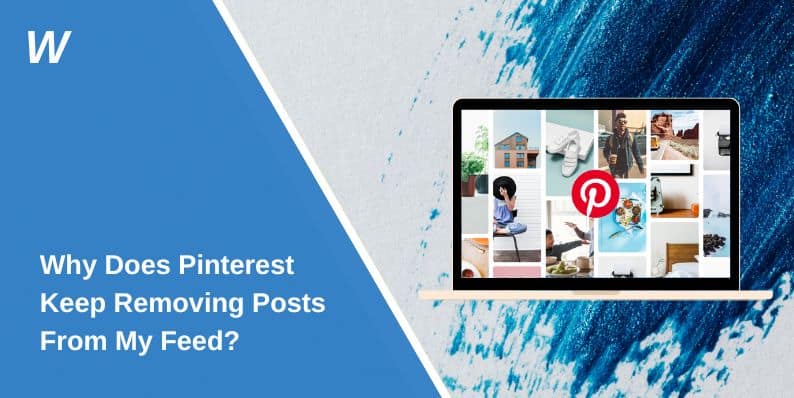Pinterest is a popular platform for discovering and saving creative ideas, but users sometimes notice posts disappearing from their feed. This issue can be frustrating, especially when the removed content is something you wanted to engage with or save. In this article, we’ll explore the reasons behind post removals, how Pinterest’s feed algorithm works, and what you can do to troubleshoot and personalize your feed.
Understanding Pinterest’s Feed Algorithm
Pinterest’s algorithm tailors your feed based on your activity, interests, and saved pins. It analyzes factors like:
- Boards and topics you follow.
- Pins you engage with (likes, saves, or clicks).
- Your recent search history.
The goal is to provide a personalized experience by showcasing relevant and fresh content. However, changes in engagement patterns or algorithm updates can impact what appears in your feed.
Why Do Posts Get Removed From My Pinterest Feed?
Posts may disappear for several reasons:
- Irrelevance: If the algorithm detects that a post no longer aligns with your interests, it may remove it.
- Content Removal: Posts flagged or reported for violating Pinterest’s guidelines are often taken down.
- Algorithm Adjustments: Updates to Pinterest’s ranking system can shift the visibility of certain pins in your feed.
Pinterest’s Community Guidelines
Pinterest enforces strict community guidelines to ensure the platform remains safe and inspiring. Posts that violate these rules—such as spam, misinformation, or explicit content—may be removed from feeds without notice.
Reasons for Posts Being Removed From Pinterest Feeds
Here are key reasons why posts may be removed from your Pinterest feed:
- Algorithm Updates: Pinterest periodically updates its algorithm to prioritize high-quality and relevant content, which can result in older or less relevant posts being removed from your feed.
- Reported or Flagged Posts: Posts violating Pinterest’s rules may be removed due to:
- Community Reports: Users flagging content for inappropriate or harmful material.
- Automated Detection: Pinterest’s system automatically flagging suspicious or inappropriate content.
- Copyright or Content Violations: Posts that infringe on copyrights or contain inappropriate material are actively monitored and removed by Pinterest. Users can also report such content.
- Low Engagement: Pins with low click-through rates, saves, or other interactions may be de-emphasized by the algorithm and eventually disappear from users’ feeds.
Troubleshooting Pinterest Feed Issues
Here are common steps to address disappearing posts and improve your Pinterest feed experience.
1. Refresh Your Feed Preferences
Updating your feed preferences helps Pinterest understand your current interests and align content recommendations accordingly. Over time, your activity on the platform might drift away from your original selections, leading to irrelevant content or missing posts. To refresh your preferences:
- Go to your Account Settings and update your interests by adding or removing categories that no longer appeal to you.
- Unfollow any boards, topics, or accounts that don’t match your desired feed focus.
- Follow new boards and accounts related to your current interests to signal the algorithm to prioritize fresh and relevant content.
A well-maintained set of preferences ensures that your feed stays engaging and personalized.
2. Engage With Pins Actively
Pinterest’s algorithm relies heavily on user interactions to curate content. If you don’t engage with pins regularly, the algorithm may deprioritize certain types of content or posts from specific boards. Here’s how to actively engage:
- Save Pins: Regularly save pins you find interesting to your boards.
- Like Content: Use the heart icon to indicate your appreciation for a pin.
- Share Posts: Sharing pins with others signals the platform that the content is valuable.
By consistently interacting with pins, you teach the algorithm to deliver more of the content you enjoy, reducing the likelihood of posts disappearing from your feed.
3. Clear App Cache or Update the App
Technical glitches can sometimes cause inconsistencies in your feed, such as disappearing posts or outdated content. Clearing the app cache or updating the Pinterest app often resolves these issues. Follow these steps for a quick fix:
For Clearing Cache:
- On your mobile device, go to Settings > Apps > Pinterest.
- Select Storage and tap Clear Cache.
For Updating the App:
- Open your app store (Google Play Store or Apple App Store).
- Search for Pinterest and check for available updates.
- Install the latest version to ensure smooth functionality.
Clearing cache and updating the app can also improve the app’s speed and responsiveness.
4. Contact Pinterest Support
If the problem persists despite troubleshooting, contacting Pinterest support is an effective way to resolve technical or account-specific issues. Pinterest offers a robust Help Center for addressing feed concerns. Here’s how to report your issue:
- Visit Pinterest’s Help Center (accessible via the app or website).
- Search for the relevant topic (e.g., “disappearing posts” or “feed issues”) to find troubleshooting articles.
- If you can’t resolve the issue through articles, select Contact Support and fill out the support form. Provide:
- A description of the issue.
- Examples of the posts that disappeared.
- Any steps you’ve already tried to resolve the issue.
The more detailed your report, the quicker Pinterest can investigate and resolve the problem.
5. Adjust Your Notification Settings
Notification settings play a crucial role in keeping you informed about your favorite boards and topics. If your notifications are not aligned with your preferences, you might miss updates from important boards, leading to a sense of disappearing posts. To adjust your settings:
- Go to Account Settings > Notifications.
- Enable notifications for the boards, accounts, or categories you want to track.
- Turn off irrelevant notifications to avoid clutter.
Customized notifications ensure you’re always updated on the content that matters most to you.
Customizing Your Pinterest Feed
To keep your favorite posts and themes visible:
- Follow Relevant Boards: Following boards and accounts that align with your interests ensures their content appears in your feed.
- Engage Consistently: Regular interaction with pins helps maintain their visibility.
- Use Pinterest’s “More Ideas” Feature: Explore similar content through the “More Ideas” tool and save items to curated boards.
What Settings Can I Use to Personalize My Feed?
Adjusting settings can significantly improve your feed’s relevance:
- Manage Interests: Update the topics and categories you follow in your account preferences.
- Turn Off Irrelevant Notifications: Customize notifications to avoid unwanted suggestions.
- Revisit Saved Pins: Revisiting and organizing saved pins can help refine your feed’s focus.
Pinterest’s Content and Community Policies
Pinterest prohibits posts that:
- Promote harmful activities or misinformation.
- Contain explicit or offensive material.
- Violate intellectual property rights.
Such posts are typically removed from feeds and may result in account suspension.
How Does Pinterest Handle Content Moderation?
Pinterest employs both automated tools and human reviewers to monitor content. Flagged posts undergo a review process to determine if they should be removed.
Conclusion
Pinterest removes posts from your feed to enhance personalization, enforce guidelines, and improve the user experience. While this can sometimes be inconvenient, understanding the reasons behind these changes and customizing your preferences can help you maintain a feed filled with inspiring and relevant content. If you continue to experience issues, engaging with Pinterest support or adjusting your account settings can offer further solutions. Let us know in the comments if you’ve faced similar problems and how you resolved them!
- How to Add the LingQ Extension to Chrome - November 26, 2025
- How to Fix CMSIS-Zone “Resource File Not Identified” Error? - November 17, 2025
- How to Fix Outlook Error 657RX? A Simple Guide - November 12, 2025