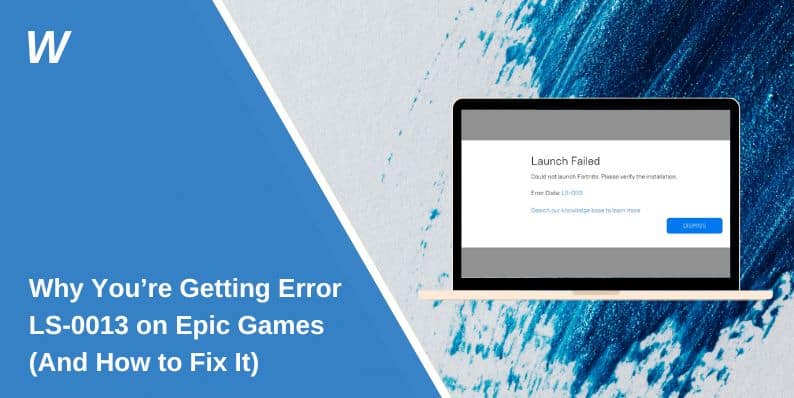Epic Games error code LS-0013 is a common issue that prevents games from launching through the Epic Games Launcher. Many players encounter this error when trying to start a game, only to receive a message saying that the game failed to launch. This problem can arise due to corrupt game files, missing administrative permissions, conflicts with antivirus software, or outdated game versions.
If you’re facing error LS-0013, don’t worry—this guide will walk you through why this error happens and how to fix it step by step.
What Does Error Code LS-0013 Mean?
Error LS-0013 appears when the Epic Games Launcher fails to start a game properly. This means that something is preventing the game from running, whether it’s a file integrity issue, security software blocking the game, or a problem with the launcher itself.
Why Does LS-0013 Happen?
- The game’s files are missing or corrupted
- The Epic Games Launcher doesn’t have the right permissions to launch the game
- Background applications interfere with the game startup
- Your antivirus or firewall is blocking Epic Games from running
- The game or Epic Games Launcher is outdated
- A conflict between Steam and Epic Games when both versions of the game are installed.
How to Fix LS-0013 Error Code on Epic Games
Below are the best solutions to resolve error LS-0013. Follow these steps one by one until the issue is fixed.
1. Restart Epic Games Launcher and Your PC
A quick restart can clear temporary issues that might be blocking the game from launching.
- Close Epic Games Launcher completely.
- Restart your PC or Mac.
- Open Epic Games Launcher and try launching the game again.
If the error persists, move on to the next fix.
2. Run Epic Games Launcher as Administrator
Running the Epic Games Launcher with administrative privileges ensures that it has full access to necessary files and services.
- Right-click on Epic Games Launcher on your desktop.
- Select Run as Administrator.
- Try launching the game again.
If the game launches successfully, set it to always run as administrator by:
- Right-clicking Epic Games Launcher → Properties
- Clicking Compatibility → Checking Run this program as an administrator
3. Verify Integrity of Game Files
Corrupt or missing files can cause LS-0013. Verifying game files ensures that all necessary components are intact.
- Open Epic Games Launcher and go to Library.
- Click on the three dots next to the game that won’t launch.
- Select Manage → Click Verify.
- Wait for the process to complete, then try launching the game again.
This fix works in most cases, as it automatically repairs broken or missing files.
4. Update Epic Games Launcher
An outdated launcher can prevent games from starting properly. To update it:
- Open Epic Games Launcher.
- Click Settings → Scroll down to Manage Updates.
- If an update is available, install it.
- Restart the launcher and try running your game.
If the game itself is outdated, go to Library and check for updates next to the game title.
5. Disable Antivirus or Firewall Temporarily
Security software may mistakenly block the game from launching. Try disabling your antivirus or firewall to see if this is the issue.
- Open Windows Security.
- Go to Firewall & Network Protection.
- Temporarily turn off firewall and real-time protection.
- Launch the game to check if it works.
If the game launches successfully, add an exception for the Epic Games Launcher in your security software.
5. Close Background Applications That May Cause Conflicts
Some apps running in the background can interfere with the Epic Games Launcher, causing LS-0013.
- Open Task Manager (Ctrl + Shift + Esc).
- Look for game boosters, overclocking software, or screen recorders (e.g., MSI Afterburner, Discord overlays, OBS).
- Right-click on them and select End Task.
- Restart Epic Games Launcher and try again.
6. Clear Epic Games Launcher Cache
Cache files can sometimes become corrupted and prevent games from launching properly.
- Close Epic Games Launcher completely.
- Press Windows + R, type %localappdata%, and hit Enter.
- Open Epic Games Launcher > Saved.
- Delete the webcache folder.
- Restart your PC and open Epic Games Launcher.
This clears any corrupt cache files that may be causing the error.
7. Reinstall the Game (If Other Fixes Don’t Work)
If all else fails, reinstalling the game might be necessary.
- Open Epic Games Launcher and go to Library.
- Click the three dots next to the game and select Uninstall.
- Restart your PC.
- Reinstall the game and check if the error is resolved.
This ensures you have a fresh copy of the game without any corrupted files.
8. Checking Epic Games Server Status for LS-0013
Sometimes, Epic Games’ servers may be undergoing maintenance or facing an outage, preventing games from launching.
To check:
- Visit Epic Games Status Page for live updates.
- Check Downdetector for real-time player reports.
- Follow @EpicGames on X/Twitter for official updates.
If the issue is server-related, you’ll have to wait for Epic Games to resolve it.
Preventing LS-0013 Error in the Future
To avoid facing this error again:
- Keep Epic Games Launcher and your games updated.
- Always run the launcher as an administrator to prevent permission issues.
- Regularly verify game files to ensure no corruption.
- Avoid running conflicting background applications while playing.
Following these steps will reduce the chances of encountering LS-0013 in the future.
Conclusion
Epic Games error LS-0013 is a frustrating issue that prevents games from launching, but it is usually fixable with a few troubleshooting steps. Restarting your system, verifying game files, updating software, or adjusting security settings often resolves the problem.
If none of the solutions work, checking Epic Games’ server status or contacting support may be necessary. By keeping your launcher and games updated and ensuring proper system settings, you can prevent LS-0013 from occurring in the future.
- Can People Dox You Through Xbox Game Pass Profile? - December 8, 2025
- How to Fix Black Vertical Lines on a Monitor: Easy Troubleshooting Steps - December 5, 2025
- How To Fix Steam Error Code 2 When You Can’t Add Items? - December 1, 2025