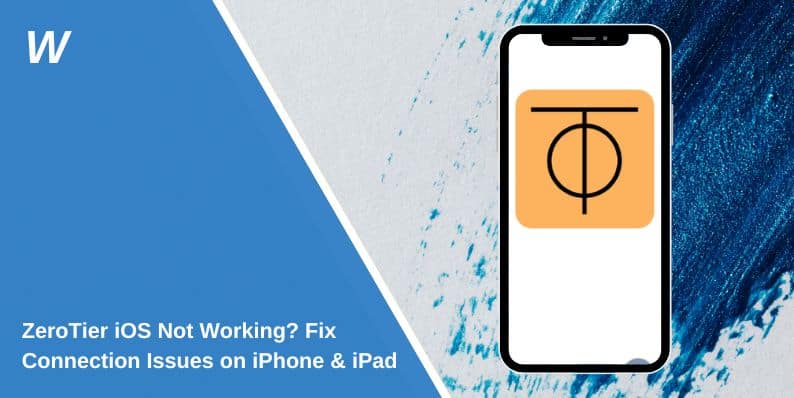Is ZeroTier failing to connect on your iPhone or iPad? Many users experience stuck connections, failed network access, or mobile data issues while using ZeroTier on iOS. Whether you’re trying to access a remote network, play multiplayer games, or establish a secure connection, these problems can be frustrating.
ZeroTier allows devices to communicate as if they were on the same local network, making it a popular choice for developers, gamers, and IT professionals. However, issues often arise due to network restrictions, VPN conflicts, incorrect settings, or iOS security features. Some users report that it works on Wi-Fi but not on LTE or 5G, while others face errors after installing an iOS update.
This guide covers common reasons why ZeroTier may not be working on iOS, along with detailed troubleshooting steps to restore functionality. If you’re experiencing connection failures, follow these fixes to get ZeroTier working smoothly again.
Why ZeroTier May Not Be Working on iOS
There are several reasons why ZeroTier may fail to work properly on your iPhone or iPad.
- Network restrictions: Some Wi-Fi networks block peer-to-peer (P2P) connections and UDP traffic, preventing ZeroTier from functioning correctly.
- Mobile carrier limitations: Certain carriers restrict VPN and UDP traffic, making it difficult for ZeroTier to establish a connection on LTE or 5G.
- Incorrect ZeroTier configuration: If your device is not authorized in ZeroTier Central, it won’t be able to connect.
- Firewall settings: iOS firewall settings or router-level restrictions may be blocking ZeroTier traffic.
- App or system bugs: An outdated ZeroTier app or recent iOS update could cause compatibility issues.
Understanding what might be blocking ZeroTier from working is the first step toward fixing it.
How to Fix ZeroTier Not Working on iPhone & iPad
If ZeroTier is not working on your iPhone or iPad, follow these steps to troubleshoot and resolve the issue.
1. Restart and Check Basic Settings
Before making advanced changes, restart your iPhone or iPad and relaunch the ZeroTier app. This simple step can refresh network connections and resolve minor glitches.
If ZeroTier is still not working, check your network settings:
- Ensure Wi-Fi or mobile data is enabled and stable.
- Disable Airplane Mode, as it can prevent ZeroTier from connecting.
- Toggle Airplane Mode on and off to reset the network connection.
- If using Wi-Fi, try switching to mobile data, or vice versa, to see if the issue is network-specific.
2. Verify ZeroTier Network Configuration
If ZeroTier is not connecting, you need to check its network settings. Open the ZeroTier app and confirm whether your device is online or stuck on connecting.
Next, log in to ZeroTier Central at my.zerotier.com and look for your iPhone or iPad under the Network Members section. If your device is not authorized, manually approve it by selecting the checkbox next to its name.
Make sure the Network ID in the ZeroTier app matches the one listed in ZeroTier Central. If the ID is incorrect, delete the network from the app and re-enter the correct one.
3. Check iOS Firewall & Network Permissions
ZeroTier requires specific permissions to function properly on iOS. If these permissions are not enabled, the app may fail to connect.
Go to Settings > Privacy & Security > Local Network, find ZeroTier, and ensure that it is enabled. Then navigate to Settings > VPN & Network and check if ZeroTier appears under VPN configurations. If ZeroTier is missing from the list, reinstall the app to restore its VPN profile.
On some networks, firewalls block UDP traffic, which ZeroTier relies on. If ZeroTier works on mobile data but not on Wi-Fi, your network may be restricting access. Try using a different Wi-Fi network or a mobile hotspot to check if the issue is related to network restrictions.
4. Fix ZeroTier Not Working on Mobile Data (LTE/5G)
Many users experience issues where ZeroTier works fine on Wi-Fi but not on mobile data. This often happens because carriers block UDP traffic, preventing ZeroTier from establishing a stable connection.
To fix this:
- Go to Settings > Cellular > Data Mode and disable Low Data Mode if it’s enabled.
- If your carrier blocks VPN traffic, try using a third-party VPN alongside ZeroTier to bypass restrictions.
- Check if your mobile plan allows VPN usage—some carriers restrict it on certain plans.
If ZeroTier still doesn’t work on mobile data, testing it on a different carrier’s SIM card can help determine if the issue is specific to your network.
5. ZeroTier Stuck on “Connecting” on iOS?
If ZeroTier remains stuck on connecting, it means the app is unable to establish a secure connection. This could be due to network restrictions, misconfigured settings, or firewall issues.
Try the following solutions:
- Restart the ZeroTier app and switch between Wi-Fi and mobile data to see if the problem is network-related.
- Go to ZeroTier Central and confirm that your device has been assigned an IP address. If no IP is assigned, manually set one under Network Configuration.
- Enable Full Tunnel Mode in ZeroTier settings—this forces all traffic through ZeroTier and can help bypass ISP restrictions.
- If the issue persists, delete and reinstall the ZeroTier app on your iPhone or iPad.
Advanced Troubleshooting for ZeroTier iOS Connection Issues
If ZeroTier still does not work after following the above steps, try these advanced fixes:
- Reset iOS Network Settings: Go to Settings > General > Transfer or Reset iPhone > Reset > Reset Network Settings. This will erase Wi-Fi passwords and cellular settings, so you will need to reconnect to networks afterward.
- Manually Assign an IP Address: If ZeroTier is failing to obtain an IP dynamically, set a static IP in ZeroTier Central.
- Disable iOS Private Relay: Go to Settings > Apple ID > iCloud > Private Relay and turn it off—this feature can interfere with VPN-based services.
- Change DNS Settings: Switching to Google’s 8.8.8.8 or Cloudflare’s 1.1.1.1 DNS servers can help resolve connectivity issues.
- Update ZeroTier and iOS: Keeping the ZeroTier app and iOS updated helps fix bugs and compatibility issues.
If the issue still persists, test ZeroTier on another iOS device to determine if the problem is device-specific.
Final Troubleshooting Steps (Quick Recap)
🔹 Restart your iPhone and reopen the ZeroTier app.
🔹 Check firewall settings and allow UDP traffic on port 9993.
🔹 Reauthorize your iPhone in ZeroTier Central.
🔹 Switch between Wi-Fi and mobile data to rule out ISP restrictions.
🔹 Reinstall ZeroTier if stuck on connecting.
If you’re still facing issues, try connecting from a different network or another device to see if the problem is specific to your iPhone.
Conclusion
ZeroTier is a powerful networking tool, but when it fails to connect on iOS, the issue is often related to network settings, firewall restrictions, or mobile carrier limitations. By following the troubleshooting steps in this guide, you should be able to restore ZeroTier functionality on your iPhone or iPad.
If you have found a solution that worked for you, share your experience in the comments! If you’re still facing issues, feel free to ask questions, and we’ll be happy to help. Don’t forget to share this guide with others who might be struggling with ZeroTier on iOS!
- Can People Dox You Through Xbox Game Pass Profile? - December 8, 2025
- How to Fix Black Vertical Lines on a Monitor: Easy Troubleshooting Steps - December 5, 2025
- How To Fix Steam Error Code 2 When You Can’t Add Items? - December 1, 2025