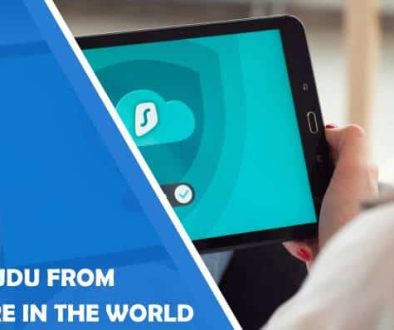How Can I Set up a VPN?
In an era where online privacy and security are paramount, setting up a Virtual Private Network (VPN) has become essential for many internet users. A VPN not only encrypts your internet connection but also allows you to browse the web anonymously and access geo-blocked content. If you’re wondering how to set up your own VPN, this comprehensive guide will walk you through the process step by step.

What is a VPN?
Before diving into the setup process, let’s briefly understand what a VPN is. A VPN is a secure tunnel between your device and the internet, encrypting all data transmitted through it. This encrypted tunnel protects your online activities from prying eyes, such as hackers, government surveillance agencies, or Internet Service Providers (ISPs). Additionally, a VPN can mask your IP address, making it appear as though you’re browsing from a different location.
Choosing a VPN Protocol
The first step in setting up your own VPN is choosing a VPN protocol. There are several protocols to choose from, each with its own advantages and disadvantages. The most common VPN protocols include:
1. OpenVPN: OpenVPN is an open-source VPN protocol known for its robust security and versatility. It’s compatible with most operating systems and offers excellent encryption standards.
2. L2TP/IPsec: Layer 2 Tunneling Protocol (L2TP) combined with IPsec (Internet Protocol Security) provides strong encryption and is widely supported across devices. However, it may not be as secure as OpenVPN.
3. IKEv2/IPsec: Internet Key Exchange version 2 (IKEv2) with IPsec is a fast and secure VPN protocol suitable for mobile devices. It’s known for its stability and ability to quickly reconnect to the VPN server.
4. WireGuard: WireGuard is a modern and lightweight VPN protocol designed for simplicity and speed. It offers excellent performance and security, making it a popular choice among VPN users.
Setting Up Your Own VPN Server
Once you’ve chosen a VPN protocol, the next step is setting up your own VPN server. There are several methods to do this, depending on your technical expertise and requirements. Here’s a basic outline of the process:
1. Choose a Hosting Provider:
You can either set up your VPN server on a dedicated physical server or use a cloud hosting provider such as Amazon Web Services (AWS), Google Cloud Platform (GCP), or DigitalOcean. Cloud hosting offers flexibility, scalability, and ease of management.
2. Install VPN Software:
Depending on the chosen VPN protocol, install the corresponding VPN server software on your server. For OpenVPN, you can use OpenVPN Access Server or OpenVPN Community Edition. For other protocols, such as L2TP/IPsec or IKEv2/IPsec, you can use built-in server software available on most operating systems.
3. Configure VPN Server:
Once the VPN software is installed, configure the server settings according to your preferences. This includes setting encryption parameters, authentication methods, and IP address allocation.
4. Generate Certificates and Keys:
For OpenVPN and other VPN protocols that use certificates for authentication, generate SSL/TLS certificates and keys for the server and client devices. These certificates ensure secure communication between the VPN server and client devices.
5. Set Up Port Forwarding:
If your VPN server is behind a router or firewall, configure port forwarding to allow incoming VPN connections. Forward the appropriate ports (e.g., UDP port 1194 for OpenVPN) to the internal IP address of your VPN server.

Configuring VPN Clients
After setting up your VPN server, you’ll need to configure VPN clients on your devices to connect to the server. Most operating systems and devices have built-in support for VPN connections. Here’s how to configure VPN clients on some common platforms:
1. Windows:
– Go to Settings > Network & Internet > VPN.
– Click “Add a VPN connection” and enter the VPN server’s details.
– Choose the VPN protocol and authentication method, then click “Save.”
2. macOS:
– Go to System Preferences > Network.
– Click the “+” button and select “VPN” as the interface.
– Choose the VPN protocol, enter the server’s address, and configure authentication settings.
3. Android:
– Go to Settings > Network & internet > VPN.
– Tap the “+” button to add a new VPN connection.
– Enter the VPN server’s details, including protocol, server address, and authentication method.
4. iOS:
– Go to Settings > General > VPN.
– Tap “Add VPN Configuration” and enter the VPN server’s details.
– Choose the VPN protocol, enter the server address, and configure authentication settings.
Setting up your own VPN may seem daunting at first, but with the right guidance and tools, it’s achievable for most users. By choosing a suitable VPN protocol, setting up a VPN server, and configuring VPN clients on your devices, you can enjoy enhanced privacy and security while browsing the internet. Whether you’re concerned about online surveillance, geo-blocking, or protecting sensitive data, a VPN provides a valuable layer of protection for your online activities.
- Accessible Web Design for Visually Impaired Users - February 5, 2025
- How to Unlink Facebook from Instagram: A Complete Guide - January 11, 2025
- How to Install Balena Etcher on Kali Linux - January 8, 2025
Where Should We Send
Your WordPress Deals & Discounts?
Subscribe to Our Newsletter and Get Your First Deal Delivered Instant to Your Email Inbox.