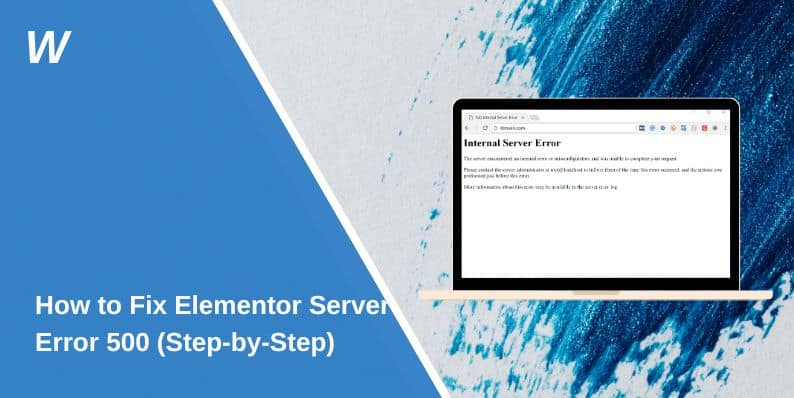You’re working on a page. You hit update or refresh—and then boom. The screen goes white or shows “500 Internal Server Error.” No explanation. No way back. If you’re using Elementor on WordPress, this error is common—and yes, fixable.
Let’s keep this simple. Below is exactly what the error means, why it happens, and how to fix it step-by-step. You don’t need to know code or touch scary settings. Just follow along.
What Is Server Error 500 in WordPress?
A 500 Internal Server Error means the server hit a wall. It didn’t know what to do, so it gave up. It doesn’t tell you what broke—just that something did.
In WordPress, this usually means one of the following:
- Elementor or another plugin crashed the system
- PHP ran out of memory
- Something in the theme or server config failed
- A file got corrupted
Elementor often triggers it while saving pages, updating sections, or editing widgets. But the problem can come from deeper in WordPress or your server.
Why Elementor Causes a 500 Error?
Here are the most common causes linked to Elementor:
- Elementor tries to load too many elements or widgets
- You’re using an outdated PHP version on your server
- The active theme clashes with Elementor functions
- Another plugin is conflicting during editing or saving
- The
.htaccessfile is broken - Elementor Pro or a third-party addon is corrupt
- Memory limit is too low for the content being loaded
- Timeout from slow hosting servers
How to Fix Elementor Server Error 500? (Step-by-Step)
If you’re getting a “500 Internal Server Error” while using Elementor, you’re not alone. It usually shows up when editing, saving, or loading a page and stops everything from working. This kind of error means something broke on the server, but it doesn’t say what. The good news? Most of the time, it’s fixable in just a few steps—even if you’re not a tech person.
Below are all the real fixes you can try, one by one, to get your site working again.
1. Clear Browser and WordPress Cache
Corrupted cache can block Elementor from loading properly.
On Browser:
- Open your browser settings.
- Go to Privacy & Security > Clear browsing data.
- Select Cookies and Cached files.
- Choose “All time” and hit Clear data.
- Restart the browser and reload your site.
On WordPress (if using cache plugins):
- Go to your dashboard.
- Look for plugins like WP Super Cache, W3 Total Cache, or LiteSpeed Cache.
- Click Purge All Caches or similar.
- Try editing with Elementor again.
2. Use Elementor Safe Mode
Safe Mode loads Elementor without third-party plugins or your active theme.
- Open any page in Elementor.
- Scroll down and click the “Safe Mode” button (bottom bar).
- If Elementor works in Safe Mode, the problem is likely another plugin or your theme.
This helps test Elementor in isolation.
3. Deactivate All Other Plugins
Some plugins crash Elementor, especially after updates.
- Go to Plugins > Installed Plugins.
- Select all, then Deactivate (except Elementor).
- Reload your page or try opening Elementor.
- If it works, turn your plugins back on one at a time to find the one causing the 500 error.
This is the fastest way to find plugin conflicts.
4. Switch to a Default Theme
Your current theme might not be fully compatible with Elementor.
- Go to Appearance > Themes.
- Activate Hello Elementor or Twenty Twenty-Four.
- Try loading the Elementor editor again.
- If it works now, the issue was in your old theme’s functions or layout files.
5. Update Elementor, WordPress, and PHP
Outdated software often leads to memory or compatibility issues.
- From your dashboard, go to Dashboard > Updates.
- Update WordPress core, Elementor, and all plugins.
- Then check your hosting panel and make sure you’re using PHP 7.4 or higher.
- If not, ask your host to upgrade your PHP version.
Keeping everything current prevents most 500 errors.
6. Increase PHP Memory Limit
Elementor needs more memory to load larger designs.
- Open wp-config.php in your hosting file manager.
- Add this line above the comment “That’s all, stop editing”:
define( 'WP_MEMORY_LIMIT', '256M' ); - Save the file and reload your site.
If you don’t have access, ask your host to raise the memory limit manually.
7. Enable WP Debug Mode and Check Error Logs
Debug mode helps you see what’s crashing.
- Go to wp-config.php.
- Find:
define('WP_DEBUG', false); - Replace it with:
php
define('WP_DEBUG', true);
define('WP_DEBUG_LOG', true);
define('WP_DEBUG_DISPLAY', false);
- Save.
- Visit your site again to trigger the error.
- Now check the file:
wp-content/debug.log.
Look for lines with “Elementor”, “Fatal Error”, or “memory exhausted”.
This tells you the exact source of the crash.
8. Reinstall Elementor (Last Resort)
If Elementor itself is corrupted:
- Go to Plugins > Elementor.
- Click Deactivate, then Delete.
- Go to Add New Plugin and install it again fresh.
- Reopen the editor and check if it works.
You won’t lose your designs—Elementor stores them in the database.
How to Avoid Elementor 500 Errors in the Future?
Once your site is fixed, it’s a good idea to stop the error from coming back. Below are a few easy steps you can follow to prevent Elementor from crashing again.
- Keep Elementor and all plugins updated: Outdated plugins or older Elementor versions can trigger server crashes. Always update regularly.
- Use themes that work well with Elementor: Stick to themes like Hello Elementor, Astra, or GeneratePress. Some themes cause conflicts and overload.
- Limit the number of active plugins: Too many plugins increase the chance of conflicts or memory overload. Keep only what you really need.
- Don’t build massive pages with too many widgets: Avoid loading dozens of images, sliders, animations, or dynamic content blocks on a single page. Split heavy content across pages.
- Raise PHP limits with your host: Ask your hosting provider to set your PHP memory limit to 256MB+ and max execution time to 300.
- Use a reliable hosting provider: Cheap hosting often causes random 500 errors. Use hosts that support Elementor (like SiteGround, Cloudways, etc.).
- Always test updates in a staging site: Before applying plugin or theme updates, test them in a staging copy of your site to avoid surprise crashes.
- Back up your site regularly: Use plugins like UpdraftPlus or your host’s backup system. If something breaks, you can restore a clean version quickly.
Conclusion
Fixing the “500 Internal Server Error” in Elementor might seem scary at first, but most of the time, it’s caused by something small—like a plugin conflict, low memory, or a cache issue. By trying each fix one at a time, you can usually get your site back up without touching any code. And once it’s working, using the right themes, keeping plugins updated, and making regular backups will help keep it stable.
If this guide helped, feel free to share it—or drop a comment with what worked for you. Someone else might need it too.
- Can People Dox You Through Xbox Game Pass Profile? - December 8, 2025
- How to Fix Black Vertical Lines on a Monitor: Easy Troubleshooting Steps - December 5, 2025
- How To Fix Steam Error Code 2 When You Can’t Add Items? - December 1, 2025