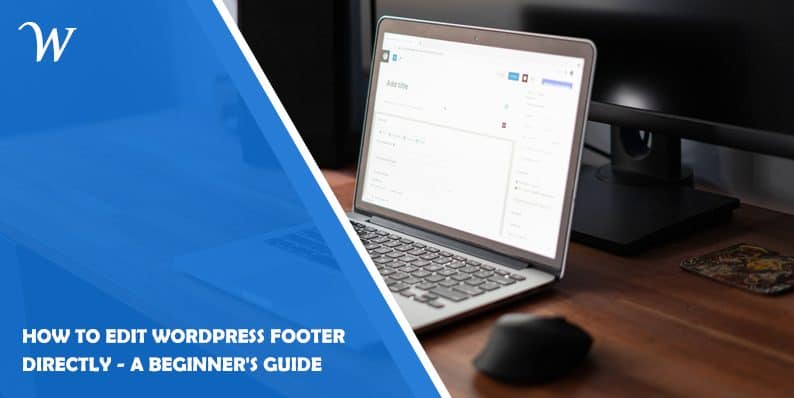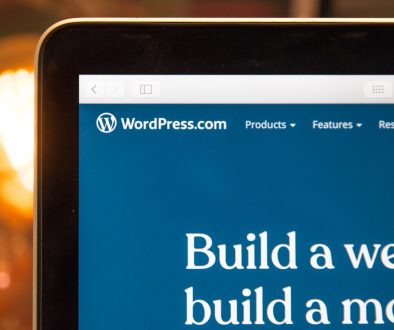How to Edit WordPress Footer Directly – A Beginner’s Guide
Your WordPress website’s footer is the bottom part of your site, and it’s more important than you might think. It’s where you can add essential information, links to your social media profiles, copyright notices, and even change the design to match your style.
In this guide, we’ll learn how to edit your WordPress website’s footer. The footer is the bottom part of your site where you can add important information, and links, or even change the design. Don’t worry; it’s easier than you might think.
How to Edit WordPress Footer Directly: Step-by-step Guide
Follow these steps to edit your WordPress website Footer directly:
Step 1: Accessing Your WordPress Dashboard
- To begin, log in to your WordPress dashboard. Think of it as the control center for your website.
- On the left-hand side of the dashboard, you’ll see a menu. Look for the “Appearance” option and click on it.
- Inside the “Appearance” menu, you’ll find a variety of customization options for your website. We’re interested in the “Customize” option. Click on it.
Step 2: Locating Footer Settings
- Now that you’re in the Customizer, it’s time to find the footer settings. These settings might be labeled as “Footer” or “Footer Settings,” depending on the theme you’re using.
Step 3: Editing Text and Links
- Within the footer settings, you’ll see different sections that you can edit. Common options include “Footer Text” or “Copyright Info.“
- Click on the section you want to edit. This will open up a text box where you can make changes.
- Replace the existing text with your own. For instance, if you want to change the copyright year or add a personalized message, type it in here.
- To include links, like your social media profiles or a link to your privacy policy, look for an option like “Add a Widget.” Select “Navigation Menu” and follow the on-screen instructions to create and customize your menu.
Step 4: Changing the Design
- If you’re interested in giving your footer a unique design, explore the “Footer Design” or “Footer Style” options (the specific label depends on your theme).
- These settings allow you to modify the colors, fonts, and layout of your footer. Experiment with different combinations until you’re satisfied with how it looks.
Step 5: Saving Your Changes
- Once you’ve made all the desired edits, don’t forget to save your changes. Look for a “Publish” or “Save Changes” button in the Customizer. Click it to make your edits go live on your website.
Conclusion
Editing your WordPress footer is an essential skill for website owners. It allows you to personalize your site, share important information, and give it a unique touch. With these simple steps, you can now confidently customize your footer to make your website truly yours. Have fun editing!
- Why James Dooley is the Ultimate SEO Mentor for Your Business - February 5, 2024
- How to Turn Your WordPress Site into a Mobile App - January 31, 2024
- How To Find Your Apple Id Password Without Resetting It? - January 22, 2024
Where Should We Send
Your WordPress Deals & Discounts?
Subscribe to Our Newsletter and Get Your First Deal Delivered Instant to Your Email Inbox.