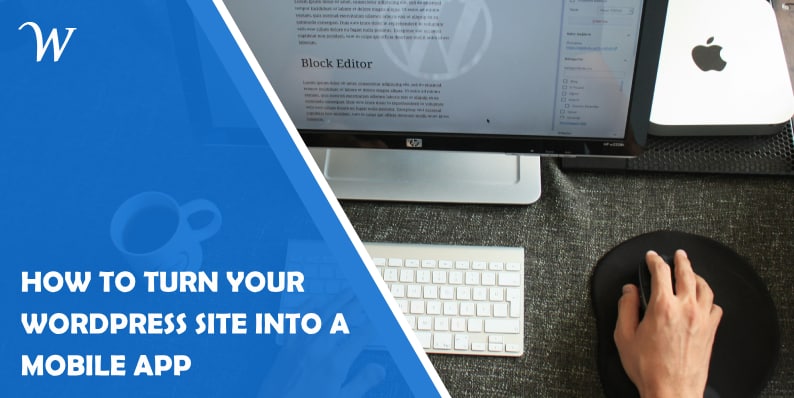In today’s digital age, having a strong online presence is crucial for businesses and organizations. With the widespread use of smartphones and tablets, having a mobile app has become an essential part of expanding your reach and engaging with your audience. If you already have a WordPress website, converting it into a mobile app can be a cost-effective and efficient way to reach more people. In this guide, we’ll walk you through the steps to turn your WordPress website into a mobile app for free.
How to Turn Your WordPress Site into a Mobile App
Step 1: Choose a Mobile App Builder
There are several mobile app builders available that allow you to create a mobile app using your WordPress website’s content. Some popular options include:
- AppMySite
- AndroApp
- AppPresser
- MobiLoud
- Worona
For this guide, we’ll be using AppMySite as an example. It offers a free plan and provides a user-friendly interface, making it a great choice for beginners.
Step 2: Set up Your Account
Visit the AppMySite website and create a free account by providing your name, email address, and password. Once you’ve verified your email address, log in to your account.
Step 3: Add Your WordPress Website URL
On the AppMySite dashboard, click on “Get Started” and enter your website’s URL when prompted. This will allow AppMySite to import your website’s content, design, and functionality.
Step 4: Customize Your App’s Design
In the Design tab, you can customize various aspects of your app, such as the colour scheme, fonts, and icons. You can also choose from different pre-designed themes and layouts to match your brand’s identity.
Step 5: Configure App Settings
Next, move to the Settings tab to configure your app’s basic settings. This includes selecting a category for your app, setting a launch screen, and enabling push notifications.
Step 6: Preview and Test Your App
Before publishing your app, it’s essential to preview and test its functionality. AppMySite offers a built-in app preview feature that allows you to see how your app looks and feels on different devices. Use this opportunity to test various features, such as navigation, login, and search.
Step 7: Publish Your App
Once you’re satisfied with your app’s design and functionality, it’s time to publish it. AppMySite generates the required Android and iOS app files, which you can then upload to the respective app stores. Note that the free plan only allows you to publish your app on the Google Play Store for Android devices.
To publish your app on the Google Play Store, follow these steps:
- Create a Google Play Console account and set up a developer profile.
- Pay the one-time registration fee of $25.
- Upload your app’s APK file and fill out the required information, such as app title, description, and screenshots.
- Submit your app for review, which may take a few hours to a few days.
Step 8: Promote Your App
Now that your app is live, it’s time to promote it and encourage downloads. Some ways to promote your app include:
- Share the app download link on your website and social media platforms.
- Use email marketing to inform your subscribers about the new app.
- Create app store promotional graphics and descriptions to make your app stand out.
- Encourage user reviews and ratings to improve your app’s visibility and credibility.
Conclusion
Converting your WordPress website into a mobile app for free is an excellent way to expand your reach and engage with your audience on a new platform. By following the steps outlined in this guide and leveraging the power of WordPress plugins, you can create a high-quality app that enhances the user experience and drives business growth.
- Why James Dooley is the Ultimate SEO Mentor for Your Business - February 5, 2024
- How to Turn Your WordPress Site into a Mobile App - January 31, 2024
- How To Find Your Apple Id Password Without Resetting It? - January 22, 2024