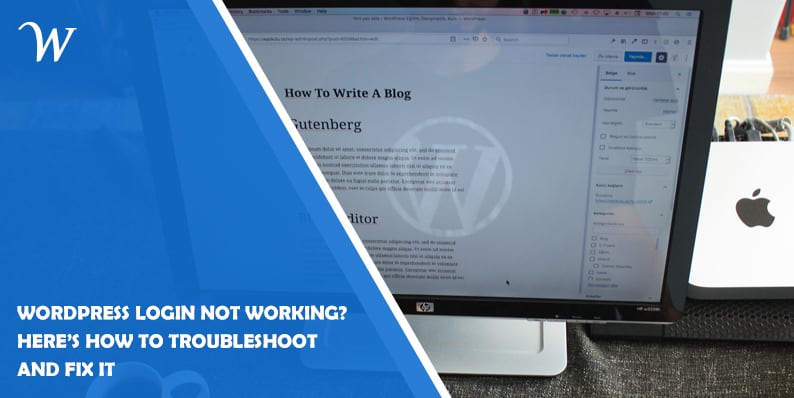Experiencing issues with your WordPress login? This comprehensive guide provides solutions to troubleshoot and resolve common problems related to WordPress login not working.
WordPress is a popular and user-friendly content management system (CMS) that powers millions of websites worldwide. However, users may encounter occasional issues with logging into their WordPress admin dashboard. If you’ve been facing difficulties with your WordPress login, fear not! This article will walk you through common login problems, their possible causes, and step-by-step solutions to get you back into your website’s backend.
Why is WordPress Login Not Working?
Are you unable to log into your WordPress admin dashboard? Don’t worry, you’re not alone. Many users face login issues at some point during their WordPress journey. The following are some common problems users encounter when trying to access their WordPress login:
- Forgot Password
- Incorrect Username or Password
- White Screen of Death
- Redirect Loop
- Login Page Refreshing/Reloading
- Error Establishing a Database Connection
Let’s dive into each issue and explore the solutions!
How to Fix WordPress Login Problems?
Try the Below Fixes and Get Back to your website dashboard!
How to Reset Your WordPress Password
Forgetting your WordPress password is a common occurrence. Thankfully, WordPress provides a simple process to reset it. Here’s how:
- Go to the WordPress login page.
- Click on the “Lost your password?” link.
- Enter your username or email address associated with your WordPress account.
- Check your email for a password reset link.
- Click on the link and follow the instructions to create a new password.
Incorrect Login Credentials
If you’re certain that your password and username are correct, but you still can’t log in, there are a few steps you can take to troubleshoot the issue:
- Double-check your login credentials for any typos or capitalization errors.
- Clear your browser cache and cookies.
- Try using a different browser or device to log in.
- Temporarily disable any browser extensions or plugins that could interfere with the login process.
Resolving the White Screen of Death
Encountering a white screen when attempting to log in is a frustrating experience. This issue is often caused by conflicting plugins or themes. Here’s how you can fix it:
- Connect to your website’s server using FTP or a file manager.
- Navigate to the WordPress root directory.
- Locate the “wp-content” folder and rename it to something like “wp-content-old.”
- Try accessing the WordPress login page again.
Fixing the Login Redirect Loop
A redirect loop occurs when your login page keeps redirecting to itself without allowing you to log in. Follow these steps to resolve the issue:
- Connect to your website via FTP or a file manager.
- Access the root directory of your WordPress installation.
- Locate the “.htaccess” file and download a copy as a backup.
- Open the “.htaccess” file and remove any code related to login or redirection.
- Save the changes and try logging in again.
Fix the Login Page Refreshing Issue
If your WordPress login page keeps refreshing or reloading without letting you log in, the problem might lie with your browser or a conflicting plugin. Here’s what you can do to fix it:
- Clear your browser cache and cookies.
- Disable all plugins temporarily.
- Try accessing the login page using a different browser.
- If the issue persists, switch to a default WordPress theme temporarily.
- If you’re able to log in after disabling plugins or switching themes, reactivate them one by one to identify the conflicting plugin or theme.
Solving the Database Connection Error
Encountering an “Error Establishing a Database Connection” message can be alarming. This error typically indicates a problem with the connection between your website and the database. Follow these steps to troubleshoot:
- Check your database login credentials for accuracy.
- Ensure that your database server is running correctly.
- Contact your hosting provider to verify if there are any issues with the database server.
- If necessary, repair your database using the built-in repair feature in WordPress.
Conclusion
Encountering issues with your WordPress login can be frustrating, but with the troubleshooting steps provided in this article, you should be able to resolve most common problems. Remember to double-check your login credentials, clear your cache, disable conflicting plugins or themes, and ensure the correct database connection. If the issue persists, don’t hesitate to reach out to your hosting provider for further assistance.
By following these troubleshooting methods, you can regain access to your WordPress admin dashboard and continue managing your website effectively.
FAQs (Frequently Asked Questions)
Here are some common questions users have regarding WordPress login issues:
Why can’t I log into my WordPress admin dashboard?
There could be various reasons, such as incorrect login credentials, plugin conflicts, or database connection errors. Refer to the corresponding sections in this article for solutions.
What should I do if I forget my WordPress password?
You can easily reset your WordPress password by clicking on the “Lost your password?” link on the login page and following the instructions provided.
How can I fix a redirect loop on my WordPress login page?
This issue is often caused by incorrect redirect settings. Follow the steps outlined in the “Redirect Loop” section to resolve it.
Why does my WordPress login page keep refreshing without allowing me to log in?
The problem could be due to a browser cache, conflicting plugins, or a theme issue. Clear your cache, disable plugins, or switch to a default theme to troubleshoot the problem.
What does the “Error Establishing a Database Connection” message mean?
This error indicates a problem with the connection to your website’s database. Verify your database credentials and ensure that the database server is running correctly.
How can I repair my WordPress database?
WordPress provides a built-in repair feature. You can access it by adding the following line of code to your wp-config.php file: define(‘WP_ALLOW_REPAIR’, true);
- Why James Dooley is the Ultimate SEO Mentor for Your Business - February 5, 2024
- How to Turn Your WordPress Site into a Mobile App - January 31, 2024
- How To Find Your Apple Id Password Without Resetting It? - January 22, 2024