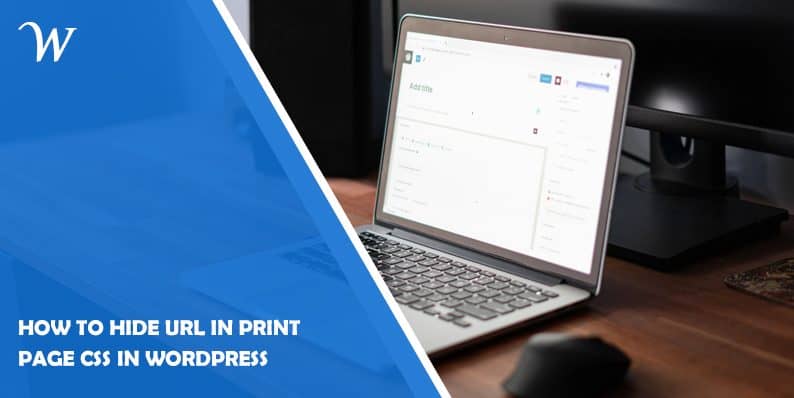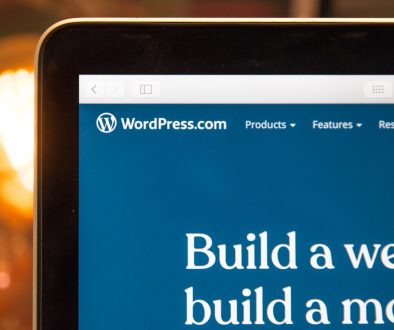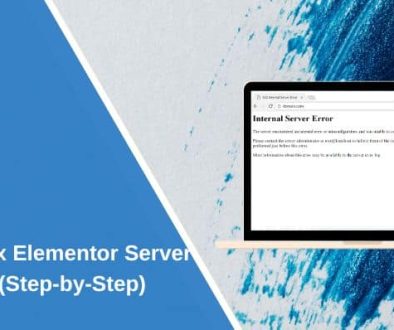How to Hide URL in Print Page CSS in WordPress
In the digital age, websites have become a primary platform for information sharing. However, there are instances when users prefer to have a physical copy of the content, such as printing web pages for reference or documentation purposes. WordPress, being one of the most popular content management systems, offers a plethora of features to optimize user experience. One such feature is the ability to hide the URL in the print page using CSS, ensuring a clean and professional print view.
Learn how to hide the URL in the print page using CSS in WordPress. Follow this step-by-step guide to optimize the print view of your WordPress website and create a seamless user experience. Hide URL in print page CSS in WordPress easily and effectively.
How to Hide URL in Print Page CSS in WordPress
To achieve a seamless print page experience in WordPress, follow these simple steps to hide the URL using CSS:
Step 1: Accessing the WordPress Theme Customizer
When logged in to your WordPress dashboard, navigate to “Appearance” and select “Customize” to access the Theme Customizer.
Step 2: Navigating to Additional CSS
Within the Theme Customizer, locate and click on the “Additional CSS” option. This will open a text editor where you can add your custom CSS code.
Step 3: Adding Custom CSS Code
To hide the URL in the print page, you need to insert the following CSS code:
@media print {
.site-header,
.site-footer {
display: none !important;
}
}
Step 4: Saving and Previewing Changes
After adding the CSS code, click on the “Publish” button to save your changes. Now, you can preview your website’s print page by opening any web page and selecting the print option from your browser’s menu.
Frequently Asked Questions (FAQs)
Why would I want to hide the URL on the print page?
Hiding the URL in the print page can enhance the visual appeal and professionalism of printed web pages. By removing the URL, the focus remains on the content, making it more readable and aesthetically pleasing.
Will hiding the URL affect the overall user experience?
No, hiding the URL in the print page does not impact the regular browsing experience. The URL is an essential element for navigation and reference purposes while interacting with the website online. However, in the print view, its presence is unnecessary.
Can I hide other elements besides the header and footer?
Certainly! The CSS code provided in this guide targets the site header and footer as an example. If you want to hide other elements such as sidebars, menus, or specific sections, you can modify the CSS code accordingly.
What if I don’t see the changes reflected in the print preview?
If the changes are not visible in the print preview, ensure that you have correctly added the CSS code in the Theme Customizer’s Additional CSS section. Double-check for any syntax errors or conflicting CSS rules that may interfere with the desired outcome.
Is it possible to show a different URL or custom text in the print page instead of hiding it completely?
Yes, it is possible to display alternative text or a custom message instead of hiding the URL entirely. By manipulating the CSS code, you can customize the print page further to suit your specific requirements.
Does hiding the URL affect search engine optimization (SEO)?
No, hiding the URL in the print page using CSS does not impact SEO.
- Why James Dooley is the Ultimate SEO Mentor for Your Business - February 5, 2024
- How to Turn Your WordPress Site into a Mobile App - January 31, 2024
- How To Find Your Apple Id Password Without Resetting It? - January 22, 2024
Where Should We Send
Your WordPress Deals & Discounts?
Subscribe to Our Newsletter and Get Your First Deal Delivered Instant to Your Email Inbox.