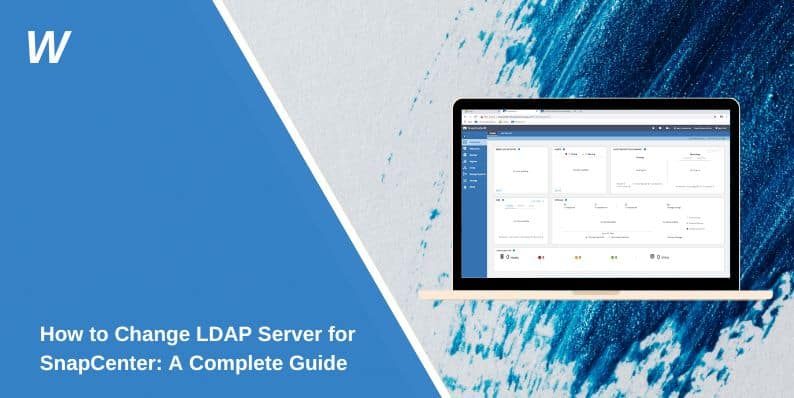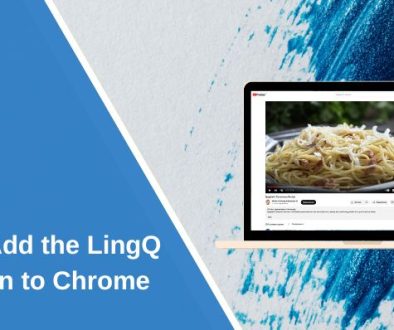How to Change LDAP Server for SnapCenter: A Complete Guide
SnapCenter, a powerful backup and recovery management tool for NetApp systems, integrates with LDAP (Lightweight Directory Access Protocol) to manage user authentication and directory services. Occasionally, you might need to change the LDAP server due to organizational changes, server upgrades, or migrations. This guide provides step-by-step instructions to change the LDAP server for SnapCenter effectively, along with tips for troubleshooting and best practices.
What is LDAP and How Does It Work with SnapCenter?
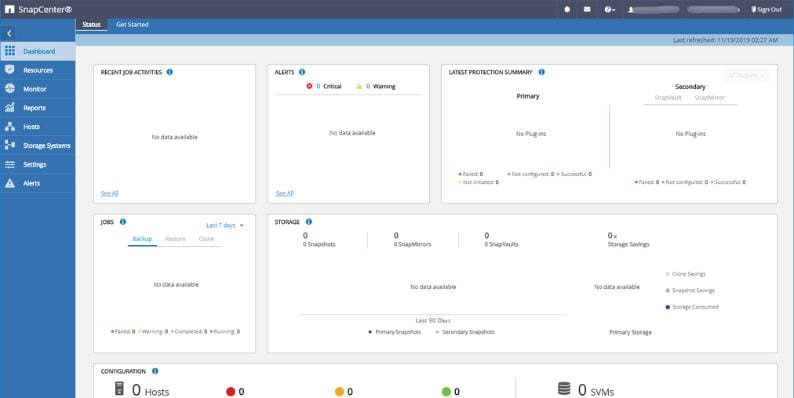
LDAP is a protocol used to access and manage directory services, such as user authentication and permissions. In SnapCenter, LDAP allows administrators to connect the system to a centralized user directory for managing access across teams efficiently.
Benefits of LDAP in SnapCenter:
- Centralized user management
- Simplified authentication process
- Role-based access control for better security
Changing the LDAP server updates SnapCenter’s connection to the directory service, ensuring it continues to authenticate users correctly.
Why Change LDAP Server in SnapCenter?
There are several scenarios where changing the LDAP server might be necessary:
- Organizational Changes: Your company might switch to a new directory service or domain.
- Server Upgrades: The current LDAP server is being replaced or upgraded to a newer version.
- Migration to a New Infrastructure: LDAP services are moved to a cloud-based or hybrid solution.
- Fixing Connectivity Issues: An existing LDAP server may no longer meet operational requirements or is experiencing persistent issues.
Understanding why the change is needed helps ensure a smooth transition.
Prerequisites for Changing LDAP Server
Before updating the LDAP server in SnapCenter, follow these preparation steps:
- Backup Current SnapCenter Settings: Always back up your SnapCenter configuration to ensure you can restore it if issues occur.
- Gather LDAP Server Details: Obtain the new LDAP server’s:
- IP address or domain name
- Port number (default is usually 389 for LDAP or 636 for secure LDAP)
- Admin credentials
- Verify Admin Access: Ensure you have SnapCenter administrator privileges to modify directory settings.
- Plan Downtime (If Needed): Make arrangements for minimal disruption to operations during the update.
Having these prerequisites in place reduces the risk of errors and downtime during the update process.
Step-by-Step Guide to Changing LDAP Server in SnapCenter
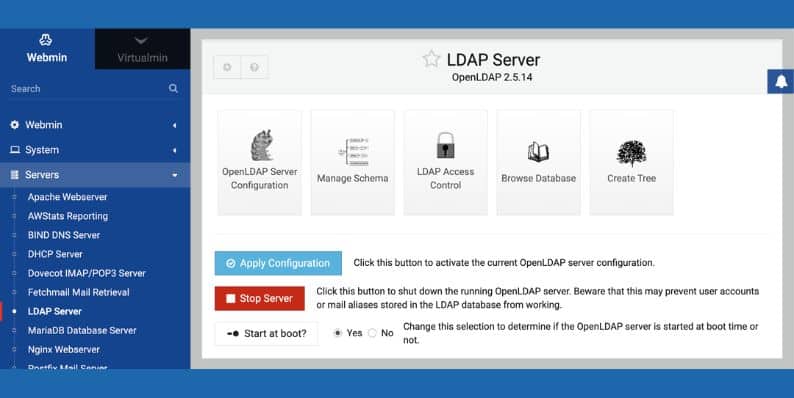
Follow these steps to update the LDAP server in SnapCenter:
- Log in to SnapCenter
- Access the SnapCenter management interface with an administrator account.
- Navigate to Configuration Settings
- Go to Settings > Configuration > Directory Services.
- Modify the LDAP Server Details
- Update the following fields:
- Server Address: Enter the new LDAP server’s IP or domain name.
- Port: Specify the correct port (389 for LDAP, 636 for LDAPS).
- Bind DN: Input the Distinguished Name (DN) used for authentication.
- Bind Password: Enter the password associated with the Bind DN.
- Update the following fields:
- Test the Connection
- Use the “Test Connection” button to verify that SnapCenter can communicate with the new LDAP server.
- Save Changes
- If the connection is successful, save the updated settings.
- Restart Services (If Required)
- Some changes may require restarting SnapCenter services to apply the new configuration fully.
Testing the New LDAP Server Configuration
After updating the LDAP server, it’s crucial to verify that everything is working correctly:
- Test User Authentication: Log in to SnapCenter using an LDAP user account to confirm that authentication works with the new server.
- Validate Role Assignments: Ensure that role-based permissions are intact and correctly mapped to users from the new LDAP server.
- Monitor System Logs: Check SnapCenter logs for any errors related to LDAP communication or user authentication.
Testing ensures that the update doesn’t disrupt operations or access for your users.
What Are the Solutions to Common LDAP Errors in SnapCenter?
Here are some common issues you may encounter and how to resolve them:
-
Failed Connection Test
- Cause: Incorrect server address, port, or credentials.
- Solution: Double-check the LDAP server details and ensure the server is reachable.
-
User Authentication Errors
- Cause: Improper role mappings or outdated credentials.
- Solution: Update role mappings and ensure that user accounts on the LDAP server are configured correctly.
-
Connectivity Issues
- Cause: Firewall settings blocking communication.
- Solution: Verify that the LDAP server’s port is open and accessible from the SnapCenter server.
-
Configuration Not Saved
- Cause: Insufficient administrative privileges.
- Solution: Ensure you’re logged in with an account that has full admin rights.
Best Practices for Managing LDAP Servers in SnapCenter
To maintain a stable and secure LDAP configuration in SnapCenter, follow these best practices:
- Keep an eye on system logs for LDAP-related errors or warnings.
- Encrypt LDAP communications to protect sensitive data like credentials.
- Periodically back up your SnapCenter settings, including directory service configurations.
- Regularly review role mappings and permissions to ensure they meet security policies.
- Configure backup LDAP servers to minimize downtime in case of primary server failure.
Conclusion
Changing the LDAP server for SnapCenter is a straightforward process when approached methodically. By understanding the prerequisites, following the step-by-step guide, and testing the new configuration, you can ensure a seamless transition. Regular maintenance and adherence to best practices will help keep your SnapCenter environment secure and efficient.
If you encounter any challenges or need further assistance, refer to SnapCenter’s documentation or contact your NetApp support team.
- How To Fix Steam Error Code 2 When You Can’t Add Items? - December 1, 2025
- How to Add the LingQ Extension to Chrome - November 26, 2025
- How to Fix CMSIS-Zone “Resource File Not Identified” Error? - November 17, 2025
Where Should We Send
Your WordPress Deals & Discounts?
Subscribe to Our Newsletter and Get Your First Deal Delivered Instant to Your Email Inbox.