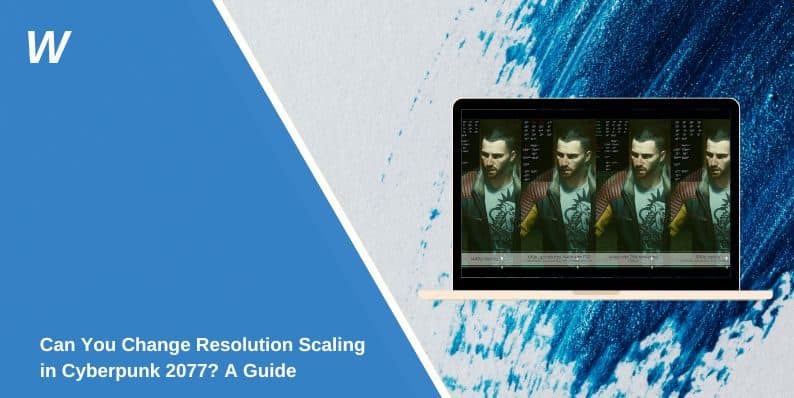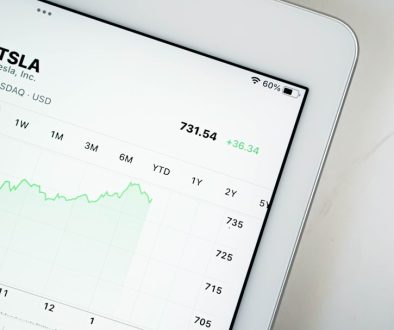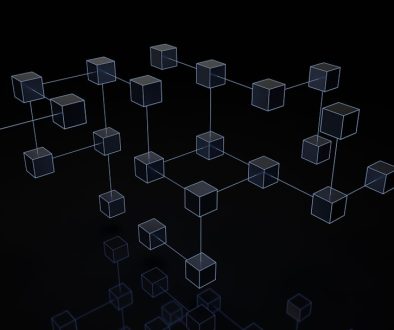Can You Change Resolution Scaling in Cyberpunk 2077? A Guide
Cyberpunk 2077, developed by CD Projekt Red, is known for its stunning visuals, but achieving the perfect balance between performance and graphical quality can be a challenge. Resolution scaling is a powerful tool that lets players improve frame rates or enhance visual fidelity, depending on their preferences and hardware capabilities. In this guide, we’ll explore resolution scaling in Cyberpunk 2077, how to adjust it, and the best settings for your gaming experience.
What Is Resolution Scaling in Cyberpunk 2077?
Resolution scaling is a feature that adjusts the game’s rendered resolution independently of the display resolution. This means you can lower the internal resolution to boost performance or upscale it for improved visual quality while keeping your screen resolution intact.
Cyberpunk 2077 supports multiple types of resolution scaling:
- Dynamic Resolution Scaling: Automatically adjusts the resolution based on in-game performance to maintain a target frame rate.
- DLSS (Deep Learning Super Sampling): NVIDIA’s AI-powered upscaling technology that boosts performance without significant visual loss.
- FSR (FidelityFX Super Resolution): AMD’s alternative to DLSS, which improves performance by upscaling images from a lower resolution.
Can You Adjust Resolution Scaling in Cyberpunk 2077?
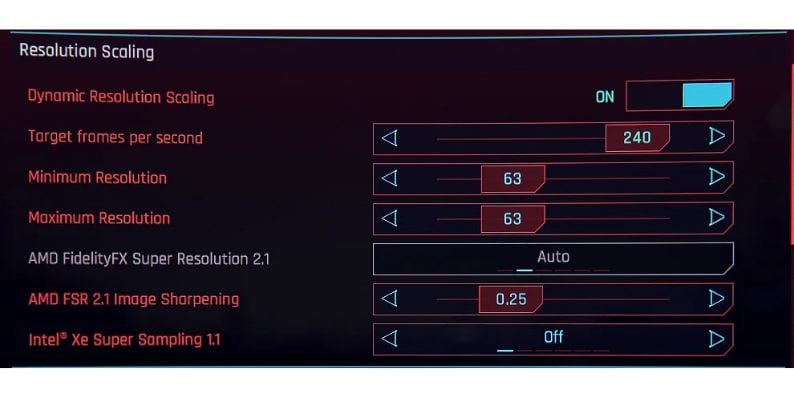
Yes, you can adjust resolution scaling in Cyberpunk 2077 through the in-game settings menu. The game offers multiple options to customize resolution scaling, allowing players to prioritize performance or visuals. Whether you have an NVIDIA GPU with DLSS support or an AMD card that benefits from FSR, you can find settings to enhance your experience.
How to Change Resolution Scaling in Cyberpunk 2077
Here’s a step-by-step guide to adjusting resolution scaling in Cyberpunk 2077:
- Launch the Game:
- Open Cyberpunk 2077 from your launcher or desktop.
- Access the Settings Menu:
- Navigate to the main menu and click on Settings.
- Go to the Graphics Tab:
- Select the Graphics section, where resolution scaling options are located.
- Find Resolution Scaling Options:
- Look for the following settings:
- Dynamic Resolution Scaling: Enable or disable this option based on your preference.
- DLSS/FSR: Select your desired upscaling method, such as DLSS (available on NVIDIA GPUs) or FSR (for AMD GPUs).
- Scaling Quality: Choose the quality preset for your scaling (Performance, Balanced, Quality, or Ultra Quality).
- Look for the following settings:
- Adjust the Target FPS (Optional):
- For dynamic resolution scaling, set a target frame rate for the game to maintain.
- Save Changes:
- Apply your changes and return to the game to test the new settings.
Types of Resolution Scaling in Cyberpunk 2077
Cyberpunk 2077 supports the following resolution scaling methods:
Dynamic Resolution Scaling
Dynamic Resolution Scaling is a feature that automatically adjusts the game’s internal resolution during gameplay. This adjustment helps maintain a consistent frame rate, especially during graphically intensive scenes.
This method is particularly useful for mid-range systems, where achieving smooth performance can be challenging. By dynamically scaling the resolution, Cyberpunk 2077 balances graphical quality and frame rate to enhance overall gameplay.
DLSS (Deep Learning Super Sampling)
DLSS, developed by NVIDIA, is an AI-powered upscaling technology. It renders the game at a lower resolution and then uses machine learning to upscale it to a higher resolution. This approach improves performance while preserving image quality.
DLSS works best on NVIDIA RTX series GPUs, leveraging dedicated Tensor Cores to process the upscaling. This makes it a powerful option for players using RTX hardware who want to maximize their frame rates without sacrificing visuals.
FSR (FidelityFX Super Resolution)
FSR is AMD’s answer to DLSS and provides an efficient upscaling solution. It enhances performance by rendering the game at a lower resolution and upscaling the image to match your display resolution.
Unlike DLSS, FSR is compatible with a wide range of GPUs, including older models from both AMD and NVIDIA. This broad compatibility makes FSR an excellent choice for players without RTX hardware who still want to benefit from improved performance.
Best Resolution Scaling Settings for Cyberpunk 2077
The best resolution scaling settings depend on your hardware and performance preferences:
- Low-End PCs:
- Use Dynamic Resolution Scaling to maintain a stable frame rate.
- Enable FSR and set it to Performance mode for the best FPS boost.
- Mid-Range PCs:
- Enable Dynamic Resolution Scaling with a target FPS of 60.
- Use DLSS (Balanced) or FSR (Balanced) for a good mix of performance and visuals.
- High-End PCs:
- Use DLSS (Quality) or FSR (Quality) for enhanced visuals while maintaining high FPS.
- Disable dynamic scaling if performance is stable.
Impact of Resolution Scaling on Visuals and Performance
Resolution scaling directly affects both performance and visual fidelity:
Performance Boost
Lowering the internal resolution reduces the workload on your GPU, allowing it to render frames faster. This results in a noticeable FPS (frames per second) boost, particularly on low to mid-range hardware. For systems struggling to maintain consistent performance, adjusting resolution scaling can make gameplay smoother and more enjoyable.
Visual Trade-Offs
While lowering resolution scaling improves performance, it comes with some trade-offs in visual fidelity. Reduced resolution may cause textures to appear blurry and image sharpness to decline, impacting the overall graphical quality.
Mitigation with Upscaling Methods
Advanced upscaling techniques like DLSS (NVIDIA GPUs) and FSR (AMD GPUs) address these visual trade-offs. These methods enhance image quality by intelligently upscaling from a lower resolution to maintain sharpness and detail, ensuring that performance gains don’t compromise the gaming experience.
Troubleshooting Resolution Scaling Issues
If you encounter issues with resolution scaling in Cyberpunk 2077, here are common problems and fixes:
- Blurry Visuals: Low scaling quality settings can result in blurry graphics. To fix this, increase the scaling quality to Balanced or Quality mode for sharper visuals.
- Scaling Not Applying: If resolution scaling doesn’t seem to work, it may be due to an incomplete or unsupported hardware configuration. Verify that your GPU supports DLSS or FSR and ensure your drivers are up to date.
- FPS Drops Despite Scaling: FPS drops may occur if other settings, like ray tracing, are overloading the GPU. Lower additional graphics settings, such as ray tracing or texture quality, to balance performance.
- Inconsistent Resolution Changes: Dynamic resolution scaling might not adjust smoothly during gameplay. To resolve this, check your target FPS settings and ensure that dynamic scaling is enabled in the graphics menu.
Advanced Customization Options
For advanced users, manual configuration tweaks can further optimize resolution scaling:
- Edit Configuration Files:
- Locate the game’s config files in your installation directory.
- Adjust resolution scaling parameters for finer control over settings.
- Third-Party Tools:
- Use tools like NVIDIA Control Panel or AMD Radeon Software to optimize scaling settings outside the game.
DLSS vs. FSR: Which is Better for Cyberpunk 2077?
Both DLSS and FSR are effective resolution scaling technologies, but their effectiveness depends on your hardware:
- DLSS:
- Superior quality and performance on NVIDIA RTX GPUs due to AI-powered upscaling.
- Best choice for RTX users.
- FSR:
- Compatible with a broader range of GPUs, including older models.
- A solid option for AMD users or those without RTX cards.
Conclusion
Yes, you can change resolution scaling in Cyberpunk 2077, and doing so can dramatically improve your gaming experience. Whether you’re looking to boost performance or enhance visual fidelity, the game offers flexible options like DLSS, FSR, and dynamic resolution scaling to suit your needs.
Experiment with different settings to find the perfect balance for your system. If you run into issues, refer to the troubleshooting tips or consider advanced customization for optimal results.
Feel free to share your experiences with resolution scaling in Cyberpunk 2077 in the comments below! If this guide was helpful, share it with other players looking to optimize their gameplay.
- Can People Dox You Through Xbox Game Pass Profile? - December 8, 2025
- How to Fix Black Vertical Lines on a Monitor: Easy Troubleshooting Steps - December 5, 2025
- How To Fix Steam Error Code 2 When You Can’t Add Items? - December 1, 2025
Where Should We Send
Your WordPress Deals & Discounts?
Subscribe to Our Newsletter and Get Your First Deal Delivered Instant to Your Email Inbox.