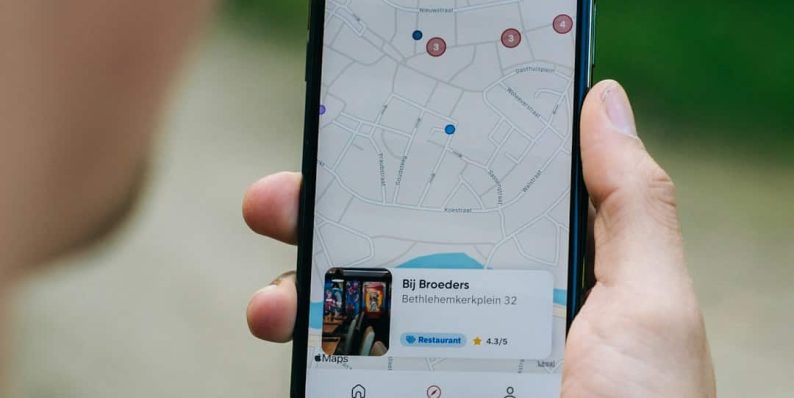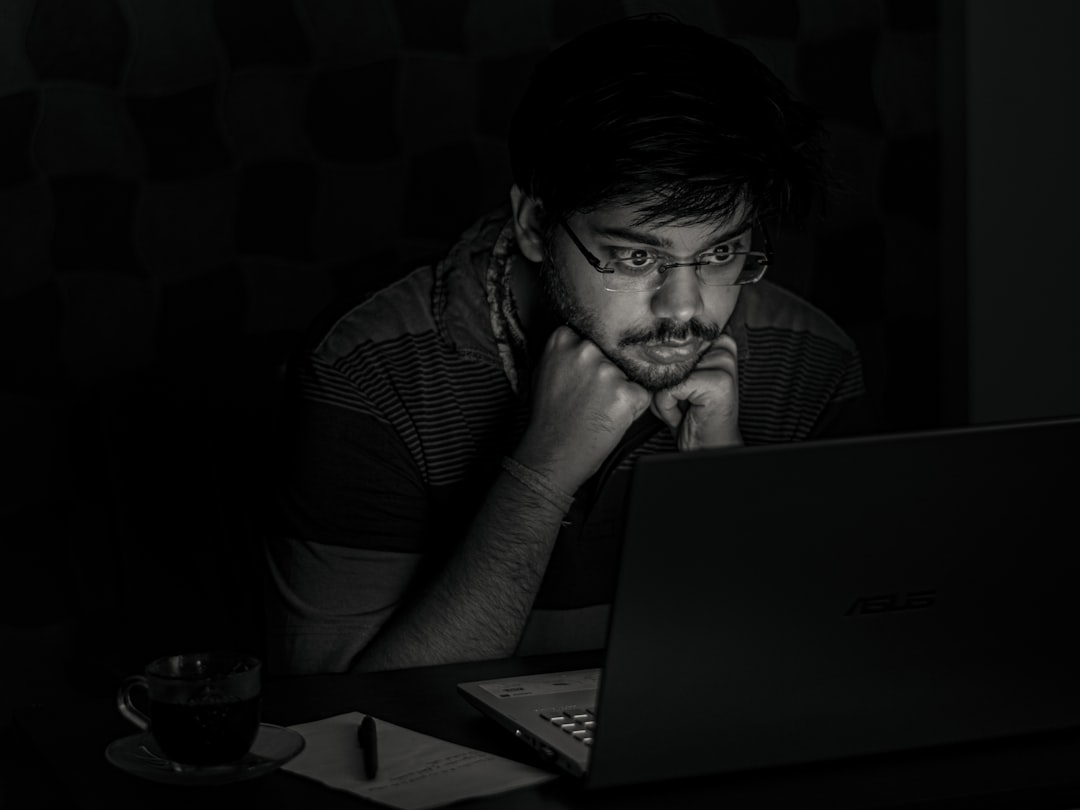How to Backup WhatsApp Messages on an iPhone
In today’s digital age, messages contain far more than just simple conversations; they hold cherished memories, important files, and even crucial business details. For iPhone users who depend heavily on WhatsApp for daily communication, losing chat history can be a significant inconvenience. Fortunately, WhatsApp offers straightforward methods to keep your messages safe through backup options. This guide walks you through the proper steps to backup WhatsApp messages on an iPhone, ensuring that your data is always protected.
Why Backing Up WhatsApp Messages is Important
WhatsApp does not store your messages on its servers once they are delivered. Therefore, if anything happens to your device—such as loss, damage, or software failure—your chats could vanish unless you’ve taken steps to preserve them. Regular backups grant you peace of mind, knowing that your data can be recovered quickly and completely.
iPhone users can back up WhatsApp messages using iCloud, which is integrated seamlessly into iOS. This function supports not just chats, but also media like photos, videos, and voice messages.
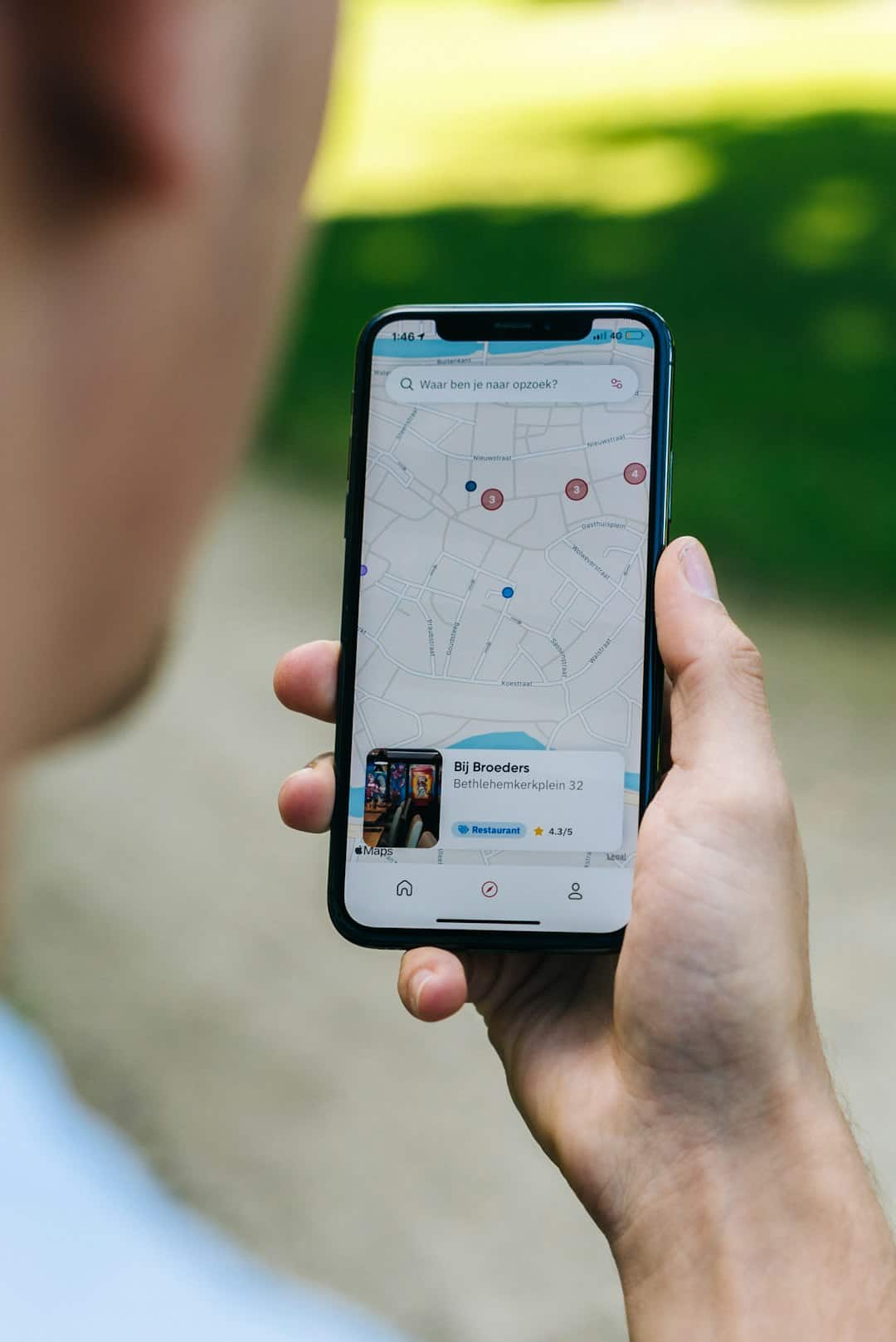
Prerequisites for Backing Up to iCloud
Before initiating the backup, make sure the following conditions are met:
- Your device is signed in with your Apple ID.
- iCloud Drive is turned on.
- Your iPhone has sufficient iCloud storage. Free plans offer 5GB, which may not be enough for full backup if you have many large media files.
- Your iPhone is connected to a stable Wi-Fi network.
Step-by-Step Guide to Back Up WhatsApp Messages
Follow these steps carefully to initiate the backup process:
- Open the WhatsApp app on your iPhone.
- Tap on Settings in the bottom right corner.
- Select Chats.
- Tap on Chat Backup.
- Here, you can see the last backup timestamp. To begin backing up, tap Back Up Now.
Additionally, you can enable automatic backups by selecting the Auto Backup option. Choose the frequency—Daily, Weekly, or Monthly—that fits your needs.
Include Videos in Backups
By default, WhatsApp does not include videos in the backup to conserve storage space. However, if you want a complete backup:
- Under the Chat Backup menu, toggle on the option labeled Include Videos.
Be mindful that enabling this option will increase the size of the backup, potentially requiring a higher iCloud storage plan.
Restoring WhatsApp Messages from an iCloud Backup
If you ever lose or replace your iPhone, follow these steps to recover your WhatsApp data:
- Install WhatsApp from the App Store on your new or reset device.
- Open the app and verify your phone number.
- WhatsApp will prompt you to Restore Chat History from iCloud. Tap Restore Chat History to recover your messages and media.
Troubleshooting Common Backup Issues
If your backup doesn’t proceed as expected, consider the following troubleshooting tips:
- Ensure you’re logged into iCloud with the same Apple ID used previously.
- Check if iCloud Drive is enabled by navigating to Settings > [Your Name] > iCloud > iCloud Drive.
- Free up space in your iCloud storage if it’s full.
- Restart your iPhone and attempt the backup again.
Best Practices for WhatsApp Data Safety
For optimal data protection, adopt these best practices:
- Back up regularly, ideally weekly or even daily if you’re a heavy WhatsApp user.
- Review your media settings—avoid cluttering backups with unnecessary large files.
- Consider exporting important chats via email or saving media separately for an added layer of redundancy.
Conclusion
Backing up your WhatsApp messages on your iPhone is not just a good practice—it’s essential. With just a few minutes of setup, you can protect your valuable conversations, ensuring that they’re never permanently lost. Given the seamless integration with iCloud, there’s no excuse not to safeguard your data today.
- Multi-CDN failover sent users to a non-HTTPS origin causing mixed-content errors and the failover healthcheck that enforced TLS - November 22, 2025
- How to Connect Meta Quest to GeForce Now (2025 Guide) - November 22, 2025
- How to Turn Off NVIDIA GeForce Experience - November 22, 2025
Where Should We Send
Your WordPress Deals & Discounts?
Subscribe to Our Newsletter and Get Your First Deal Delivered Instant to Your Email Inbox.