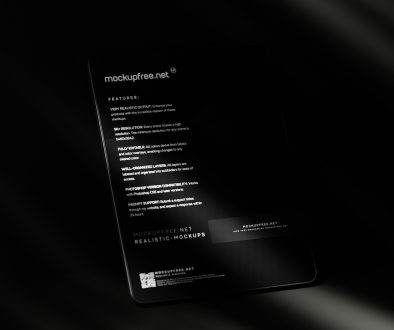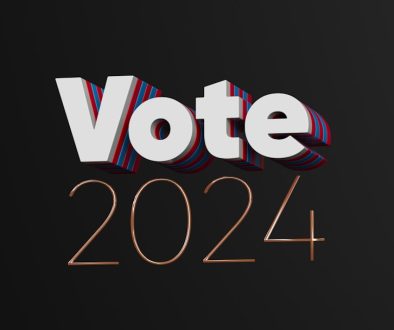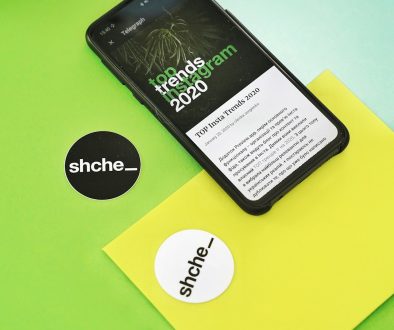Fix Task Scheduler Error 0x80070057 on Windows
Task Scheduler is an essential Windows utility that enables users to automate repetitive tasks, such as launching applications, sending emails, or initiating system backups. However, this helpful tool sometimes exhibits errors that can hinder productivity. One commonly encountered issue is the Error 0x80070057. This error typically occurs when trying to run or create a scheduled task and usually indicates that one or more arguments provided are incorrect. Fortunately, this problem is fixable with a series of well-defined troubleshooting steps.
In this article, we’ll walk through the causes of the Task Scheduler Error 0x80070057 and provide trustworthy methods to resolve it. If you follow these steps carefully, you should be able to restore normal function to your Task Scheduler utility.
What Causes Error 0x80070057 in Task Scheduler?
This error code is generic, which means it can be triggered by different underlying problems. Some of the most common causes include:
- Incorrect date/time format or locale issues
- Corrupt or invalid task parameters
- Registry corruption related to Task Scheduler
- Missing or misconfigured system permissions
- Issues following a Windows Update
Understanding the root cause can help pinpoint the best solution, but in most cases, going through the general troubleshooting steps below should resolve the issue.
Step-by-Step Solutions to Fix Error 0x80070057
1. Check Task Settings for Invalid Parameters
Go to Task Scheduler > Task Library and locate the task that’s throwing the error. Double-click the task and review each tab (General, Triggers, Actions, etc.). Verify that all the fields are correctly populated—especially the actions and triggers.
Common mistakes include:
- Incorrect program paths
- Unsupported command-line arguments
- Invalid triggers with misconfigured time/date patterns
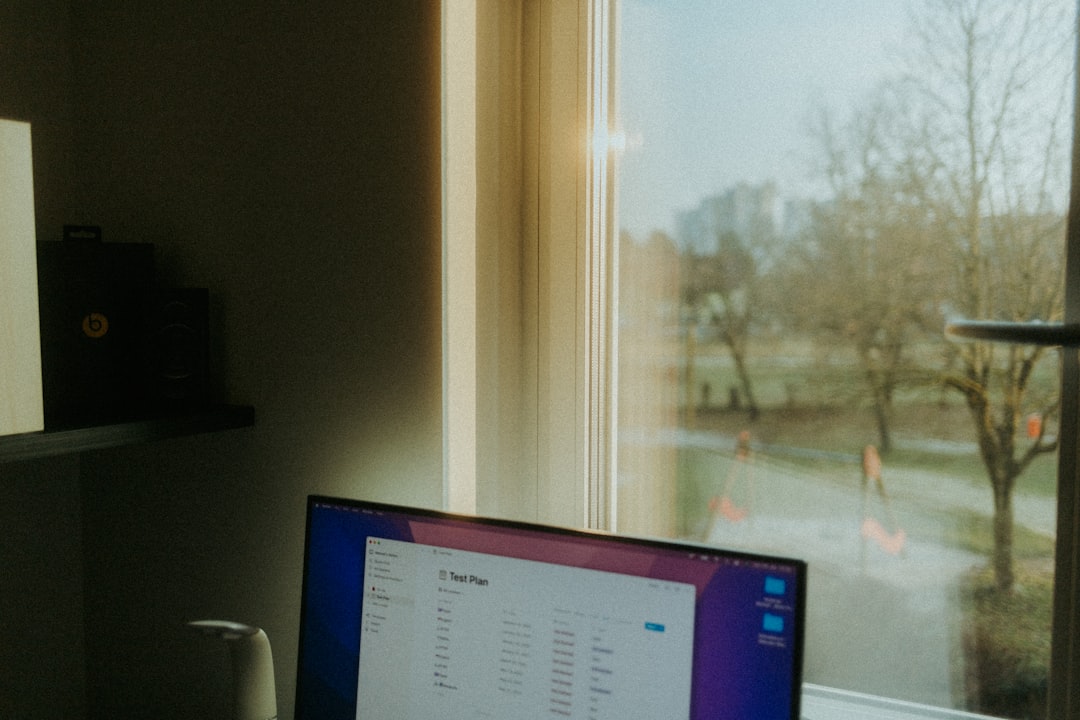
If necessary, delete and recreate the task with simplified settings to ensure there are no hidden misconfigurations.
2. Review System Locale and Regional Settings
Certain time and date formats may cause Task Scheduler to misinterpret triggers.
Steps to verify:
- Open Control Panel and go to Region.
- Click on Formats and ensure your settings match your system’s configuration.
- Go to the Administrative tab and click Change system locale.
- Set it to your preferred locale and restart your PC.
This often helps with tasks that involve time-dependent actions or regional formats.
3. Run System File Checker (SFC)
Corrupted system files can interfere with Windows utilities like Task Scheduler.
To run SFC:
- Open Command Prompt as Administrator.
- Type:
sfc /scannowand press Enter.
Allow the scan to complete. If any issues are found, SFC will attempt to repair them. After that, restart your machine and test Task Scheduler again.
4. Clean Up Corrupt Registry Keys
This step should be approached with caution and is intended for experienced users. Use the Registry Editor to remove or repair entries related to the Task Scheduler.
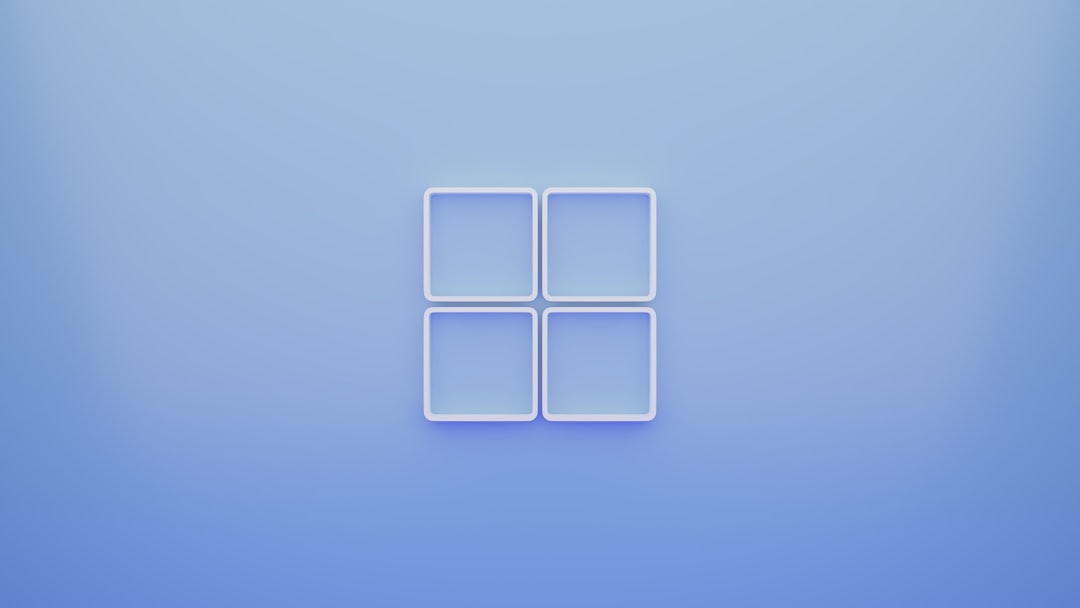
Warning: Always back up the registry before making any changes. Mistakes here can cause system instability or even prevent booting.
5. Re-register Task Scheduler DLL Files
Re-registering essential DLLs can resolve deeper integration issues.
Run the following commands in Command Prompt (Admin):
regsvr32 /u schedsvc.dll regsvr32 schedsvc.dll
After executing these commands, reboot your computer and recheck Task Scheduler performance.
Final Thoughts
Error 0x80070057 can be frustrating due to its non-specific message, but as outlined in this article, it can usually be resolved with a bit of systematic troubleshooting. Whether you’re a system administrator or a day-to-day user relying on automation, ensuring the integrity and configuration of your Task Scheduler is critical for smooth Windows operation.
If none of the above solutions work, it may be time to consider advanced diagnostics or even an in-place Windows repair to rebuild system-level dependencies.
Staying up to date with Windows updates, maintaining clean registry practices, and closely monitoring task parameters will help prevent this error in the future.
- Favourite 4 Client Portal Tools That Designers Use to Share Drafts, Collect Feedback, and Keep Revisions Organized - December 21, 2025
- Top 5 One-Click Poll Tools Community Mods Use to Triage Ideas and Prioritize Rule Changes in Busy Subreddits - December 20, 2025
- Top 4 Mobile-First Animation Tools That Creators Use to Add Motion Graphics to Snapchat Story Panels Quickly - December 20, 2025
Where Should We Send
Your WordPress Deals & Discounts?
Subscribe to Our Newsletter and Get Your First Deal Delivered Instant to Your Email Inbox.