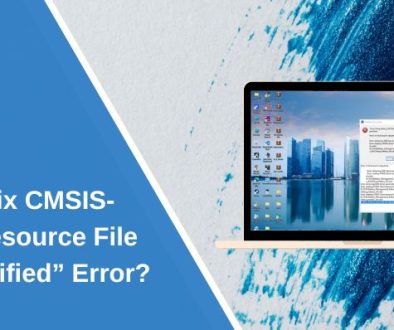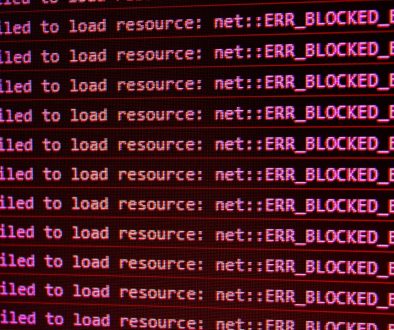Why Your Dongle DAC Isn’t Working on PC and How to Solve It
If you’ve recently purchased a dongle DAC to elevate your PC audio experience and found that it doesn’t work as expected, you’re not alone. These compact digital-to-analog converters promise to dramatically improve sound quality, but compatibility issues and configuration errors can lead to frustration. In this article, we’ll explore why your dongle DAC might not be working with your PC and, more importantly, how to fix it. Whether you’re an audiophile or a casual user, this guide will help you make the most of your audio gear.
What Is a Dongle DAC and Why Use One?
A dongle DAC (short for Digital-to-Analog Converter) is a small external device that converts digital audio signals from your computer into analog signals, significantly improving sound quality when compared to integrated sound cards. Most come in the form of a USB-C or USB-A dongle and are used with wired headphones or earbuds.
While these devices are largely plug-and-play, some users encounter frustrating issues that make audio output impossible or inconsistent. Understanding why this happens is the first step toward enjoying richer, clearer audio from your PC.

Common Reasons Your Dongle DAC Isn’t Working
There are several culprits that can prevent your dongle DAC from functioning correctly when plugged into a PC. Here are the most frequent problems:
- Driver incompatibilities: Some DACs require driver installation or updated drivers to be recognized by the system.
- Insufficient power through USB: PCs, especially laptops, may not provide enough power through their USB ports.
- Wrong default audio device: Windows might still be outputting audio through your internal sound card.
- Incompatible ports: Using a USB-C dongle on a non-compatible USB port or through an adapter can cause detection issues.
- OS recognition errors: Windows sometimes fails to correctly identify external DACs, especially if they’re not certified.
Step-by-Step Troubleshooting and Solutions
Below are the most effective steps to diagnose and solve problems with your dongle DAC on your PC.
1. Check the Basics
Before diving deeper, confirm that everything is physically connected correctly:
- Ensure your dongle DAC is properly plugged into a functioning USB port.
- Confirm your headphones are connected securely to the DAC.
- Try a different USB port—ideally a direct port rather than a hub.
These simple steps can sometimes resolve the issue quickly.
2. Set the Correct Audio Output Device
Windows often defaults to the internal sound card. Here’s how to fix it:
- Right-click on the sound icon on the taskbar and click ‘Sounds’ or ‘Open Sound settings’.
- Under Output, select the name of your dongle DAC from the dropdown list.
- Test the output by playing music or a system sound.
If your DAC doesn’t appear, it may not have been recognized properly.
3. Unplug and Replug – The DAC Wake-Up Trick
Some DACs require a type of “wake-up” call. Try the following:
- Unplug the DAC.
- Wait about 10 seconds.
- Plug it back into the same or a different USB port.
- Then reconnect your headphones only after the DAC has been detected.
This method often resolves initialization issues.
4. Update or Install Drivers
Most dongle DACs use generic USB audio drivers provided by Windows. But some models from brands like AudioQuest, FiiO, or iBasso may need specific drivers.
To update or install drivers:
- Visit the manufacturer’s website and search for your model’s drivers.
- Download and install any available driver packages.
- Restart your PC after installation.
Afterward, go back to your sound settings and re-select the DAC as your output device.
5. Check USB Power Output
Power delivery is crucial, especially for high-end DACs. If your PC or laptop doesn’t output enough power:
- Try using a powered USB hub for extra electrical support.
- If using a USB-C to USB-A adapter, ensure it supports correct data and power delivery.
- Use direct ports instead of front panel USB ports, which can often provide unstable power.

Some DACs will blink or flash their indicator lights when they don’t receive sufficient power, serving as a subtle troubleshooting clue.
6. Disable Exclusive Mode in Windows
In some cases, audio software conflicts with the DAC when “Exclusive Mode” is enabled. Here’s how to disable it:
- Open the Sound settings > navigate to Control Panel > Sound.
- Select your DAC and click on Properties.
- Go to the Advanced tab.
- Uncheck the box that says “Allow applications to take exclusive control of this device”.
- Click OK and restart your PC.
This can solve audio dropouts and improve recognition.
7. Install ASIO Drivers for Professional Audio Software
If you’re using applications like FL Studio, Ableton Live, or Audacity, consider installing ASIO4ALL or an equivalent driver:
- Download ASIO4ALL.
- Install and configure in your audio software’s settings.
- Select your dongle DAC as the input/output device within ASIO control panel.
This helps professional audio interfaces and DACs function seamlessly with your DAW or audio playback software.
Does My Dongle DAC Work with My PC at All?
Not all DACs are necessarily compatible with all operating systems. Some lower-cost models are designed primarily for mobile phones using USB-C and may lack support for Windows or Mac OS. Check your DAC’s documentation to confirm operating system compatibility.
If possible, try the DAC on a different computer to rule out hardware failure or broader incompatibility.
Advanced Tips
Still stuck? You can try these advanced solutions:
- BIOS Check: Some USB functionality can be enabled/disabled in BIOS/UEFI. Ensure USB legacy support is on.
- Check Device Manager: Look under Sound, video and game controllers. If you see a yellow icon by your DAC, try to update the driver or uninstall and reinstall the device.
- Third-party audio management software conflicts: Software like Nahimic, Dolby Atmos, or Realtek Audio Console may interfere. Try disabling or uninstalling them temporarily.
- Reinstall USB Controllers: From Device Manager, uninstall USB host controllers and restart your PC to reset USB settings.
Conclusion
Your dongle DAC not working on your PC is typically a solvable issue. Most problems stem from incorrect settings or minor compatibility glitches. By following the steps outlined above—from checking the basics to installing specific drivers—you should be able to get your DAC up and running in no time.

Once everything’s working properly, your music, movies, and games will benefit from elevated audio clarity and depth. Investing a little time in troubleshooting can pay off in a big way in terms of listening experience.
Happy listening!
- How My Theme Switch Deleted MainMenu Items and the Menu Regeneration Steps That Re‑Built My Navigation - November 18, 2025
- How to detect and block abusive anonymized accounts on your WordPress site without violating privacy laws — step‑by‑step rules for moderators - November 15, 2025
- The ethical researcher’s guide to collecting social media data for a paper: consent, rate limits, and safe storage practices - November 14, 2025
Where Should We Send
Your WordPress Deals & Discounts?
Subscribe to Our Newsletter and Get Your First Deal Delivered Instant to Your Email Inbox.