Should You Disable smss.exe in Windows 10/11?
When managing a Windows system, users often take a glance at the Task Manager or use system monitoring tools to ensure everything is running smoothly. In that process, one may stumble upon unfamiliar system processes — one of which is smss.exe. If you’re wondering whether it’s safe to disable or remove smss.exe from your Windows 10 or 11 machine, you’re not alone. This article dives into what smss.exe actually does and whether it’s ever advisable to tamper with it.
What is smss.exe?
The file smss.exe stands for Session Manager Subsystem, and it’s a crucial component of the Windows operating system. Its job begins very early in the boot process, and it plays a central role in starting your session with Windows. The legitimacy of this file is key to determining whether it’s safe to change anything about it.

Here are a few of the responsibilities managed by smss.exe:
- Starting the kernel and user mode sides of the Win32 subsystem
- Setting environment variables
- Launching the winlogon.exe and csrss.exe processes
- Handling memory paging and virtual memory settings
- Creating system sessions and managing their lifecycles
In simple terms, smss.exe is essential to the successful operation and startup of your Windows operating system. Without it, your system wouldn’t even reach the login screen.
Where is smss.exe Located?
The legitimate version of smss.exe is found in the following directory:
C:\Windows\System32\smss.exe
If you notice smss.exe running from any other directory, especially from directories like C:\Users\[Username]\AppData or C:\Windows\Temp, there’s a high chance that the file is a disguised malicious program.
Is smss.exe a Virus?
The genuine smss.exe process that ships with Windows is not a virus. However, because it is such a critical and trusted process, some malware creators name their malicious files similarly to avoid suspicion. This tactic is known as process spoofing.
Here’s how you can verify whether your smss.exe is legitimate:
- Open Task Manager by pressing Ctrl + Shift + Esc.
- Locate the smss.exe process under the Details tab.
- Right-click the process and select Open file location.
- Ensure the file is located in C:\Windows\System32.
If it resides elsewhere, conduct a thorough malware scan immediately using trusted antivirus software.
What Happens If You Disable or Delete smss.exe?
Disabling or deleting smss.exe could result in serious system instability or prevent Windows from starting altogether. Because smss.exe initiates several foundational processes during boot-up, removing it will most likely brick your operating system — meaning it won’t boot, and you’ll need recovery tools or a fresh installation.
Attempting to disable smss.exe through services or Task Manager won’t even work in most cases, as it is protected by the OS. Even with administrative privileges, Windows will block most attempts to remove or halt it.
In short, you should never attempt to disable or delete smss.exe.
When You Might Need to Investigate smss.exe
Even though you shouldn’t remove the legitimate smss.exe, there are situations where you should examine it more closely:
- High CPU/RAM Usage: If smss.exe is consuming an unusual amount of resources, it could be a rogue process.
- Multiple Instances: While it is normal to see one instance of smss.exe, seeing multiple instances could indicate malware activity.
- Located in an Incorrect Directory: As mentioned earlier, any instance not located in C:\Windows\System32 is suspicious.
In any of these cases, immediate investigation with your antivirus or security tools is required.

Best Practices for Managing System Processes
Rather than disabling system processes like smss.exe, it’s important to follow safe computing practices that keep your system secure while ensuring its smooth operation:
- Keep Windows Updated: Regular updates include security patches that prevent malware from exploiting system files.
- Use Reputable Antivirus Software: A good security solution offers real-time protection and flags suspicious activities.
- Don’t Download Unverified Files: Especially avoid unknown attachments or executable files from untrusted email sources.
- Regularly Monitor Task Manager: Being familiar with regular system activity can help you spot anomalies faster.
- Conduct Weekly Scans: Run full system scans using antivirus tools to catch stealth malware.
How to Deal with a Malicious smss.exe
If your investigation suggests that smss.exe is malicious, act quickly:
- Run a full scan using Microsoft Defender or another trusted antivirus program.
- Use system tools like Autoruns or Process Explorer from Sysinternals to locate and analyze questionable processes further.
- Check your system’s startup items to see if the suspicious version is set to auto-run and disable it.
- Restore your system to a previous restore point if you notice issues after recent installations.
- If needed, boot into Safe Mode to remove the malicious file.
In severe cases, especially if the malware persists even in Safe Mode, consider seeking professional help or performing a clean install of Windows.
Misconceptions About smss.exe
The internet is filled with myths and “quick fix” advice, some of which could damage your system. Let’s dispel some of the most common smss.exe misconceptions:
- “It’s safe to disable any process not listed in Task Manager’s ‘Apps’ tab.” – False. Many vital background processes are hidden to simplify the interface for casual users.
- “High CPU usage automatically means the process is malware.” – Not always. Sometimes a legitimate process may spike in activity during updates or heavy multitasking.
- “Having a smss.exe file means I’m infected.” – Incorrect. All Windows systems have a legitimate smss.exe in the System32 folder.
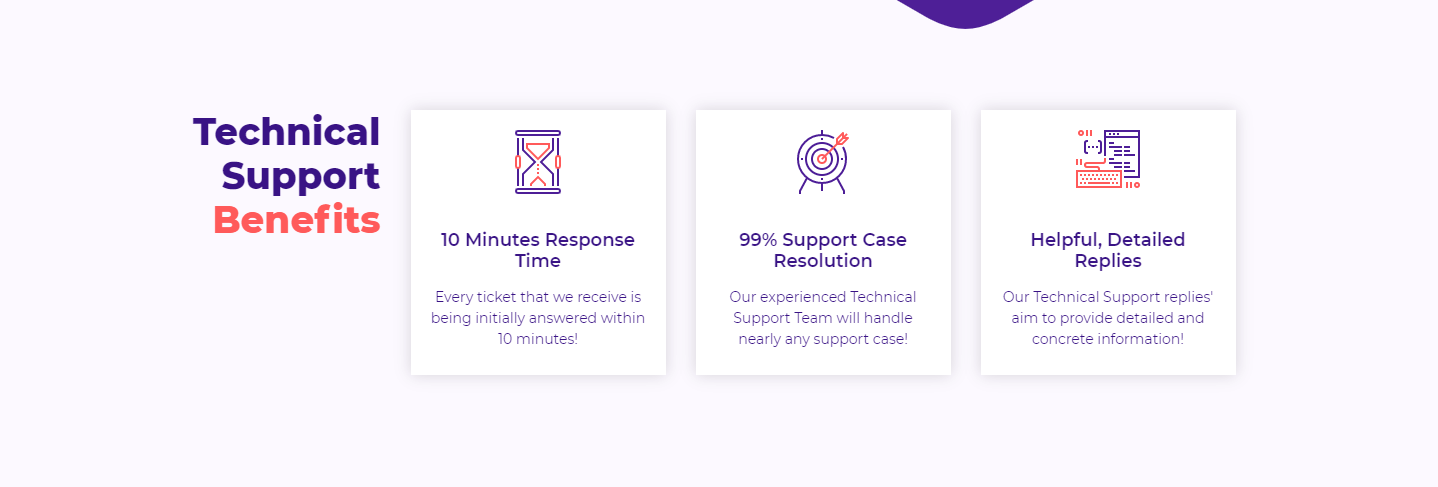
Conclusion
So, should you disable smss.exe in Windows 10 or 11? The short and simple answer is absolutely not. It’s a core system process upon which the stability and functionality of your entire OS depend. However, you should remain vigilant of imposters masquerading as smss.exe in incorrect locations. Regular security practices and an informed approach to system processes are your best defense.
Instead of thinking about how to remove or disable core files like smss.exe, it’s much more productive to focus on system hygiene and understanding what each process does. That knowledge can make the difference between a secure system and one that’s exposed to threats.
Stay safe, stay updated, and always double-check before removing any .exe file you find unfamiliar. Chances are, it’s doing more good than harm — at least, if it’s the real deal.
- Should You Disable smss.exe in Windows 10/11? - September 14, 2025
- How to Get ChatGPT Plus for Free (Legal & Safe Ways) - September 13, 2025
- What Does “Outbox” Mean in Microsoft Outlook? - September 13, 2025
Where Should We Send
Your WordPress Deals & Discounts?
Subscribe to Our Newsletter and Get Your First Deal Delivered Instant to Your Email Inbox.



