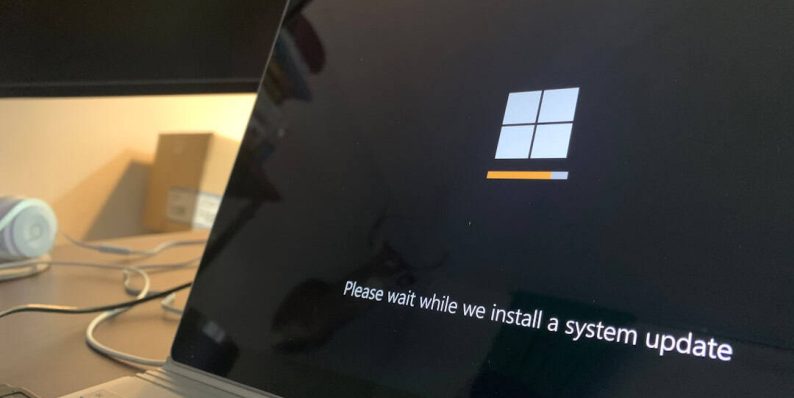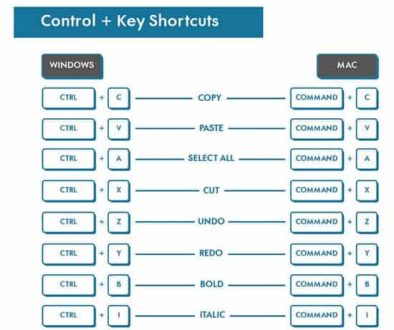How To Fix Windows Store Something Happened On Our End
You’re trying to download an app from the Windows Store. Everything seems fine… then BAM! You get that annoying message: “Something happened on our end.” What does that even mean?
Don’t worry. You’re not alone. This odd message has confused and frustrated many Windows users. But good news — we’re here to help you fix it. And we’ll make it simple and even a bit fun!
What Does “Something Happened On Our End” Actually Mean?
This error pops up when there’s a problem with the Windows Store or your connection to it. It could be Microsoft’s fault (hey, it happens!), or something on your PC.
Let’s break it down into the common causes:
- Your time and date are wrong
- The Store cache is corrupted
- Your internet connection is unstable
- Windows Store app needs an update
- Something funky with your Microsoft account
Step-by-Step Fixes That Actually Work
Let’s walk through the most effective steps. Follow them one by one — no tech degree needed!
1. Set the Correct Date and Time
This sounds silly, but it’s a biggie. Microsoft Store gets cranky when your clock is off.
- Press Windows + I to open Settings
- Click Time & language
- Make sure Set time automatically is turned ON
- Restart your PC just to be sure
Now try the Store again. If the error shows up again, keep going.
2. Reset the Microsoft Store Cache
Clearing the Store’s memory (called cache) can fix a ton of problems.
- Press Windows + R to open the Run dialog
- Type wsreset.exe and hit Enter
A blank Command Prompt window will appear. Don’t panic — that’s normal. The Store will open again when it’s done.
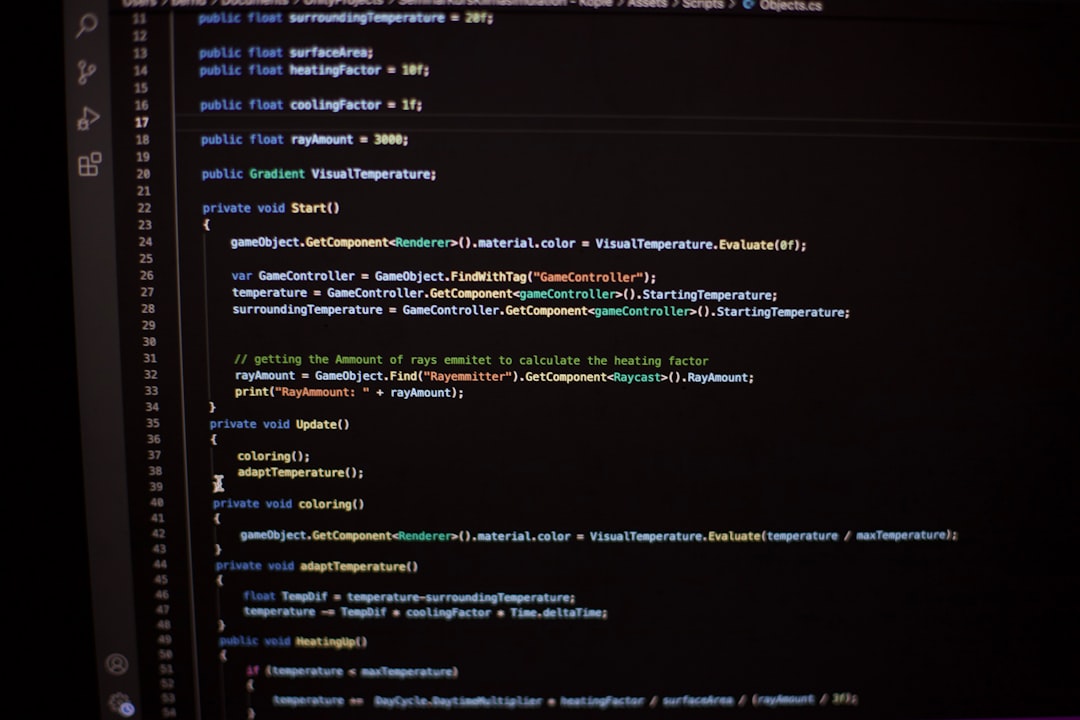
3. Check Your Internet Connection
Slow or unstable internet can mess up downloads.
- Try visiting a few websites to test your speed
- If they’re slow to load, restart your router
- Try switching from Wi-Fi to Ethernet (if you can)
Still iffy? Download a free speed test app and check your connection speed.
4. Sign Out and Sign Back Into the Store
Sometimes Windows just needs a good ol’ refresh. No system files — just your account!
- Open the Microsoft Store
- Click your profile icon in the top-right corner
- Select your account and click Sign out
- Close the Store, then reopen and sign in again
Try downloading the app again. Cross your fingers!
5. Run the Windows Store Troubleshooter
Windows has a built-in tool just for this kind of thing!
- Press Windows + I to open Settings
- Click System, then Troubleshoot
- Select Other troubleshooters
- Scroll down to Windows Store Apps and click Run
This tool will detect problems and try to fix them automatically. Let it run and follow any on-screen instructions.
6. Update the Microsoft Store App
Your Store app might be outdated. It needs to be fresh to work right.
- Open the Microsoft Store
- Click on the profile icon and choose App settings
- Scroll to Library and click Get updates
- Download and finish all pending Store updates
Once it’s up-to-date, test again.
7. Check for Pending Windows Updates
New updates often fix old bugs — including Store problems.
- Press Windows + I
- Click Windows Update (usually near the bottom)
- Click Check for updates
If there are updates, install them and restart your PC.
8. Re-register the Store App Using PowerShell
Okay, this step sounds intense — but don’t worry. We’ll guide you!
- In the search box, type PowerShell
- Right-click it and choose Run as administrator
- Paste this command into PowerShell and press Enter:
Get-AppxPackage -allusers Microsoft.WindowsStore | Foreach {Add-AppxPackage -DisableDevelopmentMode -Register "$($_.InstallLocation)\AppXManifest.xml"}
This command re-registers the Store app. It’s like giving it a new birth certificate 😄
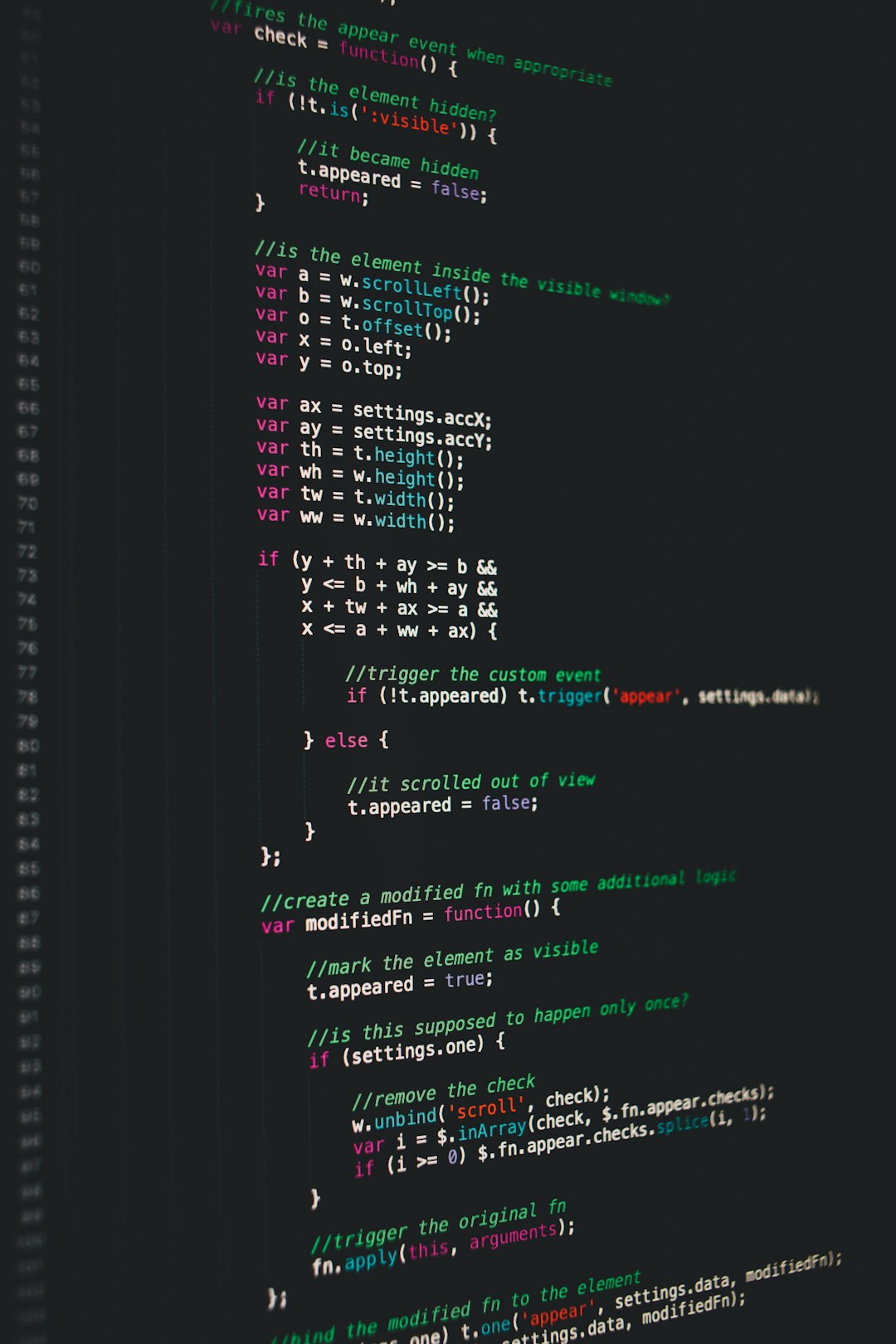
9. Create a New User Profile
If nothing has worked, your user profile might be the problem.
- Go to Settings > Accounts > Other users
- Click Add account
- Create a new Microsoft account
- Log into your new account and test the Store there
If it works, you may have to migrate your files to the new account… or dig deeper into what’s broken in your old one.
If It’s Microsoft, Just Wait
Sometimes the issue is really with Microsoft’s servers. In that case, there’s not much to do except wait.
Check out Microsoft’s support site or DownDetector to see if others are facing the same issue.
Bonus Tips!
- Make sure you’re using the latest version of Windows
- Use a local account if your Microsoft account is acting up
- Try installing the app through the web version of Microsoft Store
Wrapping It Up
That mysterious message — “Something happened on our end” — is annoying, but now you know how to tackle it!
Let’s recap the top solutions:
- Fix time and date
- Reset the Store cache
- Sign out and back in
- Check your internet
- Run the troubleshooter
- Update everything
- Re-register the Store
- Create a new account if needed
Try them all and your error should disappear like magic.
Now go forth and download your apps in peace!
- How to strikethrough on Google Docs: A Quick Shortcut Guide - December 6, 2025
- Using a Javascript splitter for Text - December 5, 2025
- Google Pixel 9 Pro case Reviews: Protection vs. Style - December 4, 2025
Where Should We Send
Your WordPress Deals & Discounts?
Subscribe to Our Newsletter and Get Your First Deal Delivered Instant to Your Email Inbox.