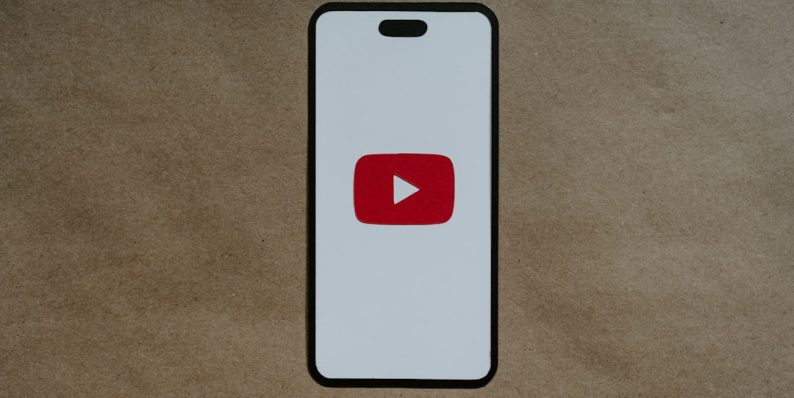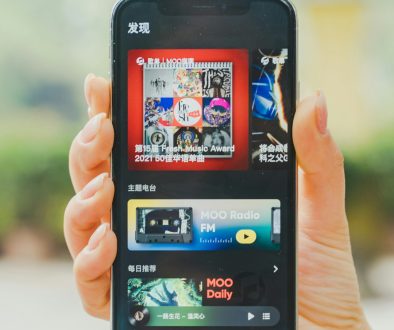Can’t Scroll Down in YouTube Full Screen? Here’s the Fix
You’re watching your favorite YouTube video. You go full screen, sit back with a snack, and suddenly—wait, why can’t you scroll down to read the comments? Panic not! This strange little issue happens more than you’d think, and we’ve got a simple guide to fix it.
TL;DR:
When you’re in full screen mode on YouTube, you can’t scroll because most browsers lock scrolling to the video player. The trick is to exit full screen, scroll to what you need, then go full screen again when you’re ready. If it’s still buggy, try updating your browser, switching to another browser temporarily, or clearing your cache. Easy peasy!
Why Can’t You Scroll Down in YouTube Full Screen?
Let’s start with the basics. When you switch to full screen on YouTube, your browser prioritizes the video only. Everything else on the page goes into hiding. So, the scroll bar? Gone. Clicking and dragging down? Nope. Mouse wheel? Nada.
This might feel like a glitch, but it’s actually on purpose. Here’s why:
- Full screen is designed for viewing, not browsing.
- Scrolling would shift focus away from the video and cause usability issues.
- Browsers restrict full screen navigation for security and privacy.
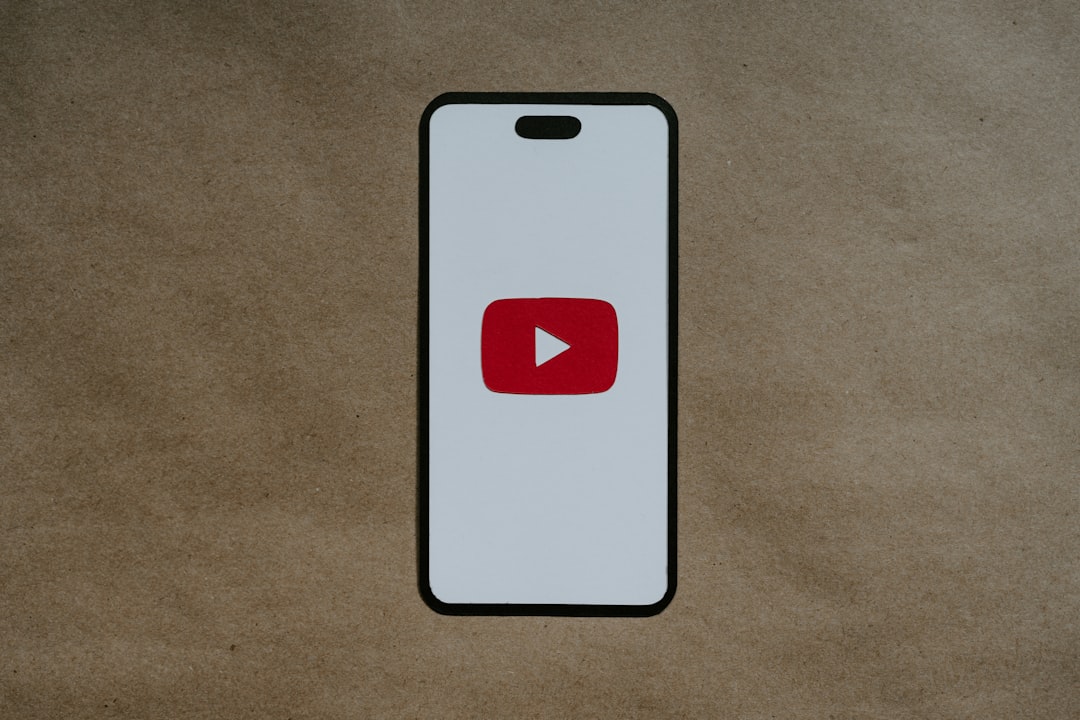
How to Quickly Work Around It
If you’re trying to read comments, see descriptions, or get to the next video while in full screen—here’s what you should do:
- Press Esc or click the full screen icon to exit full screen.
- Scroll to the part of the page you want—comments, video description, or suggestions.
- Once you’re good, hit full screen again.
Simple, right? But if you’re here, you probably want a bit more of a lasting fix. Good news—we’ve got those too.
Check for Browser Bugs
One common cause of this issue is a browser glitch. Sometimes, updates introduce side effects like this. So let’s start with the easy fix:
- Update your browser: Make sure you’re running the latest version of Chrome, Firefox, Safari, or Edge.
- Restart your browser: Close it completely, then reopen and try again.
- Try incognito mode: This disables extensions, which might be interfering with YouTube’s layout.
Some Browser Extensions Can Be the Culprit
Do you have dozens of browser extensions installed? While helpful, some can mess up YouTube’s interface.
To test this:
- Disable browser extensions one by one.
- Reload YouTube in full screen after disabling each one.
- If scrolling works after disabling one, that extension is the bad guy.
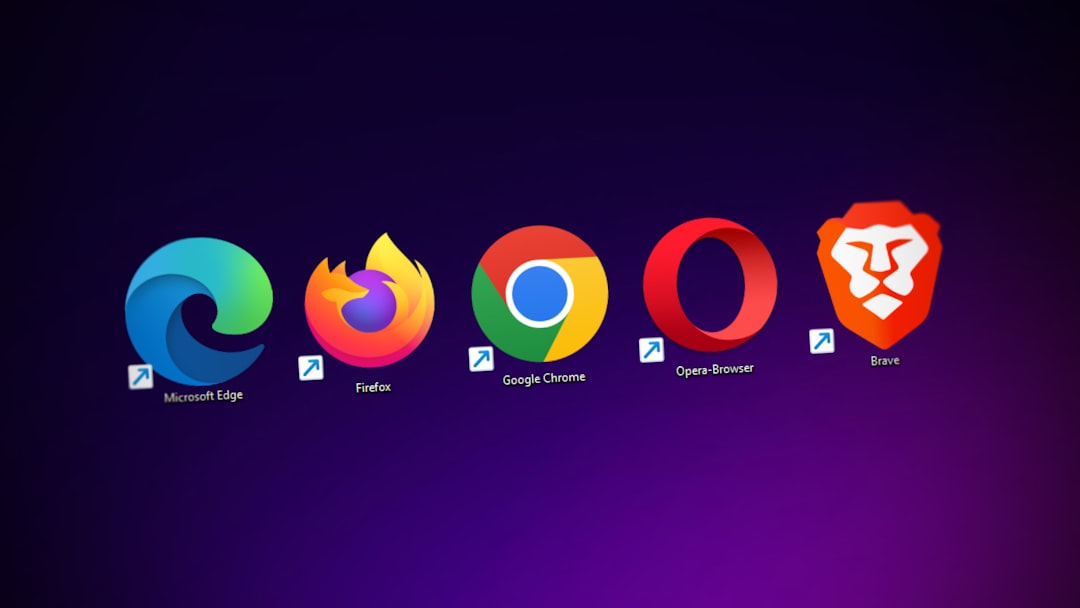
Most commonly, ad blockers, video downloaders, or layout enhancers cause display issues like this.
Clear Your Cache and Cookies
Another trick that solves a lot of internet problems: clear out your cache!
Your browser stores parts of websites in the cache for faster loading. But over time, these files can get outdated or corrupted.
To clear cache in Chrome:
- Click the three dots in the top right.
- Go to Settings > Privacy and security > Clear browsing data.
- Select Cookies and cached files.
- Click Clear Data.
Restart your browser, then give YouTube another try. This simple step fixes a lot more than you’d expect!
Switch Browsers for a Quick Fix
Let’s say you’re in a hurry to binge your playlists and comments, but nothing’s working. Try a different browser!
If you usually use Chrome, hop over to Firefox. Use Edge? Give Safari or Opera a go. This quick switch might reveal whether it’s a browser-specific issue or something else entirely.
Try YouTube on Another Device
If your desktop is acting weird, try YouTube on your phone or tablet. Mobile apps often behave differently.
On mobile, the full screen mode works naturally and exiting is as simple as a quick swipe or tap on the screen. Scrolling works just fine outside of the video.
Bonus Tips: Make Full Screen Even Better
Let’s say your scrolling problem is resolved. Now, let’s make your YouTube experience a little smoother with these bonus tricks:
- Turn on theater mode: This expands the video without going full screen, so you can scroll freely.
- Use keyboard shortcuts: Hit F to go full screen, Esc to exit. Use arrow keys for volume and scrubbing.
- Pop out the video: Use browser extensions or native video pop-out options to watch while you scroll.
Still Not Working? Contact Support
If you’ve tried everything and still can’t scroll while on full screen, it might be time to escalate it. YouTube has a support system where you can report bugs.
Who knows? You might help them squash a sneaky bug affecting thousands of people!
Wrapping It Up
The “can’t scroll down in YouTube full screen” issue isn’t just you—it’s a result of how browsers and YouTube design full screen video playback. But with the simple tricks above, you can troubleshoot the issue and get back to reading that wild comment thread or checking the video description for that catchy song.
Until YouTube adds a scrollable full screen design (we’re still waiting!), you’re now ready to dodge the frustration and keep enjoying your videos seamlessly. 🎬🚀
- generalraspberry8102 Explained: Meaning, Practical Uses, and Why It’s Gaining Attention - January 10, 2026
- Top 4 Free & Open source Document Management System Software - January 9, 2026
- Australia Data Breach News: Regional Cybersecurity Updates - January 8, 2026
Where Should We Send
Your WordPress Deals & Discounts?
Subscribe to Our Newsletter and Get Your First Deal Delivered Instant to Your Email Inbox.