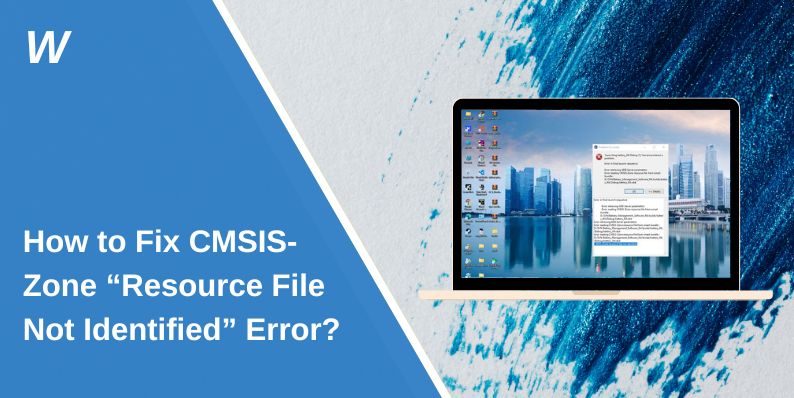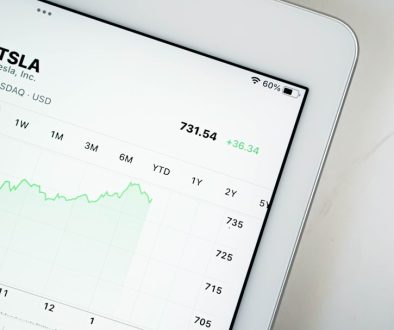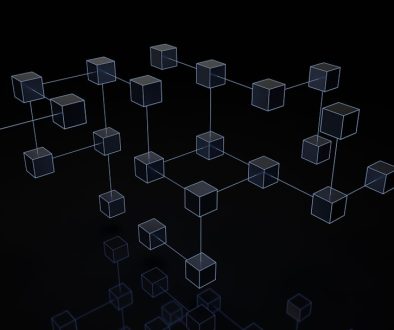How to Fix CMSIS-Zone “Resource File Not Identified” Error?
It can feel pretty confusing when you open CMSIS-Zone and get the “Resource File Not Identified” error. This stops your project from loading the resources it needs, and nothing inside the Zone Editor works right. This guide explains what the error means and how you can fix it fast so you can get back to your embedded work.
What Is The CMSIS-Zone “Resource File Not Identified” Error?
This error appears when CMSIS-Zone cannot locate or read a resource file linked to the .zone project. It usually involves XML files, device descriptions, memory maps, or other configuration data that the .zone file depends on. If CMSIS-Zone cannot find that file, it refuses to load the project.
You normally see this when opening the Zone Editor inside Keil MDK or when loading a .zone file after you move a project folder. It also appears when a file path changes, when tool versions update, or when the CMSIS-Pack for your MCU is missing.
Common Causes Of CMSIS-Zone Resource File Not Identified Error
This issue can happen for different reasons:
- The resource file path changed or was deleted
- The XML descriptor file is corrupted
- Wrong relative or absolute path inside the .zone file
- Required CMSIS-Pack missing or outdated
- Folder permissions not allowing access
- Long paths or special characters breaking file reading
- Version mismatch between CMSIS-Zone and MDK
How to Fix CMSIS-Zone “Resource File Not Identified” Error?
Try the fixes below one by one until the error disappears.
Fix 1: Reconnect The Missing Resource Path In CMSIS-Zone
Most of the time, CMSIS-Zone can’t find the file because the folder moved.
Here are the following steps which help you reconnect the path:
- Open CMSIS-Zone
- Load your .zone project
- When the error appears, open the Resource tab
- Check which file path is missing
- Re-browse to the correct file location
- Save the .zone file
- Reload the project
This fix works when the file actually exists but CMSIS-Zone just lost its path.
Fix 2: Restore Or Recreate The Missing XML Resource File
If the XML file was deleted, renamed, or corrupted, CMSIS-Zone cannot read it.
Follow the steps below:
- Look in your project’s resource or config folders
- Check for missing XML files
- Restore them from backup or version control
- Reload the .zone file
If the file is broken, use the default XML template from your CMSIS-Pack or board support package.
Fix 3: Validate Your .zone File Formatting
Sometimes the .zone file itself is the problem. A small XML error or broken tag can make CMSIS-Zone reject every resource.
This fix is simple. Open the .zone file in a text editor and check for missing tags, broken formatting, or strange characters. Fix the format and then reload the file.
Fix 4: Install Or Update The Required CMSIS-Pack
A lot of resource files come from the CMSIS-Pack for your MCU. If the pack is missing, CMSIS-Zone can’t load device descriptions.
Here’s how you can fix that:
- Open Keil MDK
- Go to Pack Installer
- Search for your MCU pack
- Install or update it
- Restart CMSIS-Zone
After the pack installs, try loading the .zone file again.
Fix 5: Check Folder Permissions And Ownership
If Windows blocks the resource directory, CMSIS-Zone cannot read the file.
You can perform the following steps:
- Right click the project folder
- Open Properties
- Go to Security
- Give your user full read and write permissions
- Press OK
- Reload CMSIS-Zone
This is common when projects are stored in protected locations.
Fix 6: Shorten File Paths Or Remove Special Characters
Long paths or characters like spaces, brackets, or symbols can stop CMSIS-Zone from processing resource files.
Try moving your project to a shorter path like:
C:\Projects\MyFirmware\
This clears path issues in many cases.
Fix 7: Reimport The Project Into Keil MDK Or uVision
If the workspace is outdated, tModLoader style cached paths remain locked. Reimporting forces the tools to rebuild paths.
Just remove the old project from MDK and import it again. Then open the .zone file.
Fix 8: Clear CMSIS-Zone Cache And Restart The Tool
Sometimes the tool’s cache gets stuck. A fresh restart makes CMSIS-Zone reload resource paths correctly.
Close the program, clear any temporary files from your workspace if needed, then restart the tool and open the .zone file again.
Fix 9: Move The Project Back To Its Original Directory
If you moved the whole project to a new drive or path, CMSIS-Zone may still reference the old location. Moving it back to the original directory often fixes the error.
Here are the steps:
- Check the original project location
- Move your current folder back to that path
- Open the .zone file again
- Confirm resources load correctly
Prevention Tips to Avoid Errors in the Future
Use these habits to avoid this error again:
- Keep your folder structure consistent
- Don’t rename or delete XML resource files
- Install CMSIS-Packs promptly
- Back up .zone files
- Avoid deep folder paths
- Don’t move the project after setup
- Make sure your user account has full permissions
Conclusion
The “Resource File Not Identified” error usually appears because CMSIS-Zone cannot find a required XML file or device description. This can come from changed paths, missing CMSIS-Packs, corrupted .zone files, or folder permission problems. Most of the time you can fix it by reconnecting file paths or restoring missing resources.
Try each fix slowly until your project loads normally. And if nothing works, you can reach out to Arm or Keil support for deeper help. If this guide helped you, feel free to share it with other developers.
- Can People Dox You Through Xbox Game Pass Profile? - December 8, 2025
- How to Fix Black Vertical Lines on a Monitor: Easy Troubleshooting Steps - December 5, 2025
- How To Fix Steam Error Code 2 When You Can’t Add Items? - December 1, 2025
Where Should We Send
Your WordPress Deals & Discounts?
Subscribe to Our Newsletter and Get Your First Deal Delivered Instant to Your Email Inbox.