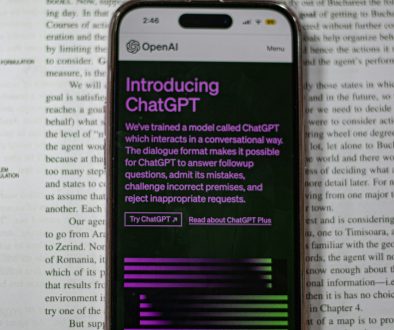5 Best Free Camera Apps for PC That Use Fewer Resources
Whether you’re working from home, streaming with friends, or attending virtual meetings, a good camera app can make a big difference. But not everyone has a powerful PC to run heavy software. The good news? There are several free camera apps for PC that use fewer resources and still get the job done beautifully.
We’ve rounded up 5 of the best lightweight free camera apps that won’t slow your system down. They’re easy to use, beginner-friendly, and perfect for basic webcam needs. No fancy gear required!
1. Windows Camera
Simple, reliable, and already built into Windows.
If you’re using Windows 10 or 11, you’re in luck. The Windows Camera app is already pre-installed and ready to go. It’s super lightweight and doesn’t require a separate download. It offers basic features like photo and video capture, timer, and basic brightness controls.
Why it’s great:
- No installation – it’s already on your PC
- Minimal CPU and RAM usage
- Clean and simple interface

2. ManyCam (Free Version)
A fun camera tool with virtual backgrounds and live effects.
ManyCam has a free version that’s lighter than you’d expect. While it does offer pro features for heavier use, the basic version runs smoothly even on lower-end PCs. It supports video streaming, screen sharing, and even virtual backgrounds without using tons of resources.
Why it’s great:
- Offers useful entertainment features
- Great for remote learning and live classes
- Optimized to run even on old-school machines
Just keep in mind that some premium features are locked unless you upgrade. But for casual use, the free version does the trick!
3. OBS Studio
Don’t let the name scare you — OBS is more lightweight than you think.
OBS Studio (Open Broadcaster Software) is mostly used for streaming. But it also works wonderfully as a camera capture tool. It’s free, open source, and surprisingly friendly to your PC’s resources with the proper settings.
Why it’s great:
- Full control over webcam settings
- Efficient encoding with hardware acceleration
- Lots of plugins and layout options
Sure, the interface may look intimidating at first. But you only need a few clicks to set up your camera for Zoom, Discord, or YouTube streams. You can even use OBS as a virtual webcam with the right plugin.

4. Yawcam
Like retro vibes? Yawcam delivers basic, old-school magic.
Short for “Yet Another Webcam Software,” Yawcam is a tiny but powerful application written in Java. It’s perfect for those who want to stream or record their webcam without wasting system memory.
Why it’s great:
- Tiny footprint
- Motion detection and FTP upload capability
- Can stream camera to your web browser
The UI is straight out of the early 2000s, but it works like a charm. Great for setting up a quick home surveillance camera or a pet cam while you’re away.
5. SplitCam
Split your webcam feed like a pro.
SplitCam lets you share your webcam across multiple apps at once. Want to use your webcam with Zoom, Skype, and Facebook Live at the same time? This app has you covered. And it won’t hog resources while doing it!
Why it’s great:
- Lightweight with multitasking power
- Supports 3rd-party plugins and effects
- Can stream video and audio from various sources
It also includes tools like screen sharing and slideshow support, which come in handy during presentations or live streams. Plus, it’s totally free!
Choosing the Right App for You
Now that you’ve met the top 5, how do you pick the best one for your needs? Here’s a quick cheat sheet:
- Windows Camera – Best for quick and simple photos or videos
- ManyCam – Great for fun effects and virtual backgrounds
- OBS Studio – Perfect for those who need pro-level streaming
- Yawcam – Best for surveillance and low-spec machines
- SplitCam – Ideal for multi-streaming and multitasking

Tips to Make the Most of Your Camera App
Even the best apps can run slow if your system is cluttered. Here are a few easy tips to keep everything running smooth:
- Close unused apps – Free up memory for your camera software
- Lower the resolution – 720p video often looks just fine and saves CPU
- Update drivers – This can fix lag and improve quality
- Use good lighting – Software can’t fix a dark or shadowy room!
With some optimization and the right app, even a 10-year-old laptop can be Zoom-ready in minutes.
Final Thoughts
You don’t need fancy tools or a high-end PC to look great on camera. These 5 camera apps prove that with the right software, even basic hardware can deliver quality results without slowing to a crawl.
Experiment a little. Try one or two and see what works best for you. Whether you’re just calling family or hosting a live workshop, having a camera app that uses fewer resources makes a world of difference.
Now go ahead — smile for the camera!
- How to Branch Chats in ChatGPT: A Beginner’s Guide - December 23, 2025
- Best 7 Specialized Exam Prep Apps (DELE / JLPT / HSK Focused Tools) That Test-Takers Rely On for Targeted Mock Tests and Graded Drills - December 23, 2025
- How Many Subscribers Does Netflix Have in 2026? - December 23, 2025
Where Should We Send
Your WordPress Deals & Discounts?
Subscribe to Our Newsletter and Get Your First Deal Delivered Instant to Your Email Inbox.