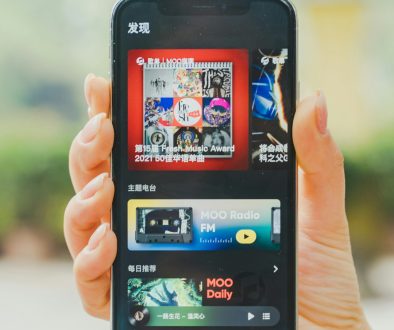Calendar and People Apps Not Working in Windows 10? How to Restore App Functionality
If you’ve noticed that the Calendar and People apps on your Windows 10 PC have stopped working properly, you’re not alone. These essential apps can sometimes become unresponsive, fail to open, or crash due to various issues. Whether the problem began after a Windows update, is caused by corrupted files, or is tied to user account settings, identifying and resolving the issue is crucial for maintaining productivity.
Why Are Calendar and People Apps Failing?
Windows 10 apps like Calendar and People rely on a number of underlying services and system files. If these are misconfigured or damaged, you might experience trouble launching or using the apps. Common causes include:
- Corrupted app data or cache
- Incomplete system updates
- User profile issues
- Disabled essential background services
Understanding the root of the problem allows for a more focused troubleshooting approach. Below are several proven methods to restore functionality.
1. Check for Windows Updates
Missing or incomplete updates can often lead to malfunctions with built-in apps. To ensure your system is fully updated:
- Open Settings > Update & Security.
- Click on Windows Update and then Check for updates.
- Install any available updates and restart your computer.
Many users have found app functionality improves following a successful Windows update.
2. Reinstall Calendar and People Apps
If updating doesn’t resolve the issue, try reinstalling the apps altogether. Here’s how to do that using PowerShell:
- Type PowerShell in the search bar, right-click, and select Run as Administrator.
- To uninstall, enter this command:
Get-AppxPackage *windowscommunicationsapps* | Remove-AppxPackage - Once removed, reinstall from the Microsoft Store by searching for Mail and Calendar and People.
This often resolves app corruption caused by file conflicts or update errors.

3. Run the Windows Store Apps Troubleshooter
Windows 10 includes a built-in utility to diagnose and fix issues with apps downloaded from the Microsoft Store:
- Go to Settings > Update & Security > Troubleshoot.
- Select Windows Store Apps and run the troubleshooter.
This can automatically find and correct common problems with the Calendar and People apps without needing manual steps.
4. Reset the Apps Manually
Resetting the apps can help clear any stored cache or settings that may be causing the app to malfunction.
- Go to Settings > Apps > Apps & features.
- Find and click on Mail and Calendar or People.
- Select Advanced options > Reset.
Note: Resetting will erase the app’s data, so backup any important info if needed before proceeding.
5. Create a New User Account
Sometimes, issues are directly tied to the current user profile. To test for this, create a new local user account:
- Go to Settings > Accounts > Family & other users.
- Click Add someone else to this PC.
- Create a new account and log into it to test the Calendar and People apps.
If they work in the new account, the issue is likely specific to the original user profile.

6. Re-register All Windows Apps
As a last resort, you can re-register all Windows 10 built-in apps. Use this command in PowerShell as Administrator:
Get-AppxPackage -AllUsers| Foreach {Add-AppxPackage -DisableDevelopmentMode -Register "$($_.InstallLocation)\AppXManifest.xml"}This command reinitializes all default apps, potentially resolving deep-level app registration errors.
Final Thoughts
The Calendar and People apps are important tools, especially for users who rely on them for planning and managing communication. By systematically exploring the steps above—from updates to reinstallation and profile testing—you increase your chances of restoring full functionality to these essential Windows 10 apps.
Should these methods fail to resolve the issue, contacting Microsoft Support or considering a Windows repair installation may be necessary. In most cases, however, following these procedures carefully will restore app performance without further complications.
- generalraspberry8102 Explained: Meaning, Practical Uses, and Why It’s Gaining Attention - January 10, 2026
- Top 4 Free & Open source Document Management System Software - January 9, 2026
- Australia Data Breach News: Regional Cybersecurity Updates - January 8, 2026
Where Should We Send
Your WordPress Deals & Discounts?
Subscribe to Our Newsletter and Get Your First Deal Delivered Instant to Your Email Inbox.