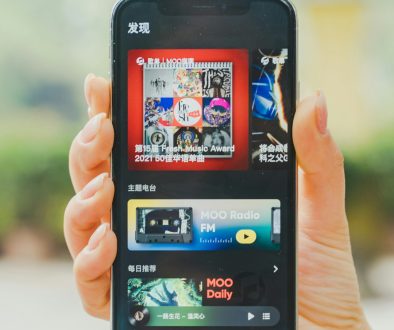Calendar Invitation Error “Your Response Cannot Be Sent” on iPhone? Fix It Now
If you’re an iPhone user who relies heavily on your device’s Calendar app for scheduling meetings and events, encountering unexpected errors can be frustrating and disruptive. One such issue is the error message: “Your response cannot be sent”. This typically appears when trying to accept, decline, or tentatively reply to a calendar invitation. It’s an especially annoying problem for business users, students, or busy professionals who depend on iOS calendar notifications to stay organized.
This article provides a detailed, trustworthy guide to understanding and resolving this persistent iPhone error. Whether you’re using iCloud, Microsoft Exchange, or a subscribed calendar service, we’ll walk you through practical and proven solutions.
What Causes the “Your Response Cannot Be Sent” Error?
The error can be triggered by a variety of underlying issues, including:
- A corrupted calendar invite or event metadata.
- Issues with your default calendar account settings (e.g., iCloud or Exchange).
- Network communication problems when sending the response.
- Outdated iOS software or Calendar app glitches.
Understanding what’s behind the issue is the first step toward fixing it. Now let’s move on to the practical solutions.
How to Fix “Your Response Cannot Be Sent” Error on iPhone
1. Force Close and Reopen the Calendar App
Occasionally, simply restarting the app can solve temporary glitches.
- Swipe up from the bottom of the screen (or double-press the Home button on older models) to access the App Switcher.
- Find the Calendar app and swipe it up to force close.
- Reopen the app and try responding to the calendar invite again.
2. Check Your Internet Connection
A poor or disconnected internet network can lead to blockages in sending responses. Ensure your device is connected to a stable Wi-Fi or cellular network and try again.

3. Verify Default Calendar Settings
If your iPhone is set to send invitation responses from a secondary account (such as Exchange or Gmail), it can run into sync issues. Make sure the default calendar is properly configured.
- Go to Settings > Calendar > Default Calendar.
- Select the correct calendar account (ideally iCloud or the one you’re using most actively).
4. Remove and Re-add Your Calendar Account
Corrupted calendar data or sync conflicts can often be fixed by removing and re-adding the calendar account.
- Navigate to Settings > Calendar > Accounts.
- Select the account (e.g., Gmail, Exchange) where you got the invite.
- Tap Delete Account.
- Restart your iPhone.
- Return to Accounts and add the calendar account again.
5. Update iOS and Calendar App
An outdated iOS version may contain bugs causing calendar errors. Always ensure your device is up to date:
- Open Settings > General > Software Update.
- Download and install any available updates.
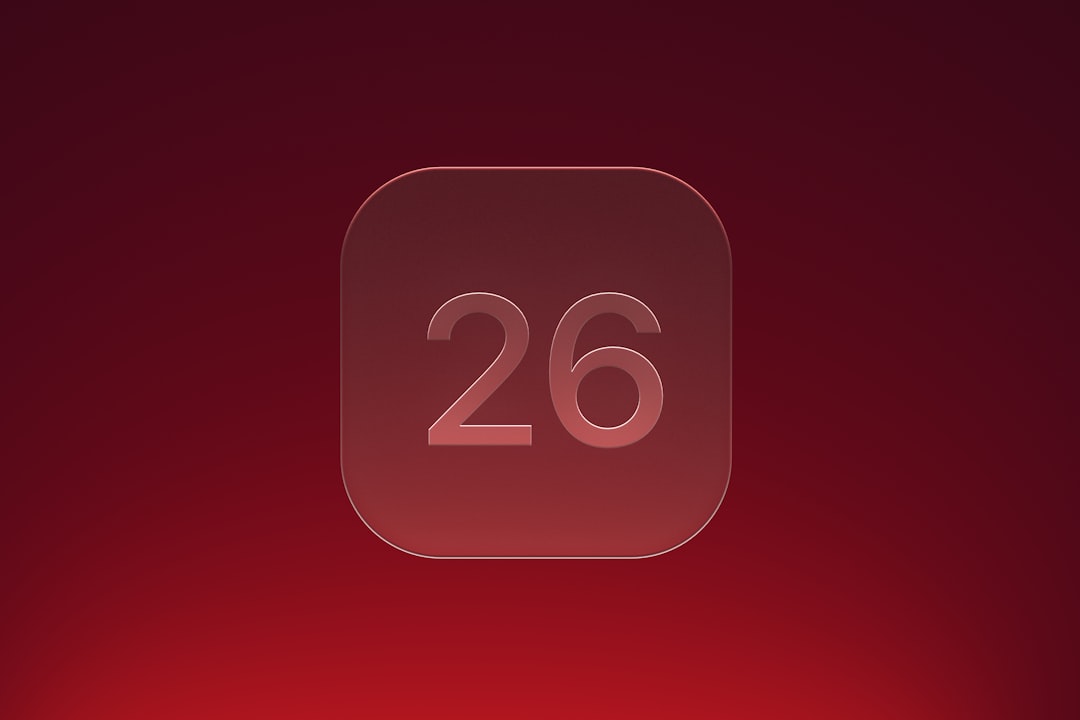
6. Respond to the Invite via Another Device or Web Interface
If the issue persists, try accessing your calendar from another device (such as an iPad) or visit iCloud.com or your Outlook/Gmail calendar on the web. Responding through another platform often bypasses the error completely.
When All Else Fails: Contact Apple Support
If none of the above methods work, the error might stem from a deeper system conflict. At this point, it’s advisable to reach out to Apple Support for personalized assistance. Be sure to mention any recent changes to iCloud, your calendar settings, or app installations that might correlate with the issue.
Conclusion
The iPhone Calendar error “Your response cannot be sent” can be both confusing and disruptive, particularly when it affects work or time-sensitive appointments. Thankfully, with a systematic approach—starting from app resets to reviewing account settings and seeking direct support—you can restore normal functionality.
Staying organized shouldn’t be complicated by software glitches. With the steps outlined above, you can confidently take control of your calendar and avoid missed connections and meetings.
- generalraspberry8102 Explained: Meaning, Practical Uses, and Why It’s Gaining Attention - January 10, 2026
- Top 4 Free & Open source Document Management System Software - January 9, 2026
- Australia Data Breach News: Regional Cybersecurity Updates - January 8, 2026
Where Should We Send
Your WordPress Deals & Discounts?
Subscribe to Our Newsletter and Get Your First Deal Delivered Instant to Your Email Inbox.