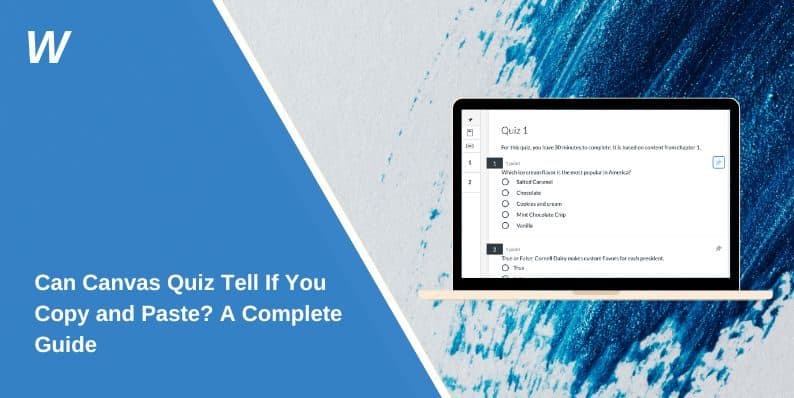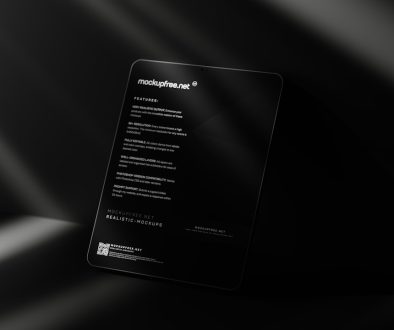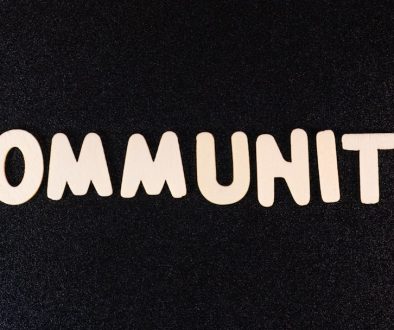Can Canvas Quiz Tell If You Copy and Paste? A Complete Guide
Canvas LMS has become a widely used platform for online education, offering tools for assignments, quizzes, and course management. As online learning grows, academic integrity becomes a top concern for educators. One common question among students is: “Can Canvas Quiz tell if you copy and paste?”
The short answer is no—Canvas alone can’t directly detect copy-pasting. However, when combined with proctoring tools like Respondus LockDown Browser, Proctorio, or Honorlock, Canvas quizzes can monitor clipboard activity, browser interactions, and suspicious behavior during an exam.
In this article, we’ll explain how Canvas monitors quizzes, how proctoring tools work, and what steps instructors take to maintain academic integrity during online tests.
Can Canvas Quiz Detect Copy and Paste?
Canvas quizzes don’t have a built-in feature to detect copying and pasting content. The platform primarily tracks quiz interactions, such as question navigation and time spent per question. Clipboard activity, like copy-pasting from external sources, requires third-party tools.
Proctoring software such as Respondus LockDown Browser can block copy-paste actions, monitor screen activity, and record attempts to use disallowed shortcuts like Ctrl+C or Ctrl+V.
For example, if a student tries to paste text during an exam while LockDown Browser is active, the software will log the attempt and notify the instructor. While Canvas LMS doesn’t detect copy-pasting natively, it works seamlessly with monitoring tools to identify suspicious behavior.
How Canvas Quiz Monitors Student Activity
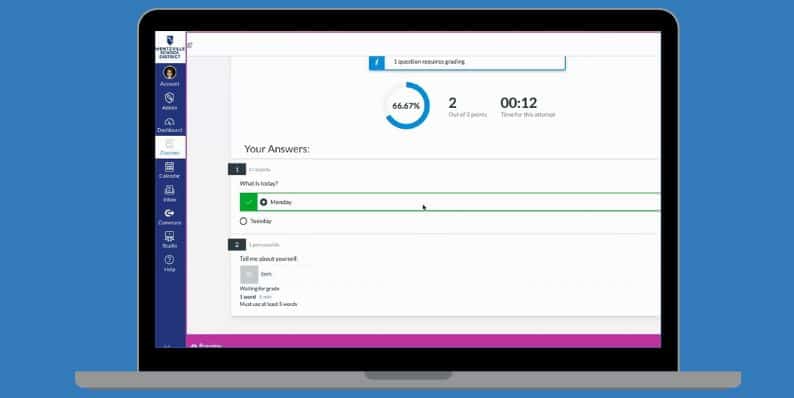
Canvas LMS is designed to track user interactions to help educators evaluate quiz performance. While it doesn’t track clipboard actions, it provides activity logs that reveal unusual patterns during a quiz session.
These logs record important details, such as when a student starts or ends a quiz, how long they spend on each question, and whether they navigate away from the quiz window.
If a student switches between browser tabs repeatedly or spends significantly more time on certain questions, Canvas logs this activity. Educators can review these logs to identify behaviors that might suggest cheating, such as unexpected breaks or inconsistent response times.
Proctoring Software and Copy-Paste Detection
While Canvas Quiz logs provide basic interaction data, proctoring software adds additional layers of security. These tools monitor behavior during the quiz, restrict certain actions, and alert instructors about potential misconduct.
For instance, when using Respondus LockDown Browser, keyboard shortcuts like Ctrl+C, Ctrl+V, and Alt+Tab are disabled. The software tracks attempts to use these commands, creating a detailed activity report.
Other tools, like Proctorio and Honorlock, go further by recording the screen, monitoring webcam feeds, and analyzing audio for suspicious sounds that might indicate external help.
Proctoring tools don’t just detect copy-pasting—they also monitor tab switching, mouse activity, and unusual eye movements that may suggest looking at external notes.
How LockDown Browser Works in Canvas Quizzes
Respondus LockDown Browser is one of the most commonly used tools for Canvas quizzes. It creates a secure testing environment by blocking potential cheating methods, including copy-pasting content.
When a student starts a Canvas quiz with LockDown Browser enabled, the software:
- Disables copy-pasting: The clipboard is locked, and keyboard shortcuts like Ctrl+C, Ctrl+V, Ctrl+P are disabled.
- Blocks external resources: Students can’t open new tabs or access external websites.
- Restricts screen recording tools: The software detects and closes apps like Snipping Tool or OBS Studio.
- Monitors student behavior: If the student tries to exit the quiz or open another program, the system logs this activity and flags it for the instructor’s review.
While LockDown Browser is highly effective for preventing copy-pasting, it can’t monitor offline resources like printed notes or phone use, unless combined with a webcam monitoring tool like Respondus Monitor.
How Canvas Quiz Logs Track Suspicious Activity
Canvas Quiz logs provide instructors with insights into student behavior during tests. Although these logs don’t capture clipboard activity, they track key interactions that may indicate cheating.
For instance, Canvas records the exact time when a student:
- Starts the quiz and finishes the quiz.
- Moves to the next question or goes back.
- Refreshes the quiz page or navigates away from the test window.
Educators review these logs to spot irregular patterns like frequent tab switching, prolonged inactivity, or sudden surges in response speed. If a student spends only a few seconds on complex questions while taking longer breaks elsewhere, it may raise concerns about external assistance.
Can Canvas Detect External Resources?
Canvas LMS can’t detect external websites or documents unless paired with monitoring software like Proctorio or Honorlock.
These tools track browser activity and can identify attempts to open:
- Search engines like Google.
- Online textbooks and cheat sites.
- Messaging apps like Discord, WhatsApp, or Slack.
Proctorio, for example, uses AI-based algorithms to flag tab switches, mouse clicks, and key presses that suggest outside assistance.
Academic Integrity Features in Canvas Quizzes
Canvas LMS includes several built-in tools to promote academic integrity and reduce the effectiveness of copy-pasting. Instructors can configure quizzes to minimize opportunities for cheating.
For example, questions can be randomized so that each student receives them in a different order. Answer choices can also be shuffled, making pre-shared answer keys useless.
Additionally, Canvas supports time limits to restrict students’ ability to search for external information. Combined with lockdown browsers and plagiarism detection tools, these settings encourage honest test-taking.
Tips for Maintaining Academic Integrity in Canvas Quizzes
Maintaining academic integrity is essential for fair assessments. Here’s how students and instructors can support honest practices during online quizzes.
For Students:
Focus on learning the material instead of relying on external resources. Prepare for exams by reviewing notes and practicing sample questions. Understand the rules of the quiz and follow them to avoid academic misconduct.
For Instructors:
Use Canvas features like randomized questions, answer shuffling, and time limits. Communicate expectations clearly and explain the consequences of cheating. Integrate proctoring software to deter dishonest behavior while respecting student privacy guidelines.
Conclusion
While Canvas LMS doesn’t natively track copy-pasting, it works with external tools like Respondus LockDown Browser, Proctorio, and Honorlock to monitor suspicious activity. Clipboard access, browser navigation, and screen interactions can all be restricted and tracked to maintain academic integrity.
For students, the best approach is to prepare thoroughly and follow exam guidelines. For instructors, using Canvas settings effectively and communicating expectations can promote a fair and honest testing environment.
Have you encountered Canvas quiz monitoring features? Share your experiences and questions in the comments!
- Can People Dox You Through Xbox Game Pass Profile? - December 8, 2025
- How to Fix Black Vertical Lines on a Monitor: Easy Troubleshooting Steps - December 5, 2025
- How To Fix Steam Error Code 2 When You Can’t Add Items? - December 1, 2025
Where Should We Send
Your WordPress Deals & Discounts?
Subscribe to Our Newsletter and Get Your First Deal Delivered Instant to Your Email Inbox.