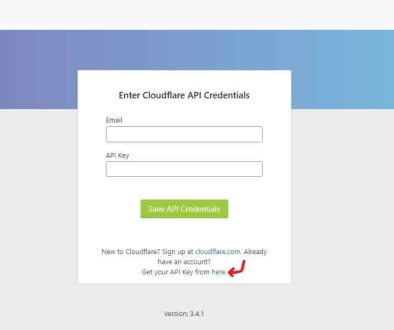Can You Pack a Laptop in Checked Luggage? TSA Rules Explained
You’re heading off on an amazing trip. 🌴 You’ve packed your sunscreen, clothes, and travel snacks. You reach for your laptop…and pause. Can you put it in your checked luggage? Or does the TSA have rules against that? Don’t worry — we’ve got answers!
So, Can You Pack a Laptop in Checked Luggage?
In short — yes, you can! TSA doesn’t ban laptops from checked bags. But here’s the catch — just because you can doesn’t mean you should.
Your precious laptop might not be too comfy in the belly of a plane. Let’s break it all down so you can make a smart choice before takeoff.
What the TSA Actually Says
The Transportation Security Administration (TSA) doesn’t prohibit laptops in either carry-ons or checked baggage. In fact, their official site says:
“Laptops are allowed in carry-on and checked bags.”
But while it’s allowed, they highly recommend that you keep expensive electronics like laptops in your carry-on bag. Why? Lots of reasons!
Risks of Packing a Laptop in Checked Luggage
Here are a few things to consider before stashing your tech in the cargo hold:
- Damage: Baggage handling isn’t always gentle. Your laptop may get crushed, dropped, or tossed too roughly.
- Theft: Checked bags can sometimes be easy targets. Thieves love electronics.
- Heat and Pressure: The cargo hold isn’t climate-controlled like the cabin. High temperatures or pressure changes can affect your laptop’s battery or hardware.
- Battery Rules: There are special rules around lithium batteries. More on that next!

Lithium Batteries – The Big Deal
Laptops use lithium-ion batteries. And those can be risky if damaged or overheated. That’s why airlines and TSA have special rules about how and where you pack devices powered by them.
According to TSA and FAA:
- Lithium batteries should not go in checked luggage unless installed inside the device (like in a closed laptop).
- Spare lithium batteries (like power banks) are banned from checked bags. You must put them in your carry-on.
- If a device turns on by itself or gets squished, the battery might overheat – aka, catch fire (yikes!)
To sum it up: airlines say don’t put loose lithium batteries in your checked bag. If you’re packing a laptop in checked baggage, make sure it’s turned off and packed carefully.
Better Safe Than Sorry: Why Carry-On Is Best
If you really love your laptop — carry it on! TSA will ask you to remove laptops from your carry-on at security, but that’s no big deal.
Here’s why it’s worth it:
- It’s safer: You’re in control. Your laptop is with you, not tossed around below.
- It’s accessible: Want to watch movies or update your spreadsheets mid-flight? You can’t do that if it’s in the cargo hold.
- It’s smarter: Avoids potential delays from damaged electronics, lost luggage, or dead batteries.

If You Still Want to Check It Anyway…
Maybe you’re traveling light or don’t feel like carrying your laptop. If you must pack it in checked baggage, follow these tips:
1. Power It Down Completely
No sleep mode! Shut it off. It helps avoid the risk of overheating while in flight.
2. Use a Padded Case
Wrap your laptop in clothing or use a laptop sleeve. Add bubble wrap if possible. It needs cushioning from impacts.
3. Place It in the Center of Your Bag
Surround it with soft items like clothes. Avoid placing it near the edge where impacts are strongest.
4. Remove Any Loose or Fragile Items
Take out external hard drives, USBs, and other accessories. Carry those in your hand luggage.
5. Backup Your Data!
Always make a copy of your important files. Anything could happen — don’t risk losing your digital life.
Other Travel Tips for Tech Lovers
Laptops aren’t the only gadgets travelers carry these days. Here’s a quick list of how to handle other electronics when flying:
- Tablets: Same rules as laptops. Carry them on when you can.
- Game consoles: Carry-on is best. Protect them in padded cases.
- Cameras: Expensive gear? Always in the carry-on.
- Chargers: Okay to pack in checked luggage, but keep one handy just in case.
- Power banks: You guessed it — carry-on only!
How to Get Through Airport Security with a Laptop
When you reach the TSA checkpoint, you’ll need to:
- Remove your laptop from your bag (unless it’s in a TSA-approved laptop sleeve)
- Place it in its own bin for screening
- Wait for it to go through the X-ray machine
Once it’s cleared, you’re good to go. Easy peasy!
International Flights: Any Differences?
Yes! Different countries may have slightly different rules.
In general, most international airlines and airports follow similar safety guidelines when it comes to electronics and lithium batteries. But some destinations have extra regulations due to local security protocols or concerns.
A good example: in some places, electronics are screened separately or even banned from the cabin during high-alert times.
So always double-check the rules of both your airline and destination country before packing.
When It’s OK to Check a Laptop
Here are a few limited situations where checking a laptop makes sense:
- You’re not bringing carry-on luggage
- The device is old or already broken
- You’ve backed up all files and maybe even insured it
- It’s packed in heavy-duty, flight-approved hardcase luggage
If one or more of these apply, you’re probably fine. Just remember the tips from earlier!
Wrapping It All Up
Can you pack a laptop in checked luggage? Yes.
Should you? Usually not.
Your laptop is more than just a piece of tech. It holds your memories, your work, your cat videos. So treat it like gold! For most travelers, the safest, smartest move is to keep it in your carry-on. It saves you worry, and it saves your laptop.
Now, off you go. Safe travels, and happy typing in the skies!
- Is Chat GPT Safe?: Data Security Analysis - January 7, 2026
- Embarqmail Login Guide: How to Access Your Email Account - January 6, 2026
- Light on Photos: Photography Lighting Techniques - January 6, 2026
Where Should We Send
Your WordPress Deals & Discounts?
Subscribe to Our Newsletter and Get Your First Deal Delivered Instant to Your Email Inbox.