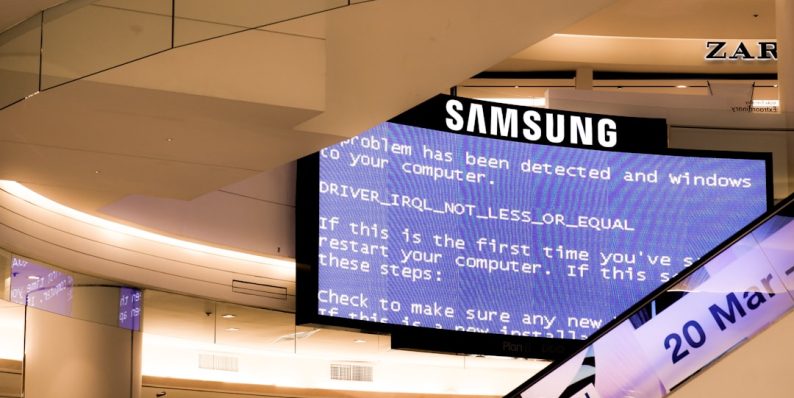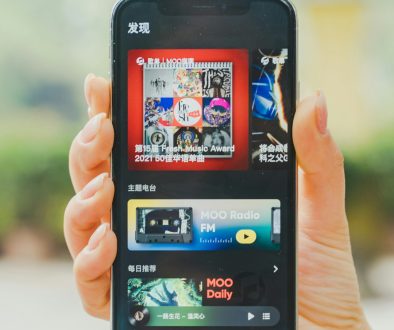DISM Online Cleanup Image RestoreHealth: Full Tutorial
Windows operating systems, like any complex software, may experience corruption or damage to essential system files over time due to unexpected shutdowns, failed updates, malware, or software conflicts. Fortunately, Microsoft includes a powerful built-in utility known as DISM (Deployment Imaging Service and Management Tool) that can scan and repair a corrupted system image. One of the most effective DISM commands for repairing these issues is DISM /Online /Cleanup-Image /RestoreHealth.
This tutorial will guide you through using this command step by step, explaining what it does, when to use it, and how to interpret its results.
What Is DISM?
DISM is a command-line tool used by IT professionals and advanced users to manage and repair Windows images, including handling tasks such as mounting images, checking system health, and repairing the Windows Component Store (WinSxS). It’s particularly useful when a system begins to show signs of instability, or when Windows Update or System File Checker (sfc /scannow) fails to correct issues.
Understanding the Command: DISM /Online /Cleanup-Image /RestoreHealth
Here’s what each part of the command means:
- /Online – Targets the running operating system instead of an offline image.
- /Cleanup-Image – Performs cleanup and recovery operations on the image.
- /RestoreHealth – Scans for component store corruption and attempts to fix it using Windows Update or an alternate repair source.
When Should You Use This?
You should consider running this command if your computer is:
- Experiencing frequent crashes or blue screens (BSODs).
- Failing to install Windows updates.
- Running tools like sfc /scannow and receiving messages that corruption was found but not fixed.
It’s a crucial part of regular system maintenance on Windows systems, particularly on older installations or after significant changes.
How to Run the DISM /RestoreHealth Command
To safely use this feature, follow these steps carefully:
- Press Windows Key + X and then select Command Prompt (Admin) or Windows Terminal (Admin).
- In the terminal window, type the following command:
DISM /Online /Cleanup-Image /RestoreHealth- Press Enter and wait. This process can take anywhere from 10 to 30 minutes depending on the system and the extent of corruption.

Once completed, DISM will provide a status message. If it says, “The restore operation completed successfully,” then your system image has been repaired.
Important Tips When Running DISM
- Internet Connection: The tool may need to connect to Windows Update to retrieve fresh copies of files. Make sure your internet connection is active.
- Run as Administrator: Always ensure you run the Terminal or Command Prompt with elevated privileges to allow DISM full access to system components.
- Windows Image Source: If DISM fails due to unavailable files, you can specify a source with the following syntax:
DISM /Online /Cleanup-Image /RestoreHealth /Source:WIM:X:\sources\install.wim:1 /LimitAccessReplace X: with the actual drive letter where your Windows installation media is located.
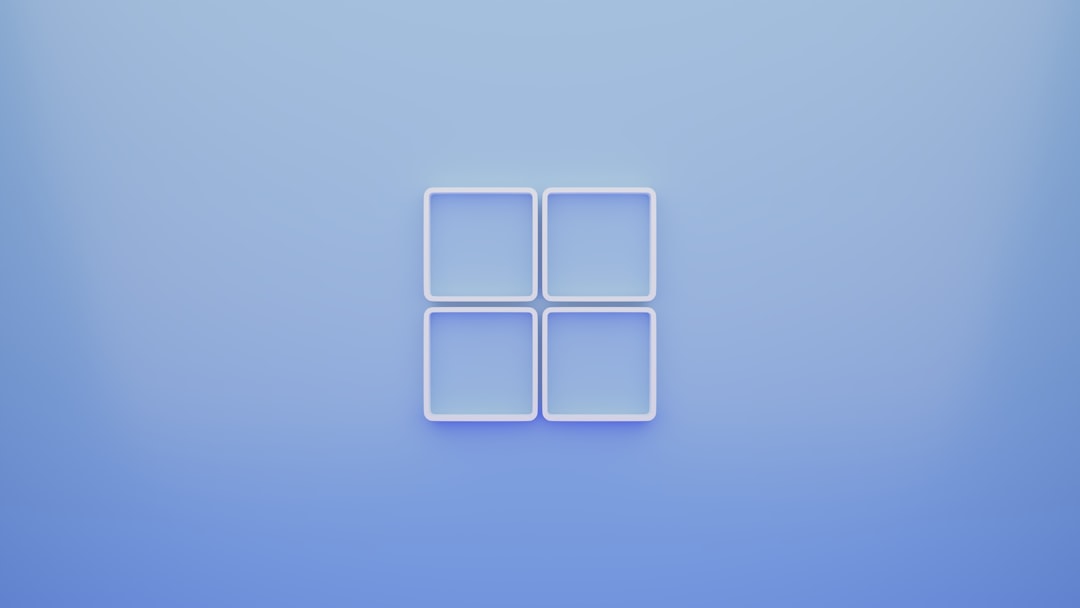
Follow-Up with SFC
After running DISM, it’s recommended to follow up with the System File Checker to ensure that all remaining system files are intact:
sfc /scannowThis will scan all protected system files and replace any corrupted files with a cached copy. It complements the work done by DISM by focusing on file-level repairs rather than system image components.
Conclusion
The DISM /Online /Cleanup-Image /RestoreHealth command is a critical method for maintaining a healthy Windows environment. It’s a trusted and efficient way to repair system image issues that could otherwise lead to performance degradation or functionality errors. By incorporating regular use of DISM and SFC into your computer maintenance routine, you can extend the life of your system and avoid time-consuming reinstalls or data loss.
Whether you’re an IT technician or simply someone who wants their system to run smoothly, understanding and using DISM effectively is a tool worth mastering.

- generalraspberry8102 Explained: Meaning, Practical Uses, and Why It’s Gaining Attention - January 10, 2026
- Top 4 Free & Open source Document Management System Software - January 9, 2026
- Australia Data Breach News: Regional Cybersecurity Updates - January 8, 2026
Where Should We Send
Your WordPress Deals & Discounts?
Subscribe to Our Newsletter and Get Your First Deal Delivered Instant to Your Email Inbox.