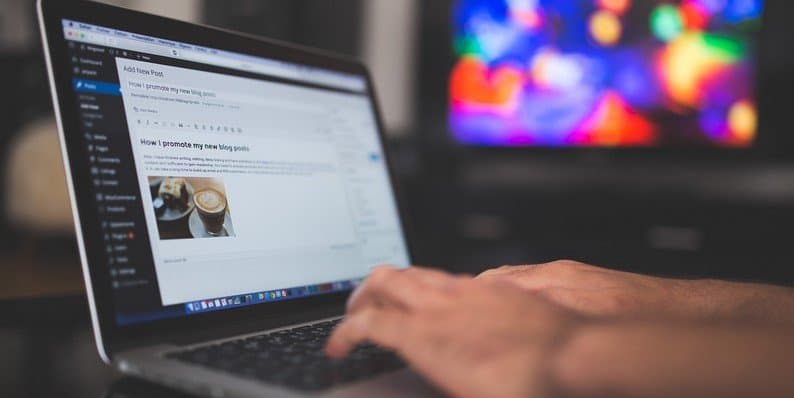How fast is your WordPress site?
If you have no idea, you might be missing out on traffic and revenue as a result of a slow website.
Run a speed test for your site to find out. And if you are not happy with the results, here are 15 easy steps to speed up your WordPress site.
Decrease Your Image Size
Quality images are an important part of many websites. They brand your company and attract more visitors.
The size of the images can be huge and thus they impact the loading time.
When you save a new image, make sure it has the right dimensions that you need to your content. Your goal is to have around 150kb per image (or less).
You can compress images by using ‘Save for the web’ function in an image editor before you upload them. You can also use image optimizing plugins for your website.
Personally, I use kraken.io to optimize my images before I uploaded them to my site.
Alternatively, I also use a free WordPress plugin called WP Smush to optimize the images when the images get uploaded to the site.
You just need to do either of the two, depending on your preference.
Optimize Your Database
Your WordPress site is basically the database it’s running off of.
This database can fill up with junk and impact your loading times. Besides, drafts, spam comments, old plugin tables and revisions slow down the website as well.
Optimizing your database will speed up your site and you can do this with free plugins. The one I used on my site is WP-Optimize. It’s light-weight and loved by many.
Keep Your Code Simple
While it’s easy to create your WordPress site, it doesn’t do much for the coding and page size that is published.
Luckily, you can manually simplify your code.
It can be accomplished with the use of a GZIP plugin which reduces your page size by up to 70%.
More on enabling Gzip compression in WordPress in this guide from Kinsta.
Check for Inactive Plugins
Another way to speed up your website is to make sure all your plugins are working properly. Some plugins can cause lags, rendering it slow to load.
To do the test, you can use a P3 plugin. It is free and once installed, run a scan to get reports about plugins that increase the loading times of your website.
If some plugins slow down your website, try to find an alternative plugin that has less load times.
Deactivate and uninstall plugins that you no longer use. Too many active plugins will reduce the speed of your site.
Enable a Caching Plugin
This is one of the most effective ways to speed up your loading times. Install a caching plugin and you will immediately see an improvement.
Caching plugins generate static files that are served to your visitors instead of dynamic files WordPress has by default.
Dynamic means they’re refreshed when they are viewed and it influences your loading times.
There are two very popular caching plugins, WP Super Cache and W3 Total Cache. I use the latter for my site.
W3 Total Cache also allows you to enable GZip Compression. (To enable this, go to Performance > Browser Cache and then check the option “Enable HTTP (gzip) compression”)
Use a Light and Minimalistic Design Theme
Some WordPress features have more features than you need; some have lengthy codes, unnecessary JavaScript, and images.
Opt for a light and nicely coded design theme that has a good balance between the looks, speed, and functionality.
Your theme should be optimized for visitors on tablets and mobile devices.
You can choose a premium theme as they’re more often clean coded and offer greater flexibility.
Of course, some free themes are also very speedy and allow you to customize their design. One of such is the Hueman WordPress Theme. It’s free, and also comes with the pro version, which is a paid upgrade.
Make Use of CDNs
CDNs or Content Delivery Networks refer to networks of servers that are housed in many countries around the world.
If you’re not using a CDN, your users will access your host’s serves at its original location. As a result, your website will be slower, especially if your customers are located in many different countries.
Moreover, when you’re using one server, it can get overloaded and just crash. With CDN, you can solve these problems by giving your users a cached version of your site.
Even better, if one of the server locations is overloaded, CDN will switch to a new location. As a result, faster loading times will make search engines and customers happier.
A really good and free CDN is Cloudflare. Check out the tutorials on their site or Youtube to learn how to set this up for your website.
Some web hosts also support it, so you can simply enable this via the app in your web host cPanel. You will need an account with Cloudflare first.
Keep Javascript at the Bottom and CSS Files at the Top
You can keep the code of your website cleaner by adding Javascript snippets to the bottom and CSS files to the top when working with HTML pages.
If you add CSS files to the top, you will prohibit progressive rendering and save resources that otherwise will be used to load elements on your page.
When you add Javascript to the bottom, you prevent full code execution when it’s unnecessary – which means faster browsing times for your users.
If all this sounds too technical, outsource this part to a WordPress designer/programmer on job platforms such as Upwork.com. We have an outsourcing podcast to show how to hire and get the best person for the job.
Above-The-Fold Content Is Important
You can significantly improve overall user experience by having the top of the page load faster – even if other elements need more time to load.
Do this by splitting your CSS into two parts: a bigger external part that can be deferred and a shorter above-the-fold inline part.
You can hire a WordPress programmer to help you do this.
Reduce Redirects
Redirects lead to unnecessary HTTP requests that increase load time. Minimize the use of 301 redirects on your site.
Avoid Hot Linking
Hotlinking means that another user uses an inline link to show an image that is on your website.
These are all those users who do an image search and not only use your images without your permission but also feel fine about adding the image using the link that you host. All this significantly lower your speed.
You can prevent people from hotlinking images from your site with a .htaccess file. Some technical knowledge is required. Here are the step by step instructions.
Again, if you wish to leave these to the technical experts, consider hiring someone to do this for you.
Host Video Externally
Hosting videos is a totally different beast altogether. By that, remember to read the terms of service on your site’s web host too.
Most web hosts do NOT allow video hosting. So you will need to host your videos elsewhere, and then embed them on your site.
If your website has lots of videos for an online course that you sell, you should choose a good server that can handle them, such as Amazon S3 or Wistia.
For everyone else, using YouTube or Vimeo is a much easier choice, and they are free.
If you’re just posting videos occasionally, just host them on YouTube and set the access to “Unlisted” or “Private” if you do not wish to share it with the general public.
Disable Inter-Blog Communication
WordPress interacts with other blogs that have trackbacks and pingbacks by default.
Every time someone else mentions you, you get notified, which in turn automatically updates data on your post.
If you turn this function off, you won’t destroy these links but you will disable a lot of processes that slow down your time. Check out this detailed tutorial to learn how to do this.
Choose the Right File Type for Images
JPG is the best file type for your images. It’s the fastest and the smallest.
Use PNG only when you insert images in the text (JPG can make it blurry) or if you want to create a transparent background. Eliminate or minimize any GIFs because the dramatically slow down the loading time of your site.
Personally, I still prefer PNG because the colors are way nicer. If that’s your case too, remember to optimize the images using the tips above.
Optimize Your Homepage
One last thing that you can do to make your website load faster is to simplify and optimize your homepage. Remove cluttered content and unnecessary widgets and tools to make it lighter.
Besides, don’t show lengthy posts at their full length.
You can show the first paragraph and the title or a specific part of the text. Displaying many posts on the same page can result in longer loading times.
When you have a cleaner homepage, your users are happier.
Conclusion
Everything gets better when your website is fast. Users like it. Google ranks your website higher. Conversion rates are higher as well. Bounce rate decrease. And you make more profit.
Slow websites lose traffic and money. Invest some time in implementing these tactics to optimize the loading times.
- 15 Easy Steps to Speed up Your WordPress Site - September 26, 2017