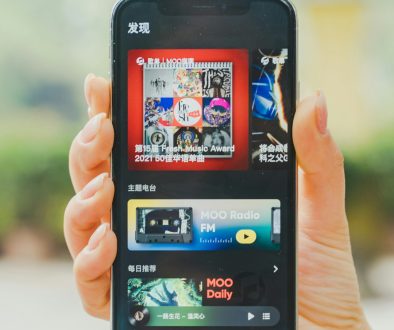Fix Gradle Project Sync Failed Error in Android Studio
You’re excited to start building your amazing new Android app. You open Android Studio, import your project, and… BAM! A wild error appears:
“Gradle Project Sync Failed”
Ugh. If that message has haunted you, you’re not alone. But don’t worry! In this guide, we’ll fix it step by step. It’ll be simple. Maybe even fun!
What is Gradle, anyway?
Imagine a magical assistant that assembles your code, libraries, and resources into a working app.
That’s Gradle! It tells Android Studio how to build your app. But sometimes, that magical assistant trips on its own shoelaces… and that’s when you get the dreadful sync error.
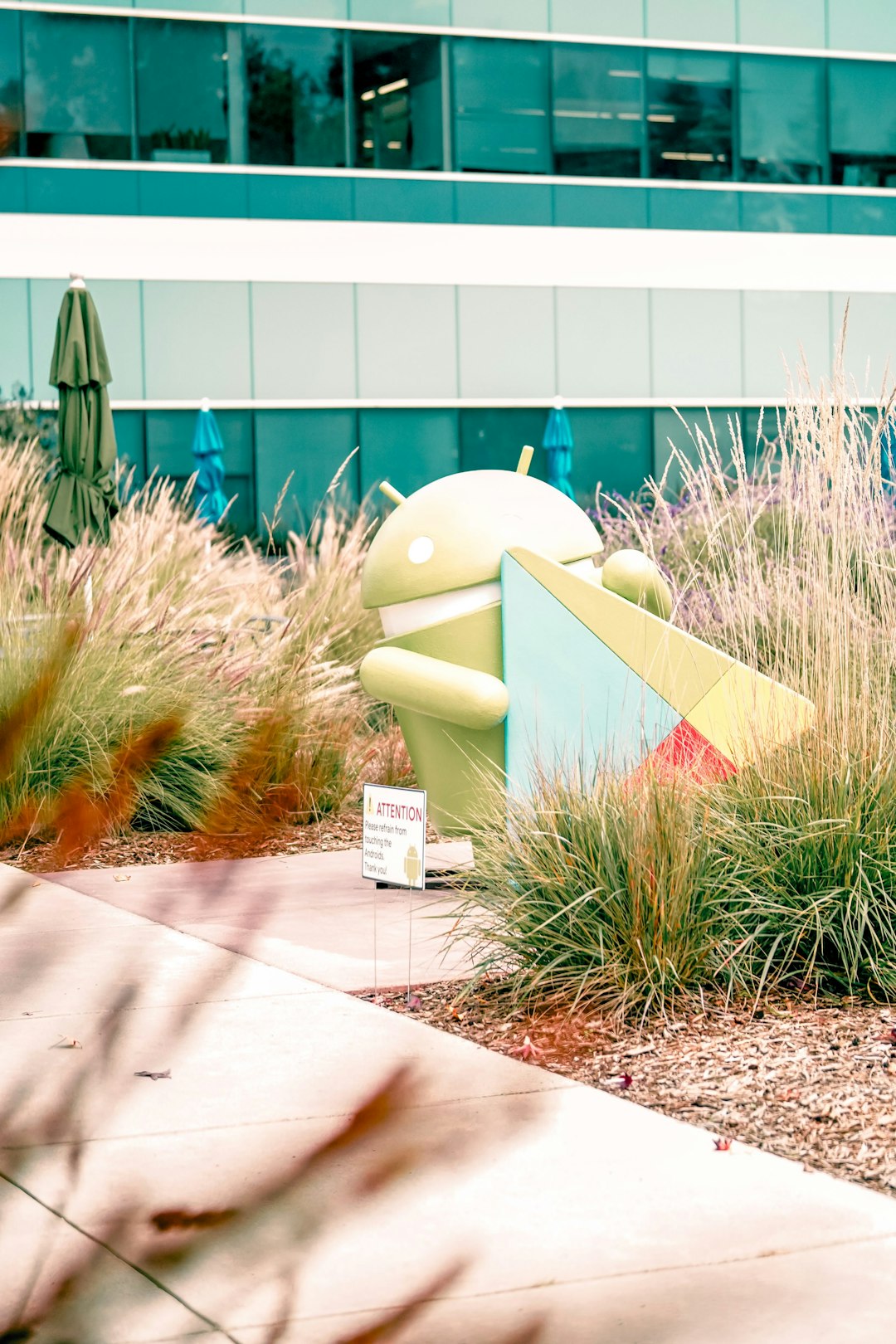
Common Causes of the Gradle Sync Error
So what causes the chaos? It could be any of the following:
- Bad internet connection
- Corrupted Gradle files
- Wrong Gradle version
- Outdated Android plugin
- Incorrect project settings
Phew! That’s a lot. But relax. We’ve got your back.
Step-by-Step Fixes
1. Check Your Internet Connection
This sounds obvious. But trust us — Gradle needs to download dependencies. No internet, no party.
- Open your browser
- Try visiting a site
- If it doesn’t load, you’ve found your culprit
2. Click “Try Again”
Sometimes the fix is as easy as pressing the button. If it still fails, keep reading.
3. Invalidate Caches and Restart
Think of this as giving Android Studio a refreshing nap.
- Go to File → Invalidate Caches / Restart
- Select Invalidate and Restart
- Wait… and hope!
This clears junk files that may be messing things up.
4. Check Gradle Files
There are a couple you should know:
- settings.gradle – Lists all included modules
- build.gradle (Project) – Has plugin and repository info
- build.gradle (App) – Contains SDK versions and dependencies
Any typing mistake here can break your sync. Look for red underlines.
5. Use the Right Gradle Version
An outdated or incompatible Gradle version = trouble.
Follow these steps:
- Go to gradle/wrapper/gradle-wrapper.properties
- Check the distributionUrl
- Change it to a stable version, like:
distributionUrl=https\://services.gradle.org/distributions/gradle-7.3.3-all.zip
Match it with the recommended Gradle version for your Android Studio.
6. Update Android Gradle Plugin
This plugin controls how your project is built. It must match your Gradle version.
In your Project-level build.gradle, look for:
classpath 'com.android.tools.build:gradle:7.3.1'If it’s old, update it to a newer version from the official site.
7. Clean and Rebuild
Sometimes, there’s just junk lying around.
- Go to Build menu
- Click Clean Project
- Then click Rebuild Project
This clears old build files and starts fresh.
8. Delete .gradle and .idea Folders
Still no luck? Try this slightly more aggressive move:
- Close Android Studio
- Go to your project folder
- Delete .gradle/ and .idea/
- Open Android Studio again
- Let it re-sync
It will rebuild those folders — hopefully without errors!

9. Enable Gradle Offline Mode (optional)
If you know you already have all dependencies downloaded, try going offline:
- Go to File → Settings
- Navigate to Build, Execution, Deployment → Gradle
- Check Offline work
This can help if your internet is unstable.
10. Check Dependency Versions
If one of your libraries is too new or too old, it can cause sync fails.
In app-level build.gradle, check each dependency line. Example:
implementation 'com.squareup.retrofit2:retrofit:2.9.0'Make sure the versions are stable and compatible.
11. Use a Proxy (if behind Firewall)
Are you using Android Studio at school or work? Sometimes there’s a firewall.
Gradle can’t download things if ports are blocked. Try this:
- Go to Settings → Appearance & Behavior → System Settings → HTTP Proxy
- Set up a proxy (ask your network admin if unsure)
12. Watch the Logcat and Event Log
Android Studio has logs. They tell you why the sync failed.
- Check the bottom of the screen
- Click Event Log
- Or open View → Tool Windows → Logcat
Search for red text. It usually points out the error line or file.
Bonus Tips!
- Always use the latest stable release of Android Studio
- Back up your project before making big changes
- Log out. Walk around. Think. Sometimes clarity comes when you’re away
Still No Luck?
Hey, it happens! Sometimes it’s a weird system issue. If none of the above work, try this:
- Create a new Android project
- Copy your existing code bit by bit — don’t just move the whole folder
- See where the error reappears
It may help pinpoint the problem.
Conclusion
Gradle sync errors can feel like total chaos. But now you have a powerful toolkit of solutions.
Stay chill. Don’t throw your laptop out the window. Gradle just wants some love and a little debugging patience.
We hope this guide helped get you back to building awesome apps!
- Ingebim Uncovered: What It Means, Why It Matters, and Its Real-World Significance - January 11, 2026
- generalraspberry8102 Explained: Meaning, Practical Uses, and Why It’s Gaining Attention - January 10, 2026
- Top 4 Free & Open source Document Management System Software - January 9, 2026
Where Should We Send
Your WordPress Deals & Discounts?
Subscribe to Our Newsletter and Get Your First Deal Delivered Instant to Your Email Inbox.