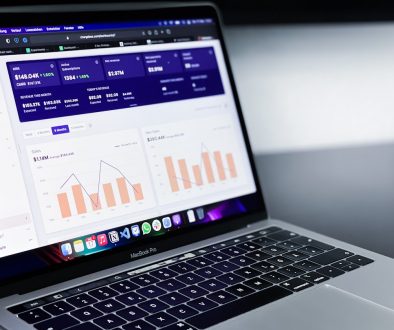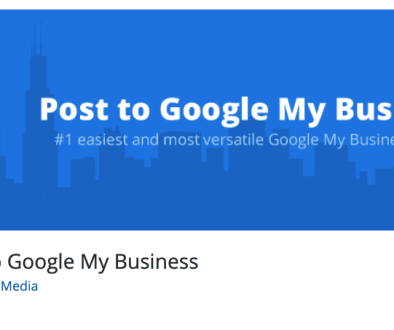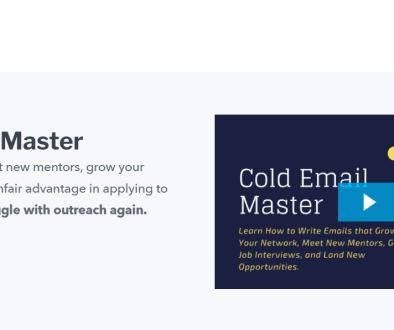Fix PUR-AuthenticationFailure Error on Windows Store
The Windows Store, now known as the Microsoft Store, is an essential feature of Windows that offers a convenient way for users to download and install apps, games, and other digital content. However, users may occasionally encounter errors that prevent them from making purchases or downloading applications. One such issue is the PUR-AuthenticationFailure error. This error most commonly occurs due to problems with user authentication on the Microsoft servers, but several other factors could be at play.
This guide will explore the reasons behind the PUR-AuthenticationFailure error and walk users through proven methods to fix the issue efficiently.
What Causes the PUR-AuthenticationFailure Error?
This error typically signals a failure in authenticating the user’s Microsoft account when attempting a purchase or download from the Microsoft Store. Some common reasons include:
- Outdated or incorrect account credentials
- Corrupt store cache files
- Time and date discrepancies on the device
- Problems with Microsoft servers
- Incomplete or failed updates
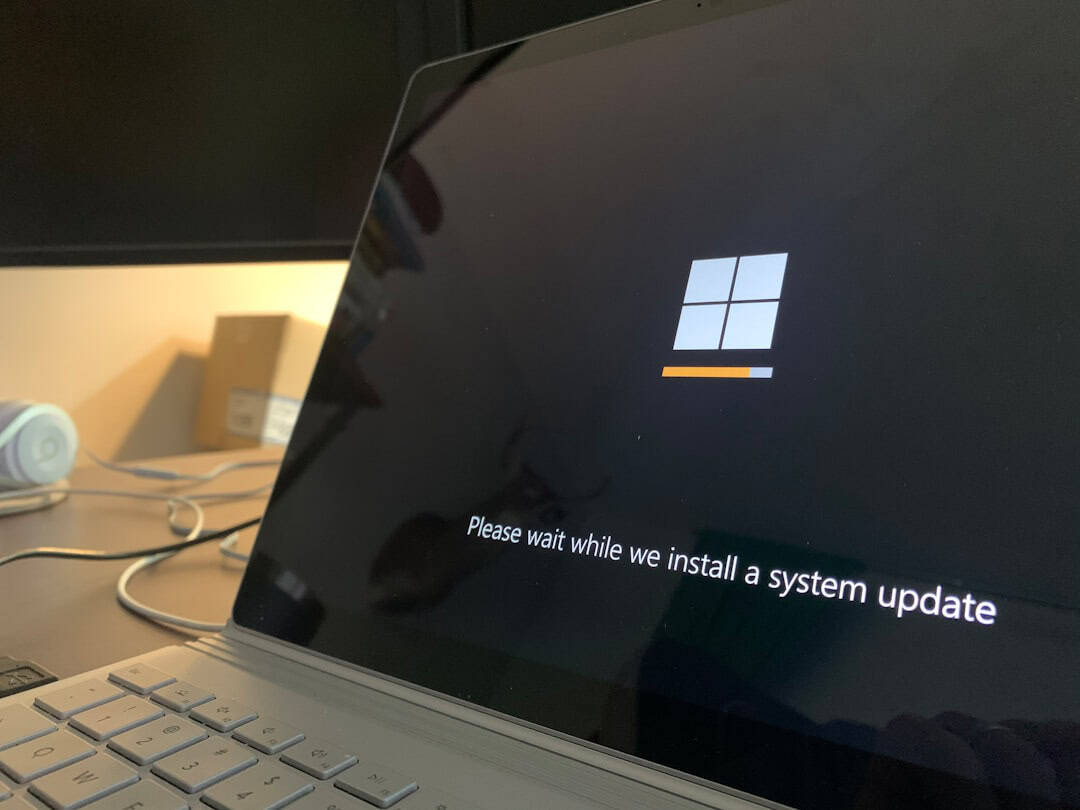
Steps to Fix the PUR-AuthenticationFailure Error
1. Sign Out and Sign In Again
Sometimes, simply signing out and signing back into the Microsoft Store can resolve authentication issues.
- Open the Microsoft Store.
- Click on your profile icon and choose Sign Out.
- Restart your computer.
- Open the Store again and sign in with the correct Microsoft account.
2. Check Date and Time Settings
Incorrect time or date settings can cause authentication failures.
- Go to Settings > Time & Language > Date & Time.
- Enable Set time automatically and Set time zone automatically.
- Restart your system to ensure the settings take effect.
3. Clear Microsoft Store Cache
Corrupted cache files might lead to the PUR-AuthenticationFailure error.
To clear the cache:
- Press Windows Key + R to open the Run dialog.
- Type wsreset.exe and press Enter.
- A blank Command Prompt will appear for a few seconds. The Microsoft Store will open automatically once the cache is cleared.
4. Update Windows
Microsoft frequently rolls out fixes for major bugs through Windows updates.
- Go to Settings > Update & Security > Windows Update.
- Click on Check for updates.
- If any updates are available, install them and restart your computer.
5. Re-Add Microsoft Account
If the error persists, try removing and re-adding your Microsoft account.
- Go to Settings > Accounts > Email & accounts.
- Remove the current Microsoft account.
- Restart your PC.
- Add the account back and try accessing the Microsoft Store again.
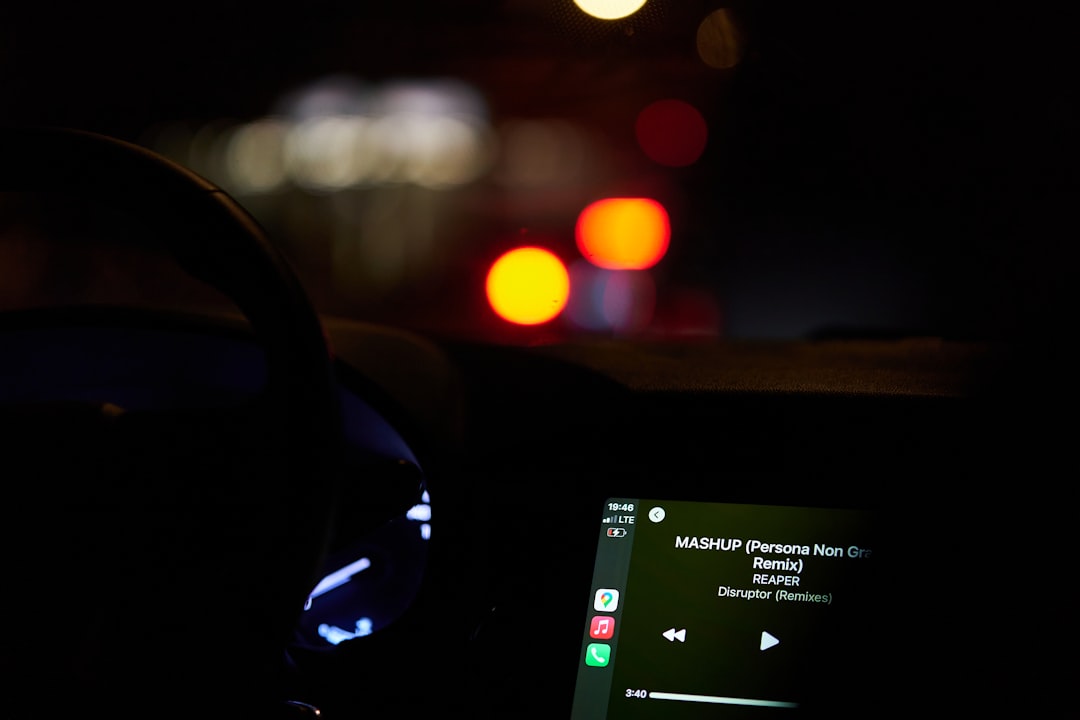
6. Use Windows Store Troubleshooter
Windows includes a built-in troubleshooter specifically for apps like the Microsoft Store.
- Go to Settings > Update & Security > Troubleshoot.
- Select Additional troubleshooters, then choose Windows Store Apps.
- Run the troubleshooter and follow the on-screen instructions.
Conclusion
The PUR-AuthenticationFailure error on the Microsoft Store can be frustrating, but in most cases, it’s relatively simple to fix. With a few adjustments to account settings, cache, or system configurations, users can regain full access to the store and resume their downloads or purchases. Always ensure that Windows is up to date and credentials are entered correctly to avoid future issues.
FAQ
-
Q: What does the PUR-AuthenticationFailure error code mean?
A: It means your Microsoft account failed to authenticate properly when attempting to use the Windows Store. -
Q: Will clearing the Microsoft Store cache delete my apps?
A: No, clearing the cache only removes temporary files. Your apps and data will remain untouched. -
Q: Can a poor internet connection cause this error?
A: Yes, a weak or unstable internet connection can interfere with Microsoft server communication, triggering authentication errors. -
Q: How often should I check for Windows updates?
A: It’s recommended to check for updates at least once a week or set it to update automatically. -
Q: What if none of the fixes work?
A: If the issue persists, consider contacting Microsoft Support or performing a system restore.
- The Method Online Retailers Use to Combine Hotjar Session Recordings With Email Trigger Tools to Recover Lost Conversions - November 28, 2025
- How to Use Google My Business Posts to Boost Engagement Without Violating Guidelines - November 28, 2025
- How Users Deleted Old Pinterest Accounts When Password Resets Always Redirected to a Dead Email Address - November 28, 2025
Where Should We Send
Your WordPress Deals & Discounts?
Subscribe to Our Newsletter and Get Your First Deal Delivered Instant to Your Email Inbox.