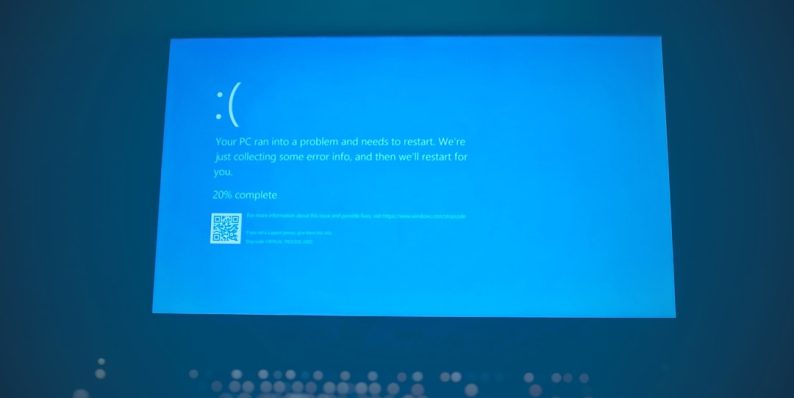Fix This Page Can’t Load Google Maps Correctly Error
Ever seen a message that says “This page can’t load Google Maps correctly”? Don’t worry, you’re not alone. It’s a common issue, but there are simple ways to fix it. Let’s turn this confusing map error into something fun and easy to solve.
Why This Happens
Google Maps is like a smart assistant. But even smart tools can get confused. This error usually pops up for one of these reasons:
- You’re missing an API key.
- Your API key isn’t valid.
- You didn’t enable billing.
- Your domain isn’t authorized.
Sounds technical? Don’t panic. Let’s fix it step by step.
First, What’s an API Key?
Think of an API key as your app’s handshake with Google Maps. It says, “Hi, I’m trusted. Let me in.” If there’s no key, or it’s not set up right, Google gets suspicious. And that’s when you see the error.

Step-by-Step Fix
1. Get Your API Key
To get one, follow these steps:
- Go to Google Cloud Console.
- Create a new project (or pick an existing one).
- Navigate to APIs & Services > Credentials.
- Click + Create Credentials and choose API key.
Voilà! You’ve got your key.
2. Enable Maps JavaScript API
Your key needs some superpowers. These are called APIs. You need to enable the right one.
- Go to the Library section in Google Cloud Console.
- Search for Maps JavaScript API.
- Click Enable.
No API, no map. Simple as that.
3. Set Up Billing
Yes, Google wants to make sure you’re serious. Even if you’re using the free tier, you must set up billing.
- Go to Billing in the Cloud Console.
- Link your billing account to your project.
Don’t worry—there’s a free $200 credit each month. For small sites, that’s more than enough.
4. Restrict Your API Key
This part is like putting a lock on your house. You don’t want strangers using your key.
- Go back to Credentials.
- Click your API key.
- Under Application restrictions, choose HTTP referrers.
- Enter your website address (like www.myawesomewebsite.com/*).
This way, only your site can use that key.
Still Seeing the Error?
If the message still appears, check for these common slip-ups:
- Typos in your referrer domain (watch out for http vs https)
- You forgot to enable the correct API
- There’s a caching issue — try clearing your browser cache
Sometimes it just takes a few minutes for Google to apply your changes. Be patient!

Bonus Tip: Check Your Console
Open your browser’s developer tools (right click > Inspect > Console tab). It may show you more details, like:
- “MissingKeyMapError”
- “InvalidKeyMapError”
- “ApiNotActivatedMapError”
These little messages tell you exactly what’s wrong. Google even links you to help pages!
Wrap Up
Fixing the “can’t load Google Maps” error doesn’t have to be scary. Follow each step. Double-check your API key, make sure billing is set up, and restrict access to your site.
Now go out there and map the world! 🗺️
(Just make sure it’s loading correctly 😉)
- Australia Data Breach News: Regional Cybersecurity Updates - January 8, 2026
- Free Payroll Software: Best Tools for Small Business - January 8, 2026
- How to Fix WiiLink Error Code 107305 (Step-by-Step) - January 8, 2026
Where Should We Send
Your WordPress Deals & Discounts?
Subscribe to Our Newsletter and Get Your First Deal Delivered Instant to Your Email Inbox.