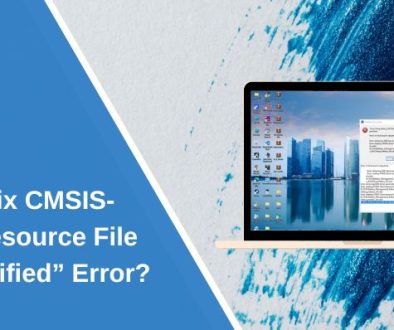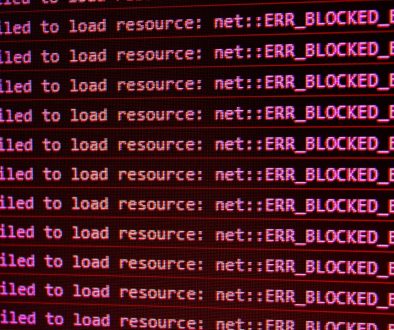How My Theme Switch Deleted MainMenu Items and the Menu Regeneration Steps That Re‑Built My Navigation
When managing a WordPress website, theme customization plays a critical role in determining the user experience and the overall aesthetics of your site. However, even seasoned developers or content managers can face unexpected hiccups during a theme switch. One such common and frustrating issue involves the disappearance of the MainMenu, a crucial component for site navigation. This article outlines the problem, explores why it happens, and how the menu was systematically rebuilt.
TL;DR: Changing your WordPress theme can reset or unassign your navigation menus, making it seem like your MainMenu items have vanished. Don’t panic—they’re likely still intact and only need reassignment within the new theme settings. This article covers the step-by-step troubleshooting process that restored a broken navigation menu after a theme switch, with tips to prevent future menu disruptions.
The Day the Menu Vanished
It was an ordinary site update task: switching from a well-used classic theme to a new, sleek modern one. The expectation was better responsiveness, faster loading speeds, and advanced design tools. What happened instead felt like a catastrophe—upon activation of the new theme, the MainMenu was gone from the top of every page. Only the homepage banner and footers remained.
The disappearance was not permanent but rather due to how WordPress handles menus during theme changes. Most modern WordPress themes allow users to register multiple menu locations—like header, footer, and mobile. When changing to a new theme, these “menu location” identifiers can change or reset, leaving menus unassigned.
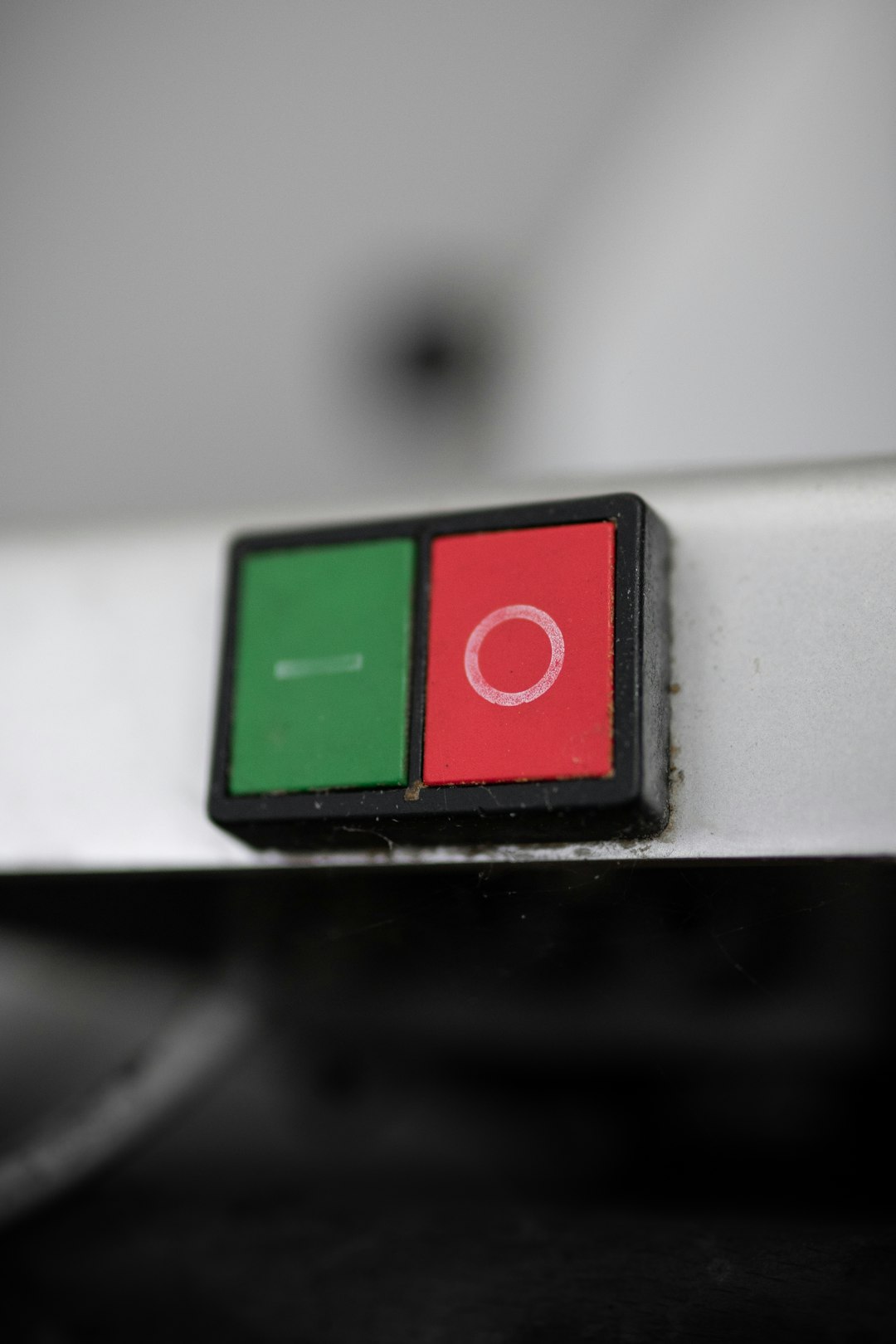
Uncovering the Mystery
Initially, the disappearance was mistaken for data loss. However, upon checking the Appearance > Menus section of the dashboard, all the menu items were still present in the backend. This was the first clue. Clearly, the menu structure hadn’t been deleted; it just wasn’t being displayed. The problem was simple: menu unassignment during the theme switch.
Here is what was discovered:
- The new theme had different custom menu locations defined.
- MainMenu wasn’t assigned to any of the available locations in the new theme.
- Theme-specific features sometimes override default menu behavior entirely.
Menu Regeneration Steps
Reassigning and regenerating the menus wasn’t as daunting as it seemed. It took a series of methodical steps to fully restore the navigation to its former glory.
Step 1: Verify Menu Integrity
Navigate to Appearance > Menus. Fortunately, the menu items under “MainMenu” were all still listed as expected. Before making any changes, it’s a good idea to take a screenshot or export the menu using a plugin like Wp All Export.
Step 2: Understand New Theme Menu Locations
Each theme can register its own menu location names. For example, one theme might call the primary header menu “Header Menu” while another might label it “Primary.” Consult the theme documentation or inspect the Manage Locations tab under Appearance > Menus to understand what locations are currently available.
Step 3: Assign the Correct Menu
In the Menu Settings section, select your previously used menu (e.g., “MainMenu”) and assign it to the appropriate new location—typically “Primary Navigation” or “Header.” Save the changes and refresh the live site. Most of the time, this alone will resolve the problem.
Step 4: Regenerate Menu Items If Needed
In rare cases, menu styling or structure may still appear broken. This can be due to:
- Custom code or hooks in the old theme that handle menu display
- CSS classes being applied differently in the new theme
- JavaScript functions altering the menu dynamically
To correct this:
- Temporarily switch back to the old theme, copy styling or export relevant menu CSS.
- Use browser dev tools (F12) to inspect missing styling or structure in the new theme.
- Add custom CSS via the Customizer or a child theme to replicate previous design behavior.
Preventive Measures for the Future
Preventing future menu loss starts with preparation. Theme switches should always be performed in a staging environment, not on the live site. Take the following precautions:
- Export Menus: Use menu export plugins or manual copying to safeguard structure.
- Read Documentation: Understand how your new theme handles navigation.
- Use Child Themes: Customize styling without risking menu reset.
- Backup Everything: Always keep a full site backup prior to any theme change.

Smoother Navigation Moving Forward
Once the menu was correctly reassigned and minor styling tweaks were made to align it with the new theme’s layout, the site was back in business—with added elegance and speed from the improved theme. The lesson learned was invaluable: theme enhancements are great, but awareness and preparation are essential to avoid unexpected setbacks like lost navigation.
The switch also provided an opportunity to clean up rarely used menu items and reorganize navigation hierarchy, leading to a better user experience post-restoration. A simple five-minute task turned into a few hours of detective work—but in the end, it also became a moment of growth and learning.
Final Thoughts
Switching themes in WordPress is relatively harmless if you know what to expect. Menu disappearance isn’t data loss—it’s a configuration mismatch. With an understanding of how menu locations and theme structures interact, anyone can rebuild their navigation swiftly and with confidence. Always test in safe environments, document your layout, and prepare backups. Your future self (and site users) will thank you.
Frequently Asked Questions (FAQ)
- Q1: Why did my menu disappear after switching themes?
- When you change themes, your custom menu may become unassigned from its location, due to the new theme having different menu location labels.
- Q2: Is my MainMenu data lost when this happens?
- No. Your menu structure and data remain intact under Appearance > Menus. You simply need to reassign it to a location in the new theme.
- Q3: Can I prevent this issue in the future?
- Yes. Always switch themes in a staging environment, back up your content, and document menu settings prior to any change.
- Q4: What if the new theme does not display my menu even after assignment?
- This may be due to missing custom styling or JavaScript. Inspect the theme’s documentation or add necessary CSS manually.
- Q5: Is there a plugin that helps with this?
- Yes. Tools like “WP Menu Exporter” or “Customizer Export/Import” can help you migrate settings or restore menu structures efficiently.
- How My Theme Switch Deleted MainMenu Items and the Menu Regeneration Steps That Re‑Built My Navigation - November 18, 2025
- How to detect and block abusive anonymized accounts on your WordPress site without violating privacy laws — step‑by‑step rules for moderators - November 15, 2025
- The ethical researcher’s guide to collecting social media data for a paper: consent, rate limits, and safe storage practices - November 14, 2025
Where Should We Send
Your WordPress Deals & Discounts?
Subscribe to Our Newsletter and Get Your First Deal Delivered Instant to Your Email Inbox.