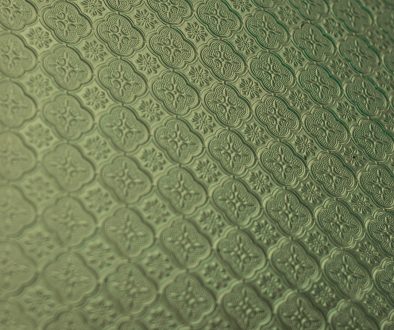How to Check MacBook Battery Health and Cycle Count
The condition of a MacBook’s battery is vital to its performance and longevity. Over time, all rechargeable batteries begin to degrade, and macOS provides users with helpful tools to monitor this degradation. Understanding how to check your MacBook battery’s health and cycle count can help ensure optimal usage and alert you when it’s time for a replacement. Regular battery checks are essential for keeping your device in peak operating condition and extending its productive lifespan.
What Is Battery Cycle Count and Why It Matters
A battery cycle refers to one full discharge and recharge of a battery. For example, using your MacBook from 100% to 0% and then charging it back to 100% completes one cycle. However, this doesn’t have to happen all at once. If you use 50% of your battery one day, recharge it to 100%, then use another 50% the next day, that counts as one cycle.
Each MacBook battery has a rated cycle count limit—usually around 1000 cycles for recent models. After reaching this limit, the battery’s maximum capacity tends to significantly decrease, which can affect performance and battery life.
How to Check MacBook Battery Cycle Count
Checking your MacBook’s battery cycle count is straightforward and can be done without installing any third-party software.
- Click on the Apple logo in the top-left corner of your screen.
- Select About This Mac.
- Click on System Report.
- From the left-hand sidebar, select Power under the Hardware section.
- Under the Battery Information section, look for Cycle Count and Condition.
The Cycle Count will show you how many cycles your battery has gone through. Next to that is the current battery Condition, which will usually be one of the following:
- Normal: The battery is working as expected.
- Service Recommended: The battery is functioning but not at peak performance and should be professionally serviced soon.
- Replace Soon/Now: Your battery is in poor condition and should be replaced as soon as possible.

How to Check Battery Health Using System Preferences
macOS also includes a simpler way to check your battery’s condition via the menu bar or System Preferences, especially in later macOS versions like Big Sur, Monterey, and Ventura.
- Click on the Battery Icon on the menu bar.
- Select Battery Preferences.
- Choose Battery Health from the sidebar.
This will display the battery’s maximum capacity as a percentage of its original capacity. A battery operating at full health will show 100%, but over time this percentage will decrease.
You will also see a health status such as Normal or Service Recommended. If it says anything other than “Normal,” it could be an early indication that your battery may be nearing the end of its useful life.

Using Terminal to Check Battery Cycle Count
Mac power users may prefer using the Terminal app to check battery status. Here’s how to do it:
- Open the Terminal app (found in Applications > Utilities).
- Type the following command and press Enter:
system_profiler SPPowerDataType
This will output a variety of technical information about your battery, including the cycle count, full charge capacity, and current charge. It’s a more detailed view for those who want to monitor their battery at a granular level.
What Is Maximum Capacity and Why It’s Important
Maximum Capacity is the measure of a battery’s charge compared to when it was new. Over time, this naturally degrades. While a new MacBook might have a maximum capacity of 100%, it’s completely normal to see this figure decrease to around 90% or even 80% over the years, depending on how heavily the battery is used.
Once the maximum capacity drops below around 80%, you may notice shorter battery life and diminished overall performance. This is often a sign it may be time to consider a replacement if battery-dependent tasks are critical to you.
Tips to Preserve Battery Health
Maintaining good battery health can extend the life of your MacBook and minimize the need for replacements. Here are some best practices:
- Avoid Extreme Temperatures: Use your MacBook in environments that are neither too cold nor too hot.
- Update macOS Regularly: New macOS updates often improve battery performance and efficiency.
- Use Battery Settings: Enable features like Optimized Battery Charging to reduce battery aging.
- Avoid Keeping It Plugged in Constantly: Allow some discharge cycles to help battery continuity and calibration.
- Shut Down or Sleep When Not in Use: Conserve power and prevent unnecessary battery drain.
When Should You Replace Your MacBook Battery?
You should consider replacing your battery when any of the following occurs:
- Your battery condition shows “Service Battery” or “Replace Soon.”
- Your MacBook can’t hold a charge or dies quickly even with minimal use.
- It reports a cycle count near or beyond its rated limit (commonly 1000).
- The battery is physically swollen or your MacBook case looks misshapen.
MacBook battery replacement is best carried out by an authorized Apple service provider to avoid damage and ensure warranty compliance.
Frequently Asked Questions (FAQ)
- How many cycle counts is a MacBook battery good for?
- Most MacBook batteries are rated to last for around 1000 charge cycles before significantly degrading.
- How often should I check my MacBook’s battery health?
- It’s a good idea to check every few months or when you notice reduced performance or shortened battery life.
- Can I replace the MacBook battery myself?
- While technically possible, it’s not recommended unless you’re experienced with hardware repairs. Visit an Apple Store or authorized provider instead.
- Is it bad to leave my MacBook plugged in all the time?
- Not necessarily, but it’s healthy to let it discharge periodically. macOS includes features like Optimized Battery Charging that help mitigate aging from constant charging.
- What does “Service Battery” mean?
- This indicates that the battery is not operating at peak performance and should be evaluated or replaced soon.
- Does battery health affect MacBook performance?
- Yes, once the battery health degrades significantly, macOS may throttle performance to preserve remaining power and ensure stability.
- Favourite 6 AI Image Editing Tools Creators Use to Remove Backgrounds and Retouch Instantly - December 31, 2025
- ShotSpotter Locations: Surveillance Technology - December 30, 2025
- Pokémon UNITE Error Code 2102 Explained & Fixed - December 28, 2025
Where Should We Send
Your WordPress Deals & Discounts?
Subscribe to Our Newsletter and Get Your First Deal Delivered Instant to Your Email Inbox.