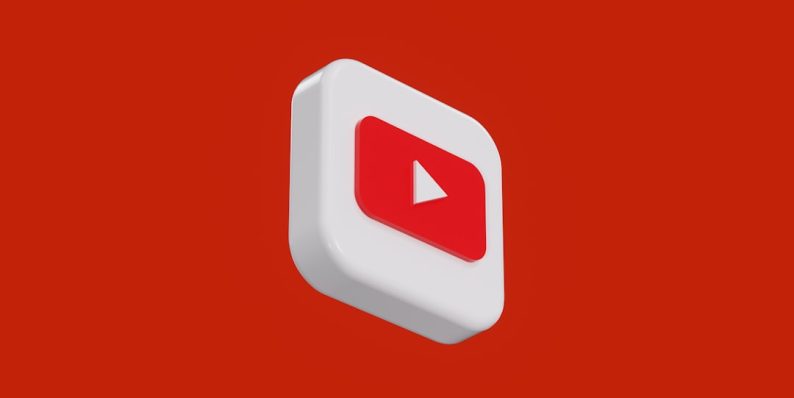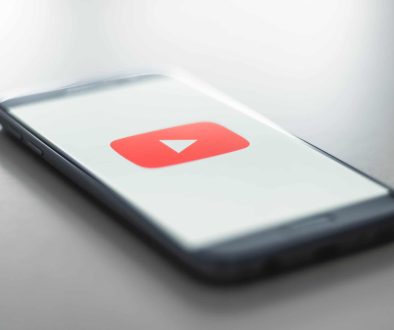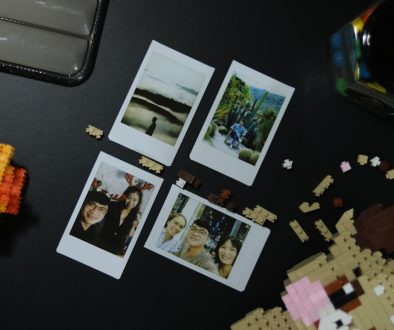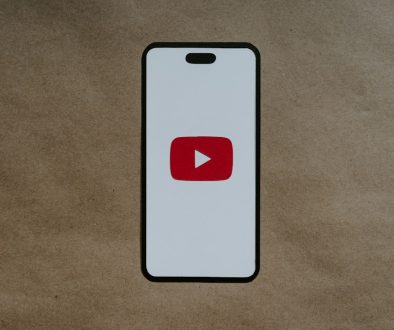How to Check Your YouTube Comment History
YouTube has become one of the central platforms for entertainment, education, and conversation on the internet today. If you’re an active user, chances are you’ve left your footprint around the site in the form of comments—whether they’re simple reactions, critical opinions, or deep insights. Over time, you might find yourself wondering: “What did I say on that video months ago?” or “Have I already responded to this content before?” Fortunately, YouTube allows you to access your comment history, giving you full control and visibility over your interactions.
TL;DR
You can easily check your YouTube comment history by navigating to your Google My Activity or directly through the Comment History page in your YouTube account. This lets you view and manage all comments you’ve posted across the platform. It’s an effective way to keep track of discussions, delete outdated remarks, or simply revisit past interactions. This guide will walk you through how to access, interpret, and manage this history properly.
Why Would You Want to Check Your YouTube Comment History?
There are many legitimate reasons for wanting to review your past comments:
- Accountability: Ensuring your online persona reflects the reputation you want to maintain.
- Engagement Tracking: Following up on discussions or content you found interesting.
- Error Correction: Removing or editing embarrassing or misinformed comments.
- Content Discovery: Revisiting videos you commented on but forgot to bookmark or like.
Whatever the reason, having a record of your past comments empowers you as a digital citizen.
Method 1: Accessing Comment History via YouTube directly
Google has streamlined the process of reviewing your activity across its services, including YouTube. Here is how to get to your YouTube comment history from the site itself:
- Go to YouTube.com and ensure you’re logged in with your Google account.
- Click on the hamburger menu (three horizontal lines) in the top-left corner of the home page.
- Select History from the sidebar. This will bring you to your viewing history by default.
- On the right side of the page, under Manage All History, click on Comments.
You will now be redirected to a dedicated page that displays all your comments in chronological order, including the video links and the comment content.
Alternatively, you can directly visit your comment history here:
https://www.youtube.com/feed/history/comment_history
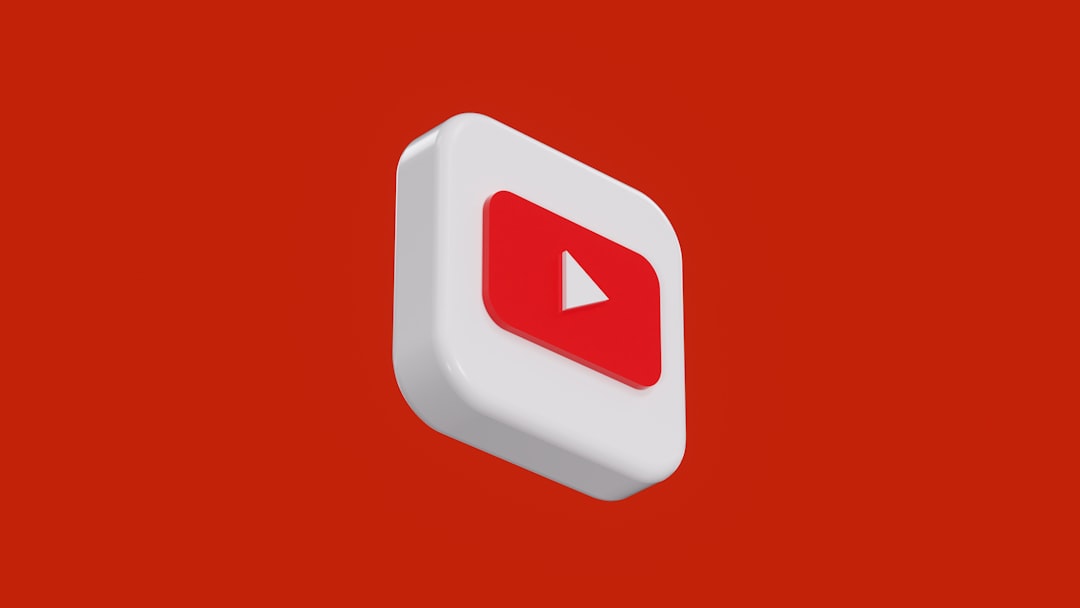
Method 2: Using Google My Activity
Because YouTube is a Google-owned platform, your interactions are also visible through the central My Activity dashboard, which offers a more generalized view across all Google services.
Follow these steps:
- Visit https://myactivity.google.com/
- Click on Filters or scroll down to find activity filtered by YouTube.
- Click on YouTube Comments for a filtered list of only your commenting activity.
Note that this view might also include comments deleted by other users or creators, so not everything you see may still be available publicly.
How to Delete or Edit Your Comments
Once you’re in your comment history, you’ll see options next to each comment such as:
- View: Takes you directly to the video where the comment was posted.
- Edit: Lets you alter the content (only possible from the actual video page).
- Delete: Permanently removes it from YouTube and makes it invisible to others.
To edit or delete a comment:
- Click View to be directed to the video page.
- Scroll to find your comment. Normally it will appear at the top or will be highlighted.
- Click on the three vertical dots next to your comment.
- Select either Edit or Delete from the drop-down menu.
Keep in mind that once a comment is deleted, it’s irreversible—you’ll lose the entire comment, including any responses it generated.
Managing Comment History on Mobile Devices
If you primarily use your phone to browse YouTube, don’t worry. You can also check your comment history from the mobile app:
- Open the YouTube app on your iOS or Android device.
- Tap on your profile picture in the top-right corner.
- Select Your data in YouTube.
- Scroll down to find the section titled Comments.
- Tap this to be taken to your comment history in your mobile browser.
While the app itself doesn’t have a full comment manager built-in, YouTube integrates with your browser to serve up history and activity control options.
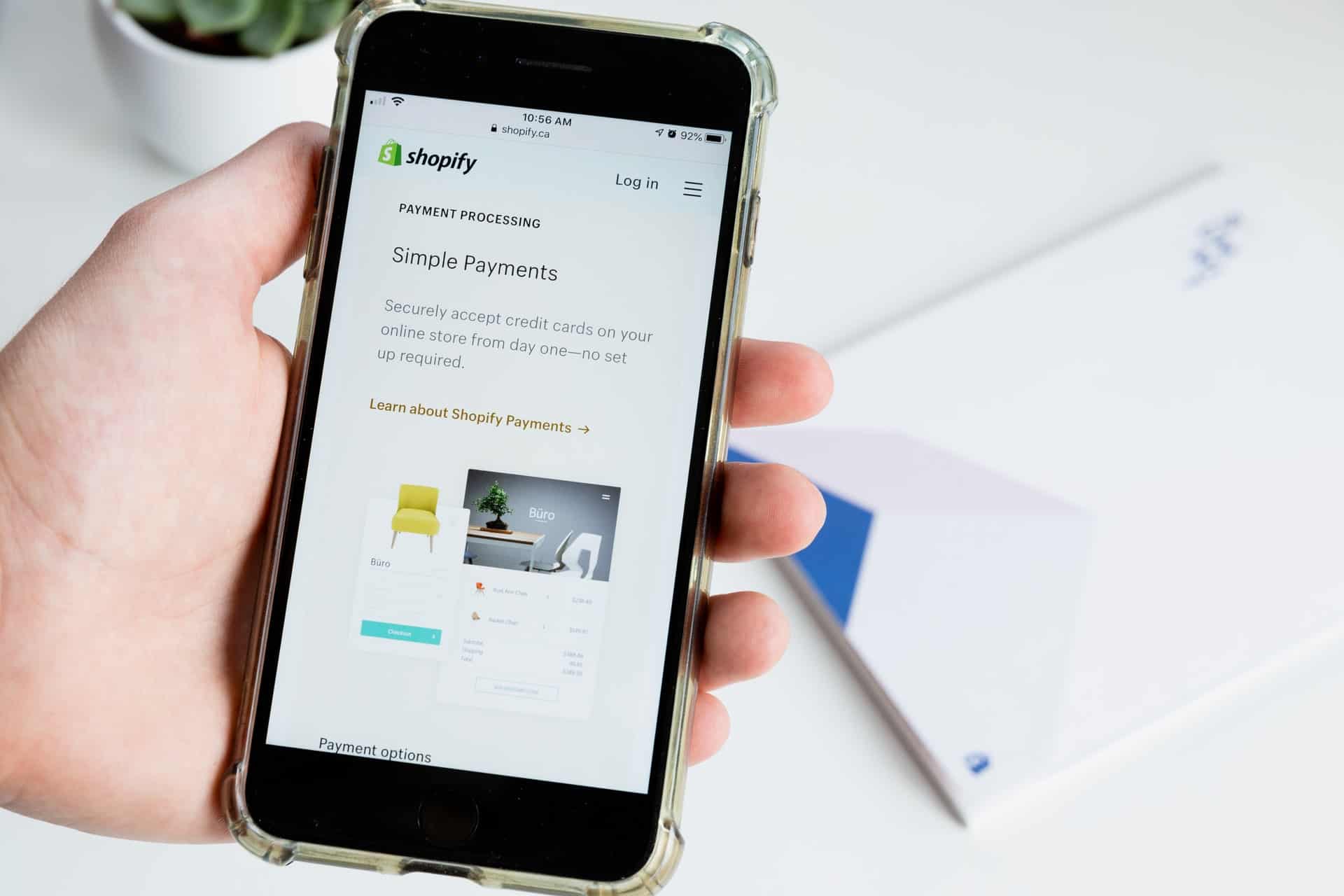
Common Issues and Troubleshooting
Some users find that their older comments are missing, or that deletion options aren’t always available. Here are a few common concerns:
- Comments Deleted by Creator: If a video creator deletes a video or disables comments, your comment disappears with it.
- Comments Marked as Spam: YouTube’s algorithm may hide or auto-delete comments flagged as spam or inappropriate.
- Account Issues: If using multiple Google accounts, you might be viewing comment history from the wrong profile.
- Data Delay: Recent comments may take several minutes—or longer—to appear in your history.
Always make sure you are logged into the correct account and allow time for recent interactions to fully sync with your comment history.
Tips for Managing Your YouTube Comment Footprint
With digital communication now forming part of our personal and professional reputation, it’s wise to periodically curate your comment history. Here are some best practices:
- Set Reminders to Review Comments Quarterly: This helps ensure outdated or irrelevant remarks are cleaned up.
- Be Mindful of Tone and Language: Since comments are public, avoid offensive, aggressive, or misleading content.
- Avoid Sharing Personal Info: Never post sensitive data in comments such as emails, phone numbers, or addresses.
Conclusion
Your YouTube comment history is more than a list of old interactions—it’s a reflection of your engagement with the platform. Whether you’re trying to track a conversation, delete outdated opinions, or simply reflect on your past activity, knowing how to manage this history effectively can enhance your digital presence and safety.
Fortunately, YouTube and Google both offer streamlined and user-friendly ways to browse and modify your old comments. By following the steps outlined above, you can take back control of your content and ensure your online dialogue remains consistent with your evolving standards, interests, and voice.
- How to Check Your YouTube Comment History - November 5, 2025
- How Much Does YouTube Pay Per View in 2025? - November 5, 2025
- How to Minimize YouTube Video While Browsing or Multitasking - November 4, 2025
Where Should We Send
Your WordPress Deals & Discounts?
Subscribe to Our Newsletter and Get Your First Deal Delivered Instant to Your Email Inbox.