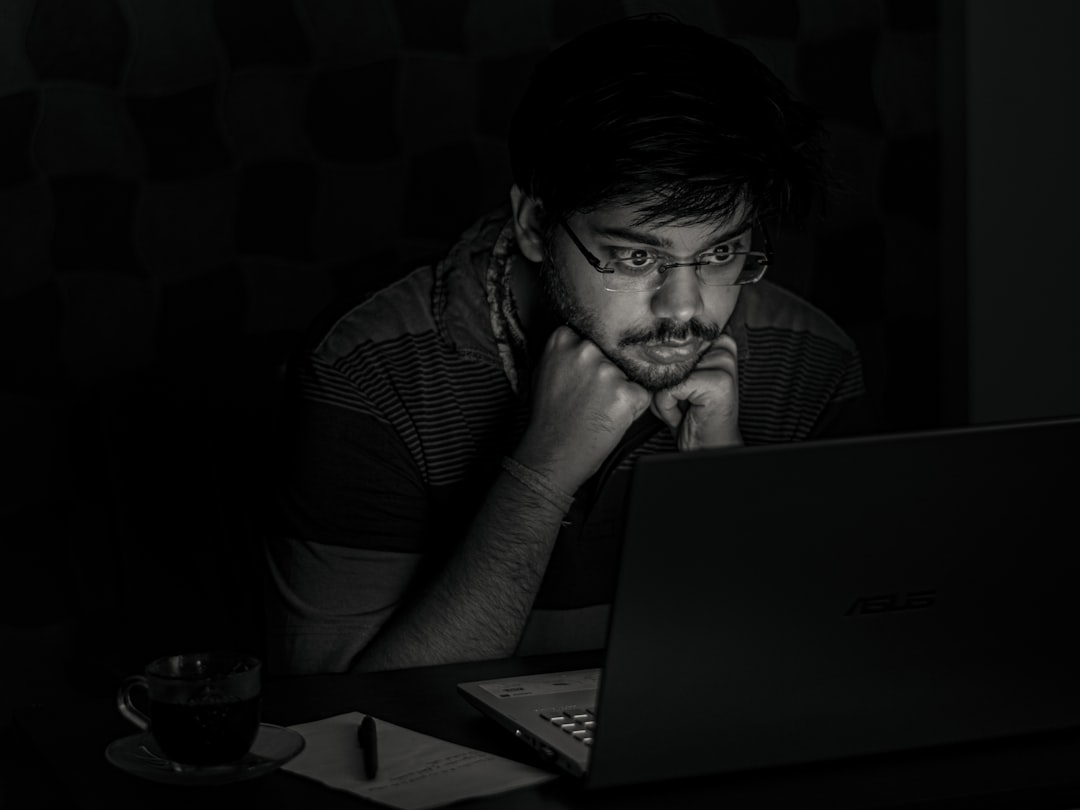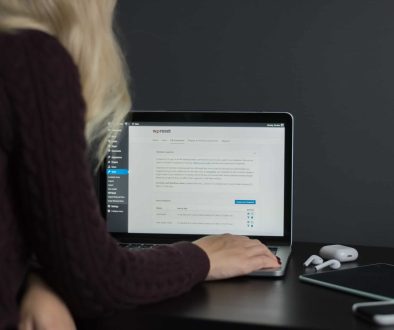How to Connect Meta Quest to GeForce Now (2025 Guide)
So, you just got your Meta Quest and you’re pumped to play awesome PC games. Great! But what if you don’t own a high-end gaming rig? No worries. With GeForce NOW, you can stream PC games straight to your headset—no powerful computer needed. In this guide, we’ll walk you through how to connect your Meta Quest to GeForce NOW in 2025. Best part? It’s easier than you think.
TL;DR (Too Long; Didn’t Read)
You can enjoy PC-quality gaming on your Meta Quest by streaming through GeForce NOW using either the Virtual Desktop app or the Meta Quest Browser. First, set up a GeForce NOW account and add your games. Then, choose your streaming method (Virtual Desktop or browser). Connect a Bluetooth controller or your Quest Touch controllers, and you’re all set for high-quality gaming—without the need for a gaming PC!
Step 1: Set Up Your GeForce NOW Account
This is your starting point. If you don’t already have a GeForce NOW account, it’s time to create one.
- Go to NVIDIA’s GeForce NOW website.
- Click on “Join Now.”
- Create an account or log in if you already have one.
- Pick a membership tier. You can start for free or go premium for better speed and resolution.
Once that’s all set, link your game store accounts like Steam, Epic Games, or Ubisoft. This lets you access your game library from GeForce NOW.
Step 2: Choose How You’ll Use GeForce NOW on Meta Quest
You have two main ways to connect:
- Option A: Use the Meta Quest Browser to stream GeForce NOW directly.
- Option B: Use Virtual Desktop for enhanced performance and custom controls.
Let’s dive into each option to see what fits you best.
Option A: Using the Meta Quest Browser
This is the simplest way. No extra apps. No cable spaghetti.
- Put on your Meta Quest headset.
- Open the Meta Quest Browser app.
- Go to https://play.geforcenow.com.
- Log in to your GeForce NOW account.
- Select and start your game!
When using the browser, you can pair a Bluetooth game controller or use your Touch controllers if the game supports them.
Pros: Quick, easy, and no extra purchases.
Cons: May have slightly more latency and limited control settings.
Option B: Using Virtual Desktop
This option is for the pros or those who want smoother gameplay.
You’ll need to install the Virtual Desktop app on your Quest and a small streamer app on your PC (even a basic laptop will do).
- On your PC, download the Virtual Desktop Streamer and install it.
- On your Quest, buy and install the Virtual Desktop app from the Meta Quest Store.
- Launch Virtual Desktop on your Quest and connect to your PC.
- Open a browser window inside Virtual Desktop (yes, this is browser inception!).
- Go to https://play.geforcenow.com and log in.
- Select your game and get playing.
Pros: Better visuals and performance, with more configuration settings.
Cons: Slightly more setup time and the need to install extra software.

Step 3: Connect a Controller or Use Touch Controls
Now for the fun part—actually playing!
Depending on the game and the method you chose, you’ll want the right input device:
- Bluetooth controller: Good for most games; pair it via the Quest settings.
- Meta Quest Touch controllers: Work for some browser-streamed games but with limited compatibility.
We recommend using a Bluetooth controller for most GeForce NOW titles for smoothest gameplay.
Step 4: Optimize Your Experience
Want buttery-smooth gameplay? Let’s tweak a few things.
Here are quick tips to get the best experience:
- Use 5GHz Wi-Fi: It’s faster and better for high-quality streaming.
- Close background apps: This helps reduce lag in Virtual Desktop and streaming.
- Adjust bitrate and resolution: Virtual Desktop lets you fine-tune these.
- Test different positions: Sit closer to your router for best results.

Bonus tip: Use an Ethernet cable for your PC if using Virtual Desktop for better stability.
Games You Can Play with GeForce NOW
So what can you actually play with this setup? Tons of stuff!
Popular games that work great on GeForce NOW:
- Cyberpunk 2077
- Fortnite
- Apex Legends
- The Witcher 3
- Baldur’s Gate 3
- Hogwarts Legacy
Remember, GeForce NOW streams the games you already own from various platforms. If you bought it on Steam, Epic Games, or Ubisoft, you’re likely good to go.
Troubleshooting Common Issues
Even smooth VR adventures can hit speed bumps. Here’s how to fix the most common ones:
- Game won’t launch: Make sure the game is supported on GeForce NOW and linked to your account.
- Lag or stutter: Switch to 5GHz Wi-Fi or close background apps. A good router makes a big difference.
- No controller response: Try unpairing and pairing your controller again via Quest settings.
- Audio delay: Use wired earbuds or lower the streaming resolution.
Is This Really Better Than Regular PC VR Gaming?
It depends! If you don’t have a high-end PC, this is an amazing alternative. You don’t need to install bulky games or worry about hardware specs.
But if you already own a powerful PC, you might get slightly better quality with direct PCVR play. Still, GeForce NOW is super convenient—and super cool.

Final Thoughts
Streaming PC games to your Meta Quest through GeForce NOW is now a reality—and it’s awesome. Whether you’re lounging on your couch or spinning in swivel-chair glory, high-quality VR gaming is just a few clicks away. Pick the method that suits you best, follow the steps, and let the good times roll.
Now grab your headset, fire up that controller, and get ready—your dream game library just went virtual!
- How to Connect Meta Quest to GeForce Now (2025 Guide) - November 22, 2025
- How to Turn Off NVIDIA GeForce Experience - November 22, 2025
- CDN purge API rate limits returned 429 and delayed invalidation across regions and the staged purge strategy that avoided throttling - November 21, 2025
Where Should We Send
Your WordPress Deals & Discounts?
Subscribe to Our Newsletter and Get Your First Deal Delivered Instant to Your Email Inbox.