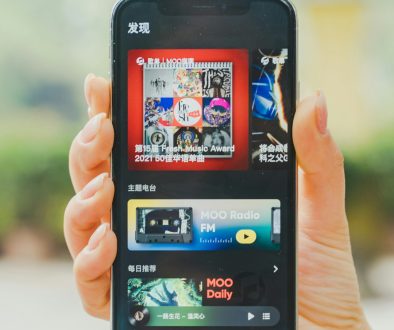How to Disable Copilot in Windows 10 and 11 (Step-by-Step)
Microsoft has continually enhanced the Windows experience by introducing new AI-driven features. One such tool is Copilot, an AI assistant integrated into Windows 11 and gradually being introduced to Windows 10 in select updates. While Copilot can offer helpful suggestions, perform tasks, and integrate with Microsoft apps, not all users prefer to have it enabled. Whether it’s for privacy, performance improvements, or personal preference, many users are looking to disable Copilot entirely.
This guide will walk you through how to disable Copilot in both Windows 10 and Windows 11 with clear, step-by-step instructions. Regardless of your technical experience, these methods are straightforward and effective.
Why You Might Want to Disable Copilot
- Privacy Considerations: Copilot uses cloud infrastructure and user data to function, which may raise privacy concerns.
- Resource Usage: Users with older PC hardware may notice lag or additional CPU/memory usage due to background AI processes.
- Preference for Traditional Navigation: Not everyone needs an AI assistant; some users simply prefer the classic Windows experience.
Method 1: Disable Copilot via Group Policy Editor (Windows 11 Pro and Enterprise)
Note: This method only works on Windows 11 Pro, Enterprise, or Education versions. If you are using Windows Home edition, skip to the Registry Editor method below.
- Press Windows + R to open the Run dialog.
- Type gpedit.msc and press Enter.
- In the Local Group Policy Editor, navigate to:
Computer Configuration > Administrative Templates > Windows Components > Windows Copilot - Double-click on Turn off Windows Copilot.
- Select Enabled.
- Click Apply and then OK.
- Restart your PC for the changes to take effect.
This setting disables Windows Copilot and removes its icon from the taskbar.

Method 2: Disable Copilot via Windows Registry (Windows 10 and Windows 11)
Follow these steps carefully, as improper registry changes can affect system stability. It’s a good idea to back up your registry before proceeding.
- Press Windows + R to open the Run dialog.
- Type regedit and press Enter to open the Registry Editor.
- Navigate to the following key:
HKEY_CURRENT_USER\Software\Policies\Microsoft\Windows\WindowsCopilot - If the WindowsCopilot key doesn’t exist, right-click the Windows folder, choose New > Key, and name it WindowsCopilot.
- Inside the WindowsCopilot key, right-click on the right pane, choose New > DWORD (32-bit) Value, name it TurnOffWindowsCopilot.
- Double-click the new value and set its data to 1.
- Click OK and close the Registry Editor.
- Restart your computer.
After rebooting, Copilot will be disabled and hidden from the taskbar.
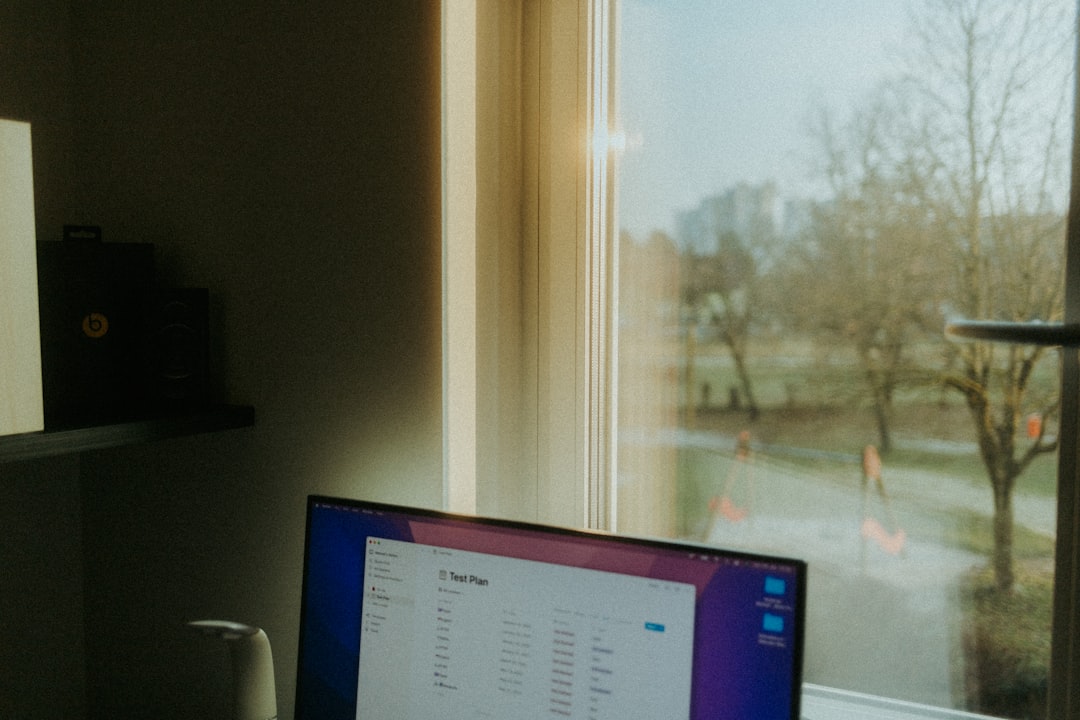
Method 3: Using Taskbar Settings (Limited Effectiveness)
This method mainly disables the visible icon rather than disabling the entire feature. It can be useful if you just don’t want to see Copilot on your screen.
- Right-click on an empty space in the taskbar.
- Choose Taskbar settings.
- Scroll down to find the Copilot (preview) toggle.
- Switch the toggle to Off.
This removes the Copilot icon from your taskbar but does not completely disable the feature.
Method 4: Uninstall via PowerShell (For Advanced Users)
Copilot is integrated with some Microsoft components and may be partially removable via PowerShell, although this method is not officially supported and should be used with caution.
- Right-click the Start menu and select Windows Terminal (Admin) or PowerShell (Admin).
- Enter the following command:
Get-AppxPackage *MicrosoftWindows.Client.CBS* | Remove-AppxPackage
- Press Enter and wait for the process to complete.
This may reduce Copilot functionality, but updates could reinstall it later depending on your system settings and updates policy.
Re-enabling Copilot
If you ever wish to bring back Copilot, you can reverse the above changes:
- Group Policy: Set the Turn off Windows Copilot policy to Not Configured or Disabled.
- Registry: Delete the TurnOffWindowsCopilot DWORD value.
- Taskbar Settings: Toggle the Copilot switch back On.
Final Thoughts
While Microsoft’s integration of AI tools brings innovation, user control remains essential. Whether you’re looking for improved performance or enhanced privacy, disabling Copilot is something you can do easily with the right knowledge. From the novice to the power user, the methods above provide a comprehensive way to keep your Windows environment working exactly how you prefer it.
FAQs
-
Q: Is Copilot available on all versions of Windows 10?
A: No, Copilot is primarily being deployed for Windows 11 users, though some features may be tested on select Windows 10 Insider builds. -
Q: Will disabling Copilot affect other features?
A: Disabling Copilot only removes AI assistant features. Standard Windows components remain functional. -
Q: Can Microsoft re-enable Copilot after a Windows update?
A: Yes, some updates can reset policies or reinstall components. Be sure to recheck settings after major updates. -
Q: Is there a difference between removing the icon and fully disabling Copilot?
A: Absolutely. Hiding the icon doesn’t stop background processes or disable functionality. Use Group Policy or Registry for full disablement. -
Q: Can I disable Copilot without admin privileges?
A: Unfortunately, most methods—especially Group Policy and Registry edits—require administrative rights.
- Top 4 Free & Open source Document Management System Software - January 9, 2026
- Australia Data Breach News: Regional Cybersecurity Updates - January 8, 2026
- Free Payroll Software: Best Tools for Small Business - January 8, 2026
Where Should We Send
Your WordPress Deals & Discounts?
Subscribe to Our Newsletter and Get Your First Deal Delivered Instant to Your Email Inbox.