How to Fix Exception Code STATUS_STACK_OVERFLOW Outlook
Microsoft Outlook is one of the most widely used email clients in the world, trusted by businesses and individuals alike for daily communication, scheduling, and task management. But like any software, it can encounter glitches and errors. One such error that users occasionally come across is the Exception Code: STATUS_STACK_OVERFLOW. This may sound complex and intimidating, but with a little know-how, you can resolve it and get your Outlook back on track quickly.
In this guide, we’ll explore what triggers the STATUS_STACK_OVERFLOW error in Outlook, how to diagnose its cause, and—most importantly—how to fix it. Whether you’re a casual user or a tech-savvy professional, this comprehensive tutorial will walk you through each crucial step.
What Is STATUS_STACK_OVERFLOW in Outlook?
The STATUS_STACK_OVERFLOW error typically points to a problem in which an application’s call stack—essentially the memory reserved for managing function calls—becomes too large or corrupted. In Outlook, this can happen due to several reasons, such as:
- Conflicting add-ins
- Corrupted Outlook profiles
- Damaged PST/OST files
- Issues with system memory or malware
This error usually appears as a crash message, sometimes accompanied by a crash dump or hex code. It might feel like a dead end, but you’re not without options.
Step-by-Step Solutions to Fix STATUS_STACK_OVERFLOW in Outlook
1. Start Outlook in Safe Mode
The first step in dealing with any Outlook issue is to try launching the program in Safe Mode. This disables all add-ins and customizations, reducing the chances of a conflict.
How to do it:
- Press Windows + R to bring up the Run dialog box.
- Type
outlook.exe /safeand hit Enter.
If Outlook starts without error, it’s highly likely that one of your add-ins is the culprit.
2. Disable or Remove Add-ins
Add-ins are valuable extensions that add functionality to Outlook, but they can also introduce instability. If Safe Mode worked, try disabling your add-ins one by one to isolate which one is causing the problem.
Steps to disable add-ins:
- Open Outlook (preferably again in Safe Mode).
- Go to File → Options → Add-ins.
- At the bottom, click Go next to Manage: COM Add-ins.
- Uncheck all add-ins and restart Outlook.
If Outlook runs fine, start enabling the add-ins one by one to identify the troublemaker.
3. Create a New Outlook Profile
A corrupted Outlook profile could be at the root of your STATS_STACK_OVERFLOW error. Creating a fresh profile resets many configuration settings and could resolve the issue.
Here’s how to do it:
- Open the Control Panel and search for Mail.
- Click on Mail (Microsoft Outlook).
- Choose Show Profiles → Add.
- Give the new profile a name and configure your account.
- Set your new profile as the default and restart Outlook.
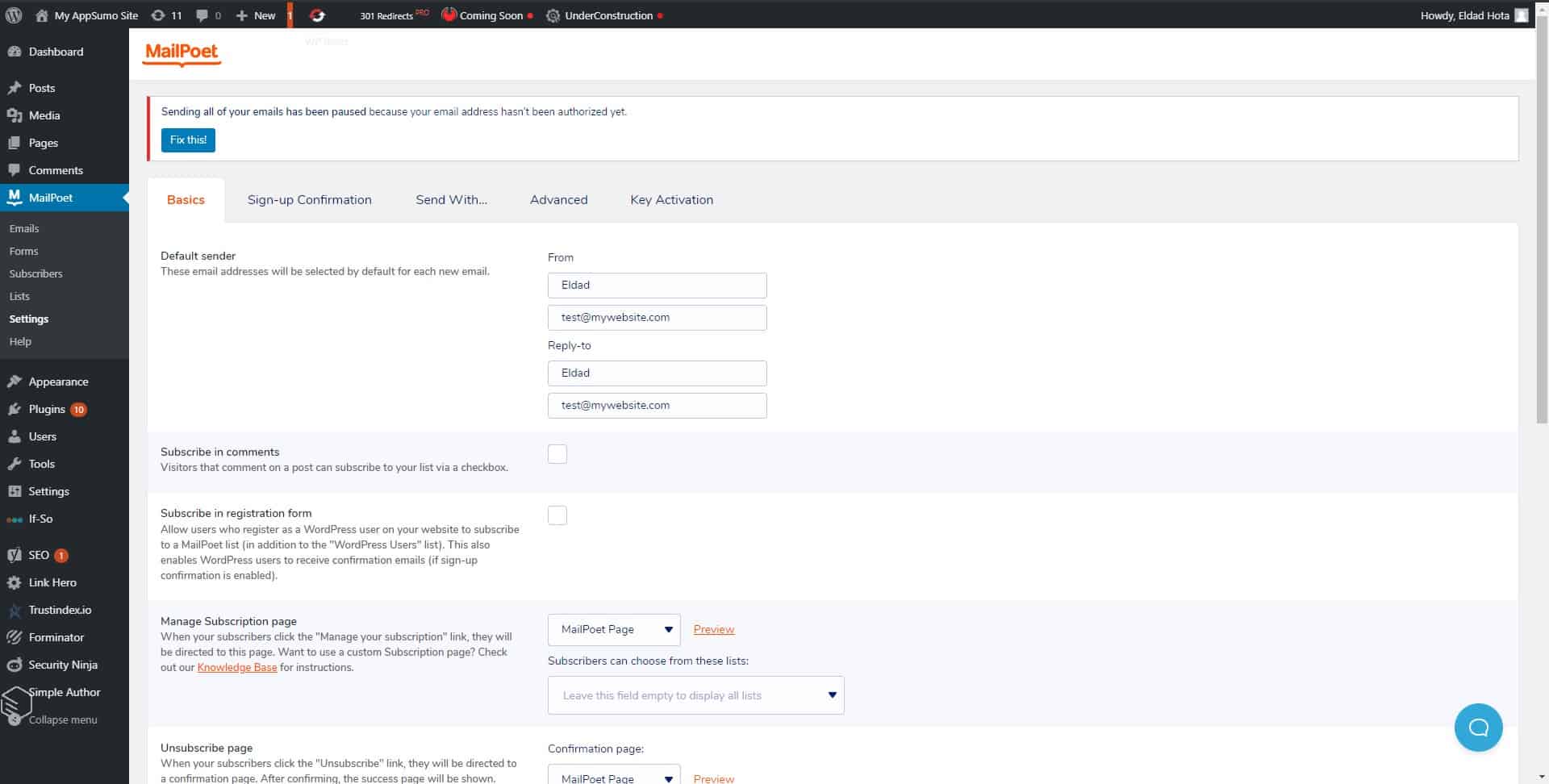
4. Repair Your Outlook Data Files
Corrupted data files (PST or OST) can lead to various types of Outlook crashes, including stack overflow errors. Thankfully, Microsoft provides a built-in tool called ScanPST.exe to diagnose and fix issues with PST files.
To repair PST files:
- Locate ScanPST.exe:
- Typically found at
C:\Program Files (x86)\Microsoft Office\root\OfficeXX(XX varies based on your version).
- Typically found at
- Run the tool and browse to your PST file (use Windows Search to locate it if unsure).
- Click Start to begin the scan and follow prompts to repair any issues.
If you’re using an Exchange or IMAP account, you might be dealing with an OST file. These can usually be deleted and automatically recreated by Outlook when it syncs with the server.
5. Update Microsoft Outlook and Windows
Using an outdated version of Outlook or Windows can introduce incompatibilities and bugs that might trigger exceptions like stack overflows. Keeping your software current ensures access to the latest features and security patches.
To update Outlook:
- Open Outlook and go to File → Office Account → Update Options.
- Select Update Now.
To update Windows:
- Open Settings → Update & Security → Windows Update.
- Click Check for updates and install any available updates.
6. Check for Malware and System Errors
In some cases, malware or system-level corruption could be responsible for stack overflow errors. It’s essential to run a deep antivirus scan and verify that your system files are intact.
Actions to take:
- Run a full scan using Windows Defender or third-party antivirus software.
- Use
sfc /scannowto check and restore system files:- Open Command Prompt as Administrator.
- Type
sfc /scannowand press Enter.

7. Check Stack Reserve Settings (Advanced)
If you’re comfortable digging deeper into system-level settings, and especially if you’re an IT admin dealing with frequent crashes, you might look into adjusting stack reserve size in the system registry or application config files. This isn’t commonly needed for typical users but could be relevant in specialized environments or when dealing with legacy add-ins and custom code.
Disclaimer: Always back up your system and registry before making advanced changes.
When Should You Reinstall Outlook?
If all else fails, a clean reinstall of Microsoft Outlook (or even the entire Office suite) may resolve stubborn issues that other methods haven’t fixed. It’s critical to uninstall completely and remove associated files before reinstalling.
Things to remember before reinstalling:
- Backup your Outlook data (especially PST files).
- Deactivate your Office license temporarily if needed.
- Use the Microsoft Support and Recovery Assistant for easier uninstallation.
Conclusion
The STATUS_STACK_OVERFLOW error in Outlook, although daunting at first glance, is typically a symptom of a deeper issue such as a problematic add-in, corrupted file, or outdated software. By systematically working through the troubleshooting steps we’ve covered—including launching Outlook in Safe Mode, disabling add-ins, checking for file corruption, and updating your system—you’ll have a high chance of resolving the error without professional help.
Remember, always make backups before making any major changes, and document each step you take. If nothing works, seeking assistance from Microsoft Support is a viable next step. But with this guide in hand, you’re more than equipped to tackle the issue confidently.
- Free Payroll Software: Best Tools for Small Business - January 8, 2026
- How to Fix WiiLink Error Code 107305 (Step-by-Step) - January 8, 2026
- Is Chat GPT Safe?: Data Security Analysis - January 7, 2026
Where Should We Send
Your WordPress Deals & Discounts?
Subscribe to Our Newsletter and Get Your First Deal Delivered Instant to Your Email Inbox.



