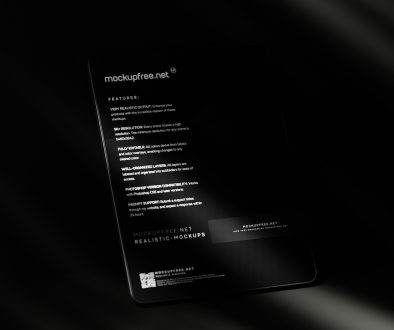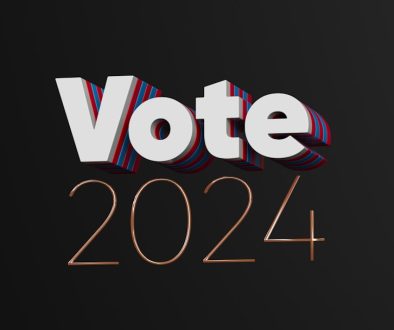How to Fix “Oops, We Couldn’t Save That One” Error in Photos App
If you’ve stumbled upon the message “Oops, We Couldn’t Save That One” while editing a photo, you’re not alone. This pesky little error in the Windows Photos app can really ruin your creative moment. But don’t worry—we’re here to fix it with easy steps, a bit of humor, and no tech jargon overload.
What’s Going On?
This error usually pops up when you’re trying to save edits to a photo. It can happen for several reasons:
- The photo is read-only.
- You’re editing from an external or network drive.
- You’re out of disk space (yes, that sneaks up on people!).
- The app itself is having a bad day.
Sometimes it’s just one small setting. Other times, it’s a cocktail of issues. But whatever the cause, there’s a fix for it!
Step 1: Check Photo Location
First things first. Where’s your photo saved? If it’s on a USB drive, SD card, or a network location, try copying it to your desktop.
Why? External storage can sometimes block editing or saving because of permission restrictions. Windows doesn’t always play nicely with that.
- Right-click the image thumbnail.
- Select “Copy.”
- Go to your desktop and select “Paste.”
Now try opening and editing the photo again.
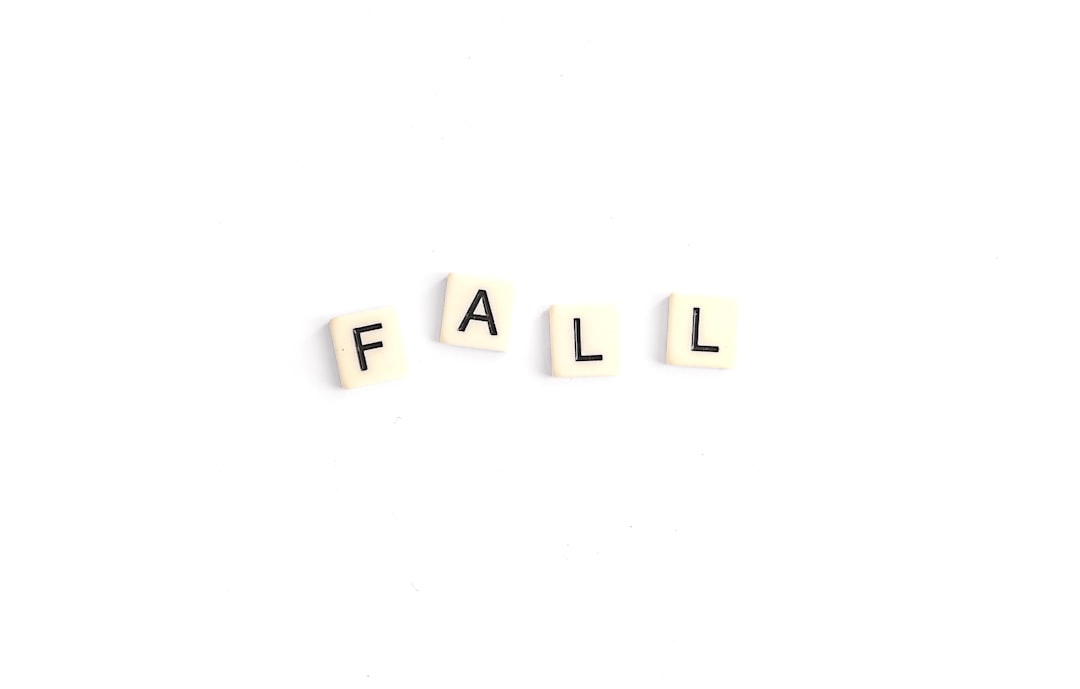
Step 2: Check If the File Is Read-Only
This might sound like ancient text-book talk, but it really helps.
Follow these steps:
- Right-click your photo.
- Click “Properties.”
- At the bottom, look for “Read-only.”
- If it’s checked, uncheck it.
- Click Apply, then OK.
Now, go ahead and try saving your edit again.
Step 3: Make Sure You’ve Got Space
Sometimes, it’s a simple thing: your hard drive may be full. The Photos app needs free space to save edits. If it can’t find any—it throws that sad little error.
To check:
- Open File Explorer.
- Click on “This PC.”
- Look at your main drive (usually C:).
If the progress bar is red, it’s panic-o’clock. Time to do a little spring cleaning. Delete old files, uninstall unused apps, or move stuff to the cloud or an external drive.
Step 4: Use “Save a Copy” Instead
This one is weird, but it works! Instead of hitting “Save” after editing, use “Save a copy.”
- Edit your photo like normal.
- Select “Save a Copy.”
<liClick on the three dots (⋯) in the top-right corner.
Why does this work? Sometimes the original file has restrictions. Saving a new version avoids all that mess.
Step 5: Reset the Photos App
When the app gets grumpy and none of the above fixes help, it’s time to restart its fluffy little brain.
Here’s how:
- Click Start and type “Apps & Features.”
- Find Microsoft Photos in the list.
- Click it, then click Advanced Options.
- Scroll down and click Reset.
Note: This resets your app settings, but it won’t delete your pictures. Whew!
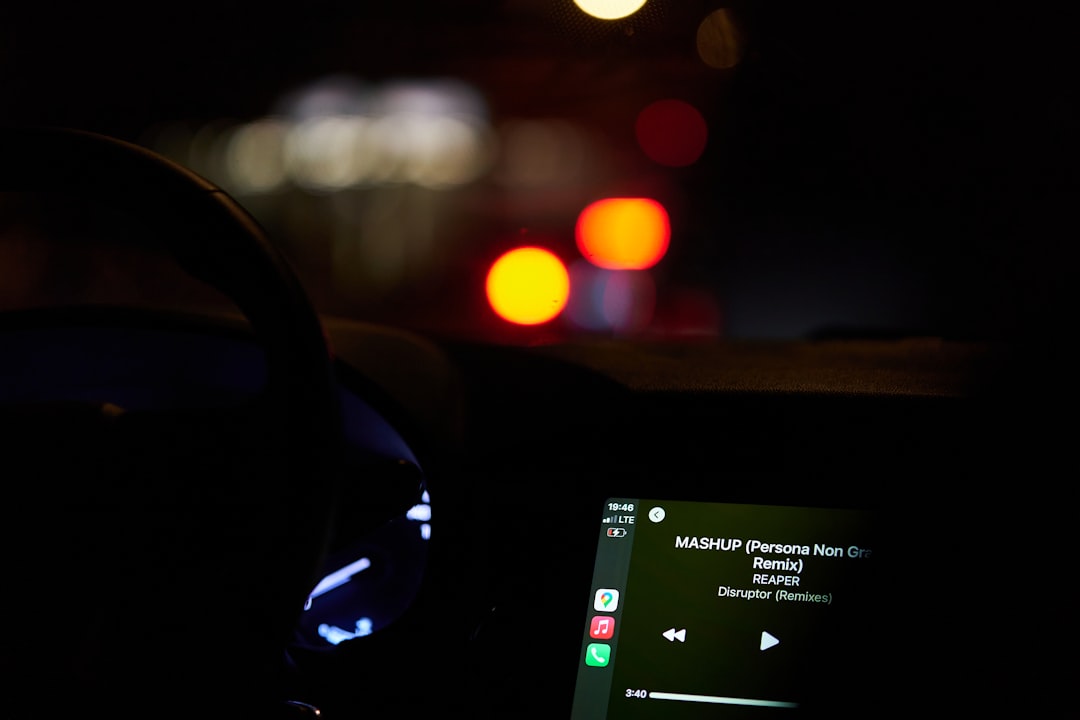
Step 6: Update Windows and the App
Outdated software can lead to all kinds of funky glitches. It’s like trying to run the latest game on a flip phone. No thanks.
Here’s how to update:
To update Windows:
- Open Settings > Windows Update.
- Click Check for Updates.
To update the Photos app:
- Open the Microsoft Store.
- Click Library on the bottom-left panel.
- Click Get Updates.
After updates install, give it another shot!
Step 7: Try Another App (if nothing else works)
No one wants to break up with the Photos app, but sometimes, you’re not a good match anymore. If all else fails, it might be time to look elsewhere.
Some great free alternatives include:
- Paint.NET – Great for quick and creative edits.
- IrfanView – Simple, speedy, and no fuss.
- GIMP – A full-on photo editor, like the Photoshop of the open-source world.
These apps usually don’t mind saving a photo. Even if it’s been through a lot.
Still No Luck? Try These Extra Tips:
- Try renaming the original file. (Something like “photo_edit1.jpg”). Weird, but helps sometimes.
- Make sure the file name isn’t too long or filled with special characters.
- Try editing a different image—maybe the file itself is corrupted.
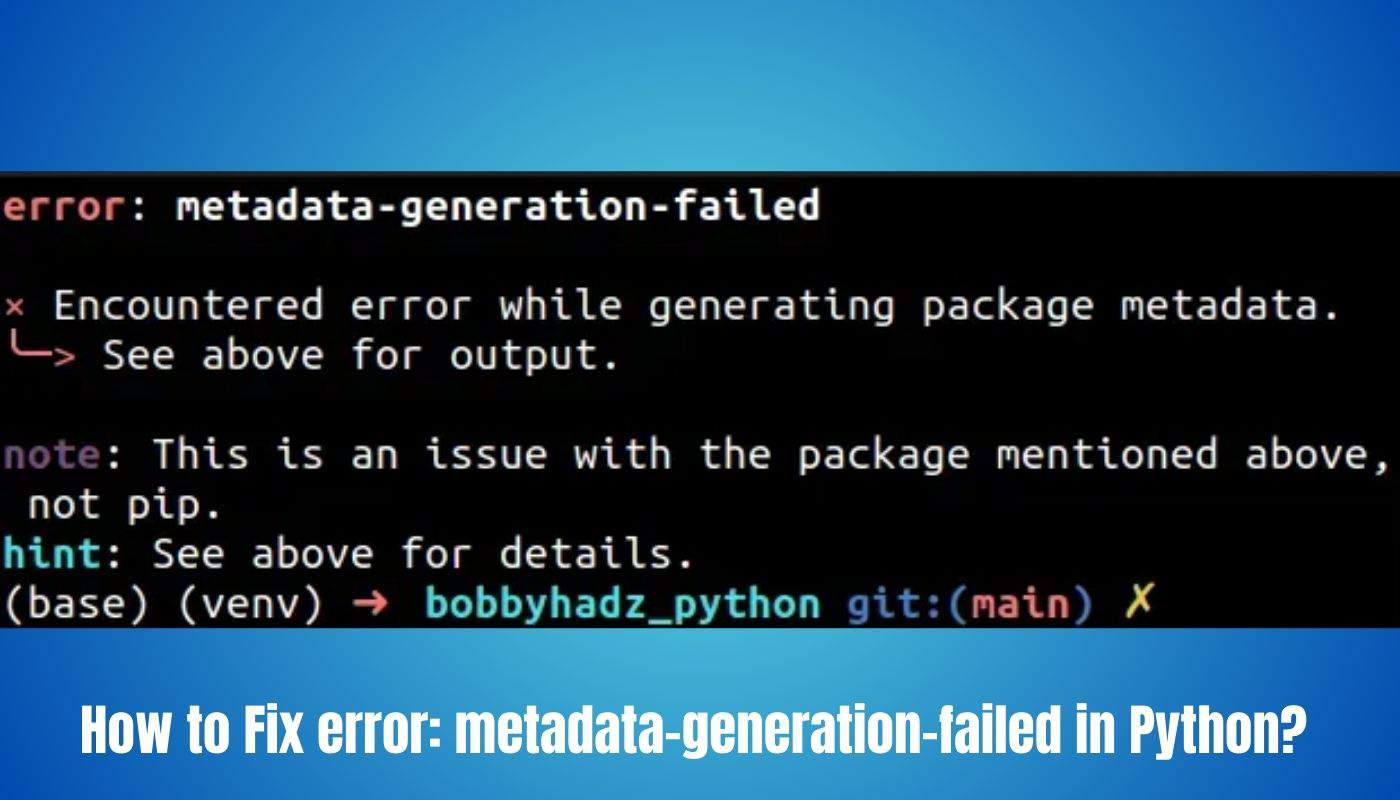
Final Thoughts
The dreaded “Oops, We Couldn’t Save That One” error may be annoying, but it’s rarely unfixable. From permissions to storage space, to good ol’ fashioned app hiccups—there’s always a solution.
Keep trying the tips above, and don’t forget: sometimes the easiest fix is just restarting your computer. When all else fails, that ancient magic still works wonders.
Now, go back and finish editing that epic vacation selfie. You’ve earned it!
- Top 5 Chat Platforms That Support Local File Storage Instead of Cloud — Preferred by Dev Teams Working With Sensitive Client Data - December 22, 2025
- Favourite 4 Client Portal Tools That Designers Use to Share Drafts, Collect Feedback, and Keep Revisions Organized - December 21, 2025
- Top 5 One-Click Poll Tools Community Mods Use to Triage Ideas and Prioritize Rule Changes in Busy Subreddits - December 20, 2025
Where Should We Send
Your WordPress Deals & Discounts?
Subscribe to Our Newsletter and Get Your First Deal Delivered Instant to Your Email Inbox.