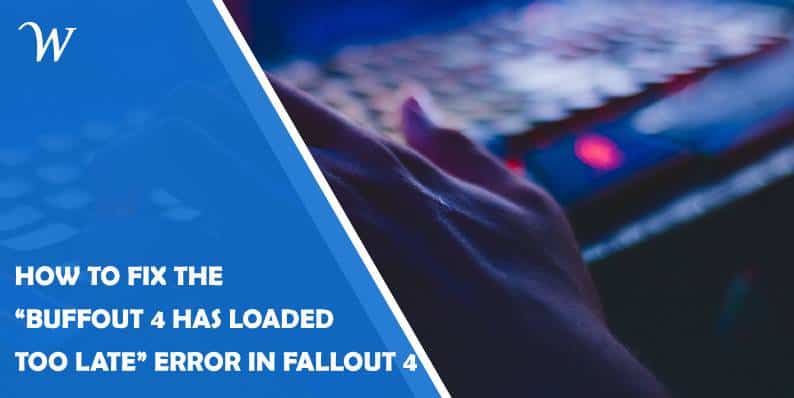Fallout 4 is a beloved open-world RPG by Bethesda, but like many Bethesda games, it benefits greatly from the modding community. One of the most popular mods is Buffout 4, a tool that improves game performance and stability by fixing bugs and improving the overall gameplay experience. However, some users encounter the frustrating “Buffout 4 has loaded too late” error when trying to run the game with this mod installed. If you’ve run into this issue, don’t worry—this article will walk you through several steps to fix it.
What Causes the “Buffout 4 Has Loaded Too Late” Error?
This error typically occurs when Buffout 4 loads after other mods or scripts, causing a conflict that prevents it from functioning properly. Fallout 4’s modding environment can be tricky, especially with load order issues and dependencies on external modding tools like F4SE (Fallout 4 Script Extender). When Buffout 4 fails to load in the correct sequence, you’ll see this error, and the game may crash or experience significant instability.
Fix 1: Check Fallout 4 Script Extender (F4SE)
Buffout 4 relies on F4SE to function correctly. If F4SE is outdated or not installed properly, Buffout 4 may not load at the right time.
Steps:
1. Go to the F4SE official site and download the latest version.
2. Extract the contents of the F4SE archive to your Fallout 4 game folder. It should be the same folder where the Fallout4.exe is located.
3. Run Fallout 4 using the F4SE launcher instead of the standard launcher. This ensures that the script extender and its dependent mods are loaded properly.
If F4SE wasn’t installed correctly, this will usually resolve the issue.
Fix 2: Adjust Your Load Order
Load order issues are one of the primary reasons why Buffout 4 fails to load on time. The mod needs to load early to work efficiently.
Steps:
1. Use a mod manager like Vortex or Mod Organizer 2. These tools allow you to manage the load order of your mods easily.
2. In your mod manager, make sure Buffout 4 is placed at the top of the load order, above any other mods that might rely on it.
3. Use the “Sort Plugins” function in your mod manager to automatically adjust load orders, or manually move Buffout 4 to ensure it’s prioritized.
Fix 3: Update Buffout 4 and Other Mods
Sometimes, mod conflicts arise because one mod is outdated and incompatible with other mods or the current version of the game. Buffout 4, in particular, needs to be up to date to work properly with Fallout 4’s latest version.
Steps:
1. Visit the Buffout 4 Nexus page and download the latest version.
2. Ensure that all your other mods are up to date by checking their respective Nexus pages.
3. Disable any mods that haven’t been updated in a while or that you suspect might be conflicting with Buffout 4.
Fix 4: Check for Required Files
Buffout 4 also requires some additional files like the Address Library for F4SE Plugins and TBB Redistributables.
Steps:
1. Download the Address Library for F4SE Plugins and install it.
2. Install the TBB Redistributables by downloading and extracting them to the game folder. The link to these files is usually provided on the Buffout 4 mod page.
3. Make sure these files are placed in the correct directories as outlined by the mod author.
The “Buffout 4 has loaded too late” error can be frustrating, but by ensuring that your mod setup, load order, and dependencies are all in check, you can fix it and get back to enjoying a smoother Fallout 4 experience. Whether it’s updating F4SE, adjusting load order, or ensuring compatibility with other mods, these steps should help resolve the issue.
- Accessible Web Design for Visually Impaired Users - February 5, 2025
- How to Unlink Facebook from Instagram: A Complete Guide - January 11, 2025
- How to Install Balena Etcher on Kali Linux - January 8, 2025