How to Fix WPD Driver Issues in Windows 11
Windows 11 users may occasionally face issues with the WPD (Windows Portable Devices) driver, which plays a key role in recognizing and communicating with portable devices such as smartphones, media players, cameras, and external storage connected via USB. If the driver is missing, corrupted, or incompatible, it can prevent the system from detecting the connected device altogether. Here’s a comprehensive guide on how to identify and fix WPD driver issues in Windows 11.
Understanding WPD Driver Problems
Common symptoms of WPD driver issues include:
- Devices not showing up in File Explorer.
- Device labeled as “Unknown device” or with a yellow warning symbol in Device Manager.
- Error messages like “The drivers for this device are not installed.”

Step-by-Step Solutions to Fix WPD Driver Issues
1. Check Device Manager
The first step is identifying whether the system recognizes the device or tags it due to missing drivers.
- Right-click the Start button and select Device Manager.
- Look under sections such as Portable Devices, Other Devices, or Universal Serial Bus controllers.
- If you see a yellow warning triangle or “Unknown device,” right-click it and choose Update driver.
- Select Search automatically for drivers.
2. Reinstall the WPD Driver
Sometimes, updating doesn’t work, and the best solution is to reinstall the driver.
- In Device Manager, right-click the problematic device.
- Click Uninstall device.
- Once uninstalled, restart the computer.
- Reconnect the device. Windows should automatically reinstall the correct driver.
3. Use Windows Update
Windows often releases driver updates through system updates. To check:
- Open Settings by pressing Windows + I.
- Navigate to Windows Update and click Check for updates.
- Install any pending updates and restart your PC.
4. Ensure MTP Is Enabled
If you are connecting an Android device, it must be set to the proper USB mode.
- On the Android device, pull down the notification panel.
- Tap the USB charging notification and select File Transfer (MTP).
- The device should now appear on the Windows 11 PC.
5. Update the Chipset and USB Drivers
Sometimes, outdated or missing chipset and USB controller drivers can interfere with WPD functionality.
- Go to the official website of your PC or motherboard manufacturer.
- Download the latest chipset and USB drivers compatible with Windows 11.
- Install them, then restart your system.
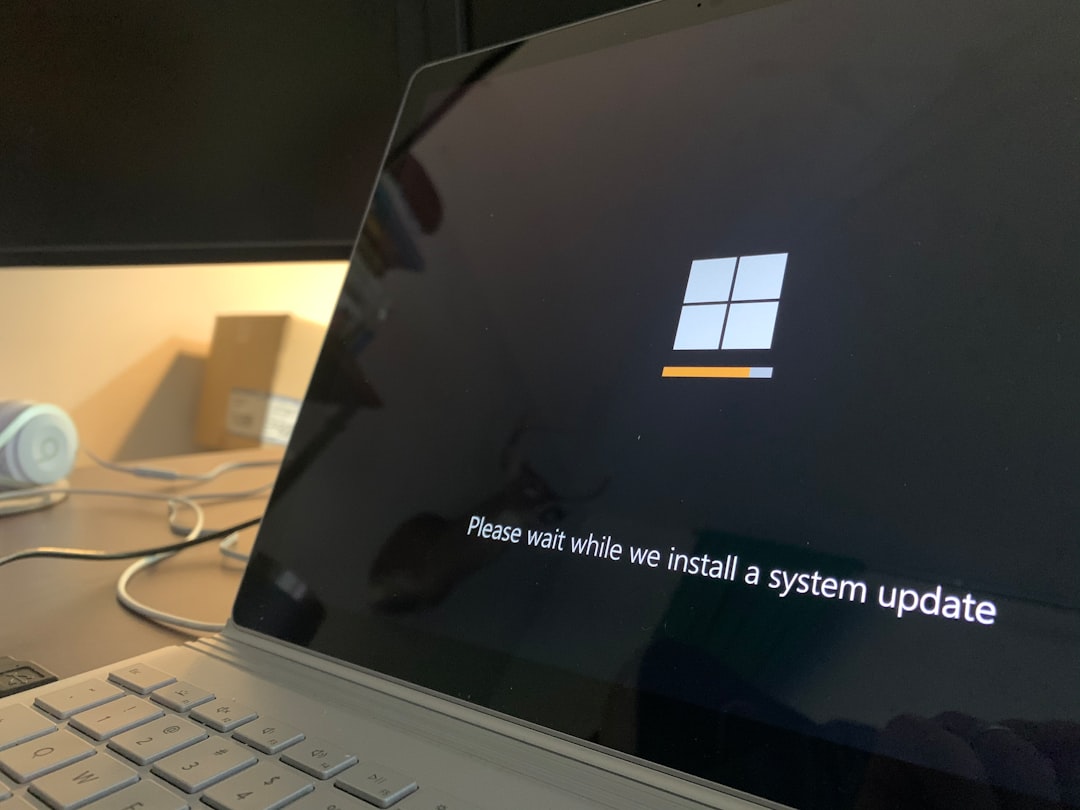
6. Use Compatibility Mode for Old Drivers
If you’re using an older device, its driver may not be fully compatible with Windows 11. Try installing it in compatibility mode:
- Right-click the driver installer file and select Properties.
- Go to the Compatibility tab and check Run this program in compatibility mode for:
- Select Windows 10 or Windows 7.
- Click Apply and run the setup file.
Frequently Asked Questions (FAQ)
- Q: What is a WPD driver?
A: The Windows Portable Device (WPD) driver helps Windows recognize and interact with media devices like smartphones, cameras, and MP3 players. - Q: Why is my device not showing in Windows 11?
A: This may be due to a missing or corrupt WPD driver, wrong USB connection mode, or outdated system drivers. - Q: Can I manually download a WPD driver?
A: Yes, you can download it from the manufacturer’s website or use Windows Update to get it automatically. - Q: Is WPD driver necessary for all portable devices?
A: It is essential for devices that use the MTP protocol, such as Android phones and some media players. - Q: The WPD driver keeps failing. What should I do?
A: Try uninstalling and reinstalling the driver, updating your chipset drivers, or using a different USB port or cable.
By following these methods, users can resolve most WPD-related issues in Windows 11 and restore normal device connectivity. Keeping drivers up-to-date and ensuring proper USB configurations are key to maintaining compatibility and performance across all connected portable devices.
- Pokémon UNITE Error Code 2102 Explained & Fixed - December 28, 2025
- Why Microsoft Error Code 3399745538 Occurs and How to Fix It - December 26, 2025
- Sharp MX-3640 Error Codes Explained and How to Clear Them - December 26, 2025
Where Should We Send
Your WordPress Deals & Discounts?
Subscribe to Our Newsletter and Get Your First Deal Delivered Instant to Your Email Inbox.



