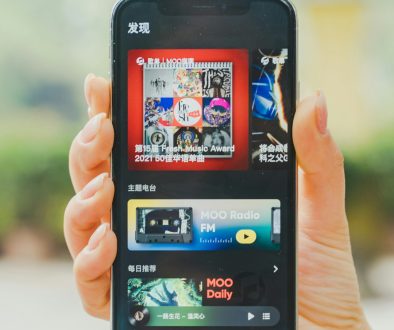How to Minimize YouTube Video While Browsing or Multitasking
With YouTube being one of the most widely used platforms for entertainment, tutorials, productivity tools, and news, it’s no surprise that users often want to continue watching a video while multitasking or browsing other apps and websites. Whether you’re following a cooking tutorial while checking ingredients online or listening to a lecture while taking notes, minimizing a YouTube video for uninterrupted playback across tasks is a useful feature that can greatly enhance your workflow.
TLDR: You can minimize YouTube videos using built-in desktop or mobile features, browser extensions, and third-party apps. Picture-in-Picture (PiP) mode, split-screen options, and YouTube Premium offer reliable ways to multitask efficiently. Learn how to activate these tools for both desktop and mobile platforms. This guide covers options for all major devices and browsers to help you watch videos while doing more.
Why Minimizing YouTube Videos Can Be Helpful
Minimizing videos allows you to:
- Increase Productivity: Watching and taking notes at the same time becomes easier.
- Multitask: Monitor a video call, podcast, or tutorial while replying to emails or browsing other content.
- Enjoy Uninterrupted Viewing: Continue playback without keeping the YouTube window active.
1. Using YouTube’s Built-in Features
Desktop Mini Player
On desktop, YouTube offers a Mini Player mode directly accessible from the video interface. This feature keeps the video playing in a corner of the browser while allowing you to surf YouTube itself.
To activate the Mini Player:
- Hover your mouse over the video you’re watching.
- Click the mini player icon, which looks like a small rectangle with a smaller square inside, located in the bottom right of the video player.
- The video will shrink and move to the bottom-right corner of the YouTube page, allowing you to browse other content on the site.
Note: This feature only works within the YouTube website and will not follow you as you navigate to another tab or app.
YouTube Mobile’s Picture-in-Picture
On mobile platforms such as Android and iOS, the Picture-in-Picture (PiP) feature enables you to minimize videos into a floating window that can be dragged around the screen while using other apps.
To enable PiP on mobile:
- Ensure you are running Android 8.0+ or iOS 14+.
- In the YouTube app, start a video.
- Swipe up or press the home button to activate PiP mode.
Note that on iOS, PiP is available only to users with YouTube Premium (as of this writing), while on Android, some regions allow it for free users as well.

2. Browser-Based Picture-in-Picture (PiP)
If you’re using Chrome, Firefox, or Edge, you can leverage the browser’s native PiP API to get a floating video window outside of YouTube itself.
Here’s how to enable it in Google Chrome or Microsoft Edge:
- Right-click twice on the video (YouTube’s custom menu appears on the first right-click; the browser context menu appears on the second).
- Select “Picture in Picture” from the browser menu.
- The video pops out into a floating, resizable window that stays on top of other applications.
For Mozilla Firefox users:
- Hover over any video.
- Click the small “Picture in Picture” icon located near the edge of the video.
This method does not require YouTube Premium and works on most sites that use standard HTML5 video players.
3. YouTube Premium Benefits
YouTube Premium subscribers enjoy a host of extra features, including:
- Picture-in-Picture on iOS
- Background play (listen to audio while the screen is off)
- No ads
This is the most seamless and native method of minimizing YouTube on mobile. If PiP and background functionality are a priority, subscribing to YouTube Premium ensures compatibility across devices.
4. Third-Party Extensions and Apps
If you’re seeking more advanced or customizable experiences, consider third-party tools:
For Desktop
Chrome Extensions:
- “Picture-in-Picture Extension (by Google)”: Adds a PiP button to your toolbar for one-click access.
- Enhancer for YouTube: Offers customizable PiP settings, playback control, and more.
For Android
- NewPipe: A third-party open-source YouTube client that offers background playback and PiP by default. Not available on Google Play.
- Floating Apps: Drives the video as a movable widget over other apps.
For iOS
Options are more limited due to system restrictions, but apps like “PiPifier” (Safari extension) or using Shortcuts can sometimes replicate the behavior of PiP features.
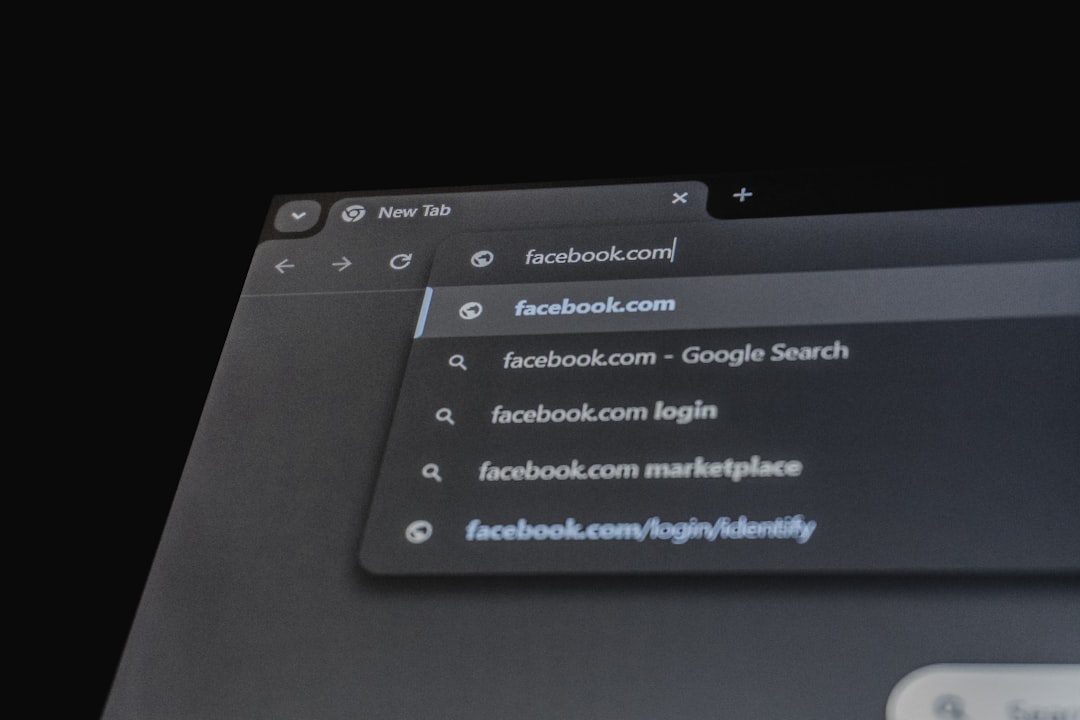
5. Split Screen Mode (Android and iPadOS)
If you’re not a fan of floating windows or need more screen space, using Split Screen mode on mobile tablets and Android phones is another viable method.
On Android:
- Open YouTube and another compatible app such as Chrome or Notes.
- Press the recent apps button and tap the app icon at the top of its window.
- Select “Open in split screen view”.
On iPads with iPadOS:
- Open YouTube in Safari.
- Use the Dock to drag another app to the side for Split View.
This layout allows side-by-side app usage, giving more screen space than typical PiP windows. However, playback in browser-based Split Screen does not allow background audio unless you use YouTube Premium or requests the desktop version of YouTube for basic functionality.
6. Keyboard Shortcuts and Tips
If you’re using desktop browsers often, here are some handy keyboard shortcuts to improve your efficiency while watching minimized or floating videos:
- M – Mute/Unmute video
- L – Skip forward by 10 seconds
- J – Skip backward by 10 seconds
- F – Toggle fullscreen
- K or Space – Play/Pause
Tips for Best Experience
- Use headphones for better sound management when playing videos in the background.
- Check region restrictions: Some PiP features may be limited depending on country or region.
- Update apps and browsers: New updates frequently improve PiP compatibility and fix bugs.
Conclusion
Minimizing YouTube videos while browsing or multitasking is more accessible today than ever before. Whether you’re using built-in Picture-in-Picture modes, browser extensions, or third-party apps, there’s a solution tailored to every device and workflow. If you frequently dual-task or need to stay productive without pausing your video content, adopting one or more of these methods can dramatically improve your digital experience.
From native YouTube features and browser tricks to premium subscriptions and applications designed for PiP functionality, users now have multiple trustworthy options to stay informed and entertained across tasks. Choose the method that best fits your platform and usage style, and enjoy seamless video multitasking like never before.
- generalraspberry8102 Explained: Meaning, Practical Uses, and Why It’s Gaining Attention - January 10, 2026
- Top 4 Free & Open source Document Management System Software - January 9, 2026
- Australia Data Breach News: Regional Cybersecurity Updates - January 8, 2026
Where Should We Send
Your WordPress Deals & Discounts?
Subscribe to Our Newsletter and Get Your First Deal Delivered Instant to Your Email Inbox.