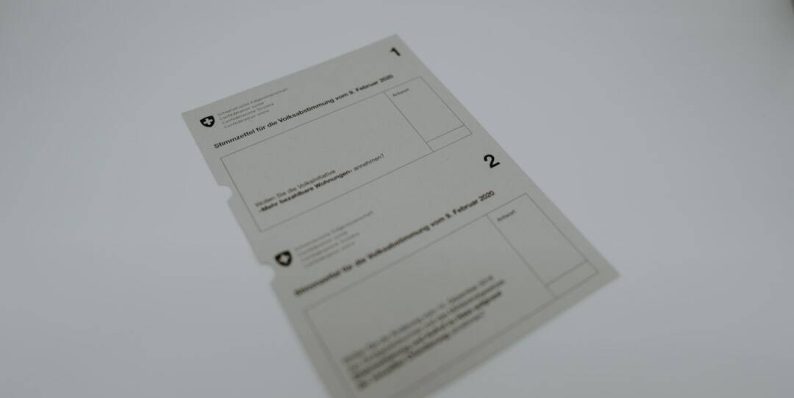How to print from an iPhone?
With iPhones becoming an essential daily tool for communication, productivity, and creativity, it’s no surprise that many users want to do more than just send emails or snap photos. One common task that users often ask about is printing documents, photos, or web pages directly from their iPhone. Fortunately, Apple has made this process incredibly straightforward through features like AirPrint and third-party apps. In this guide, we’ll walk you through everything you need to know about printing from an iPhone.
Understanding AirPrint
AirPrint is Apple’s native wireless printing feature that enables you to print from your iPhone without needing to install any drivers or software. It connects directly to compatible printers over a Wi-Fi network, making printing simple and fast.
AirPrint is supported by most newer printers from major manufacturers like HP, Canon, Epson, and Brother. If you’re not sure whether your printer is compatible, check the manufacturer’s website or look for the AirPrint logo in the printer’s manual.

How to Print Using AirPrint
To print using AirPrint, follow these steps:
- Make sure your iPhone and printer are connected to the same Wi-Fi network.
- Open the app that contains the item you want to print. (Safari, Photos, Files, Mail, etc.)
- Tap the Share icon (usually a box with an upward arrow).
- Scroll down and tap Print.
- Select the AirPrint-enabled printer from the list.
- Adjust printing options such as number of copies, range, or layout.
- Tap Print in the top-right corner.
That’s it! Your printer should begin printing the item almost immediately. No cables, no fuss.
Printing Without an AirPrint Printer
Don’t worry if your printer doesn’t support AirPrint — there are still plenty of ways to print from your iPhone.
1. Printer Manufacturer Apps
Most major printer brands offer their own mobile apps that can bridge the gap. Here are a few examples:
- HP Smart – for HP printers
- Canon PRINT – for Canon printers
- Epson iPrint – for Epson printers
- Brother iPrint&Scan – for Brother printers
Once installed, these apps detect your printer over Wi-Fi and allow you to print documents, photos, and even cloud-based files.
2. Use a Printing Server on Your Computer
If your printer is connected to a computer, you can install software such as Printopia (Mac) or O’Print (Windows) to set up your printer for AirPrint. This method allows your iPhone to communicate with the printer through the computer as a middleman.
Print from Specific Apps
Some apps offer native printing support. Here are a few examples of how it’s done:
Photos App
To print a photo:
- Open the Photos app and select the image.
- Tap the Share icon.
- Scroll down and tap Print, then select your printer and options.
Safari or Mail
You can print emails or web pages just as easily. From within the browser or email message:
- Tap the Share icon.
- Choose Print, and follow the on-screen instructions.

Troubleshooting Common Issues
Even though printing from an iPhone is usually seamless, problems can sometimes occur. Here are some quick fixes:
- Printer Not Found: Ensure the printer and iPhone are on the same Wi-Fi network.
- App Crashing When Printing: Restart the app or iPhone. Try reinstalling if issues persist.
- Slow Prints: Check the printer queue or see if the network is overloaded.
Tips for Better Printing
Get the most out of your mobile printing experience by following these tips:
- Keep your printer firmware and iPhone iOS updated.
- Use high-quality photo paper for printing pictures.
- Preview your documents before printing to avoid errors and wasted paper.
Conclusion
Printing from an iPhone has come a long way, offering both convenience and capability. Whether you’re printing out homework, photos, or important documents, you can do it quickly with just a few taps. By using AirPrint or one of the many available third-party apps, you’ll turn your iPhone into a powerful productivity tool — no desktop required.
- Pokémon UNITE Error Code 2102 Explained & Fixed - December 28, 2025
- Why Microsoft Error Code 3399745538 Occurs and How to Fix It - December 26, 2025
- Sharp MX-3640 Error Codes Explained and How to Clear Them - December 26, 2025
Where Should We Send
Your WordPress Deals & Discounts?
Subscribe to Our Newsletter and Get Your First Deal Delivered Instant to Your Email Inbox.