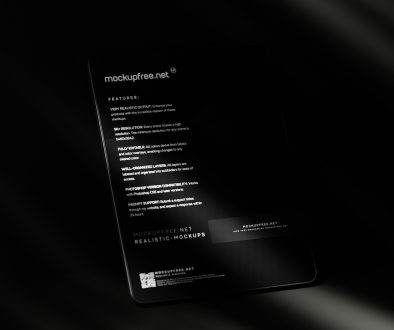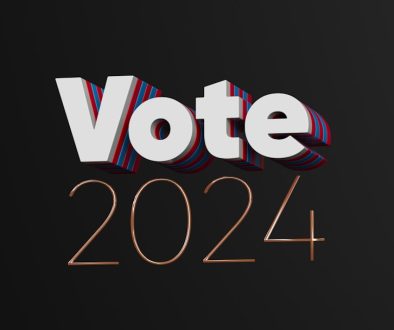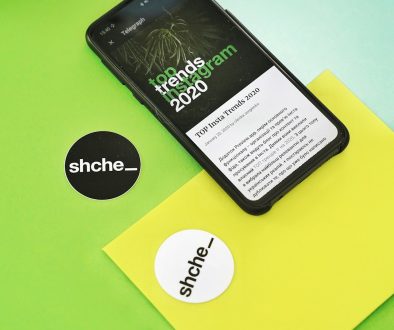How to Remove or Disable Password on Mac: 3 Best Solutions to Bypass Login
Gone are the days when every Mac user wanted the highest level of security. Depending on how and where you use your Mac, having to type a password every time you log in can feel more like a hassle than a safeguard. Whether you’re using a Mac as a media center, setting it up for an elderly user, or just live alone and want quick access, bypassing the login screen can save time and streamline your daily routine.
In this article, we’ll explore the three best ways to remove or disable the password on a Mac. These methods are easy to follow, but make sure you fully understand the implications—disabling password protection can significantly reduce the overall security of your device.
1. Remove Login Password via System Settings
The most straightforward way to disable the login password is through macOS’s system settings. This method is available to users who know their current password and have administrator privileges.
Here’s how to do it:
- Click the Apple menu in the top-left corner and choose System Settings (or System Preferences on macOS Monterey and earlier).
- Go to Users & Groups.
- Select your user account, then click the Login Options button.
- Click the padlock at the bottom and enter your current password.
- Next to Automatic Login, choose your account name from the dropdown.
- Enter your password again to confirm.
This process enables automatic login next time you boot up your Mac, effectively disabling the need for a password on startup.

Important Note: Automatic login may not be available if FileVault is turned on. You’ll have to disable FileVault first, which adds another layer of caution as it can compromise your disk’s encryption.
2. Disable the Password Prompt on Wake
If you’re fine with having a boot-up password but want to avoid typing your password every time your Mac goes to sleep or the screen saver starts, this method is for you.
Follow these steps:
- Open System Settings and go to Privacy & Security.
- Click on Require password after sleep or screen saver begins.
- Set it to Never.
This method doesn’t remove the login password but bypasses it during daily use, making it ideal for people who frequently put their MacBook to sleep rather than shutting it down.
3. Delete the Password Using Terminal (Advanced Users)
For those comfortable using the command line, macOS’s Terminal gives you more control under the hood. You can effectively remove your password by changing it to nothing, though this step is not recommended for beginners.
Here’s how:
- Open the Terminal application (Found in Applications > Utilities).
- Type the following command and hit Enter:
passwd
The system will prompt you for your current password, then ask for a new one. Just press Enter twice to leave it blank.
Be cautious: Some versions of macOS won’t recognize a blank password and may prompt you to set a strong one later. This method may not work on newer macOS releases like Ventura or Sonoma.
Final Thoughts and Security Considerations
While removing or disabling the password on your Mac can make everyday use more convenient, it’s a trade-off between comfort and security. If your Mac contains sensitive or professional data, think twice before disabling these protections.
If you need to increase accessibility without compromising too much on security, enabling features like Touch ID or setting short, easy passwords might be a good alternative.
Always make sure to back up your data regularly, especially when making changes to system settings. And if you ever decide to re-enable password protection, you can easily revert the changes through the same settings menus.
With the right method based on your needs, you can enjoy a password-free Mac experience that saves time while still keeping you in control.
- Favourite 4 Client Portal Tools That Designers Use to Share Drafts, Collect Feedback, and Keep Revisions Organized - December 21, 2025
- Top 5 One-Click Poll Tools Community Mods Use to Triage Ideas and Prioritize Rule Changes in Busy Subreddits - December 20, 2025
- Top 4 Mobile-First Animation Tools That Creators Use to Add Motion Graphics to Snapchat Story Panels Quickly - December 20, 2025
Where Should We Send
Your WordPress Deals & Discounts?
Subscribe to Our Newsletter and Get Your First Deal Delivered Instant to Your Email Inbox.