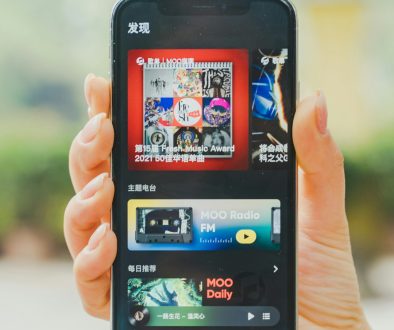How To Store And Stream Movies On Google Drive
Have a bunch of movies on your computer? Want to watch them anytime, on any device? You’re in luck! Google Drive can do just that. It’s like your personal cloud cinema. All you need is a Google account and you’re ready to go.
Why Use Google Drive for Movies?
There are lots of reasons!
- Free storage: You get 15GB for free with every Google account.
- Easy access: Watch your movies on your phone, tablet, PC, or smart TV.
- No ads: Unlike some streaming sites, Google Drive has zero interruptions.
- Private viewing: Only share with who you want!
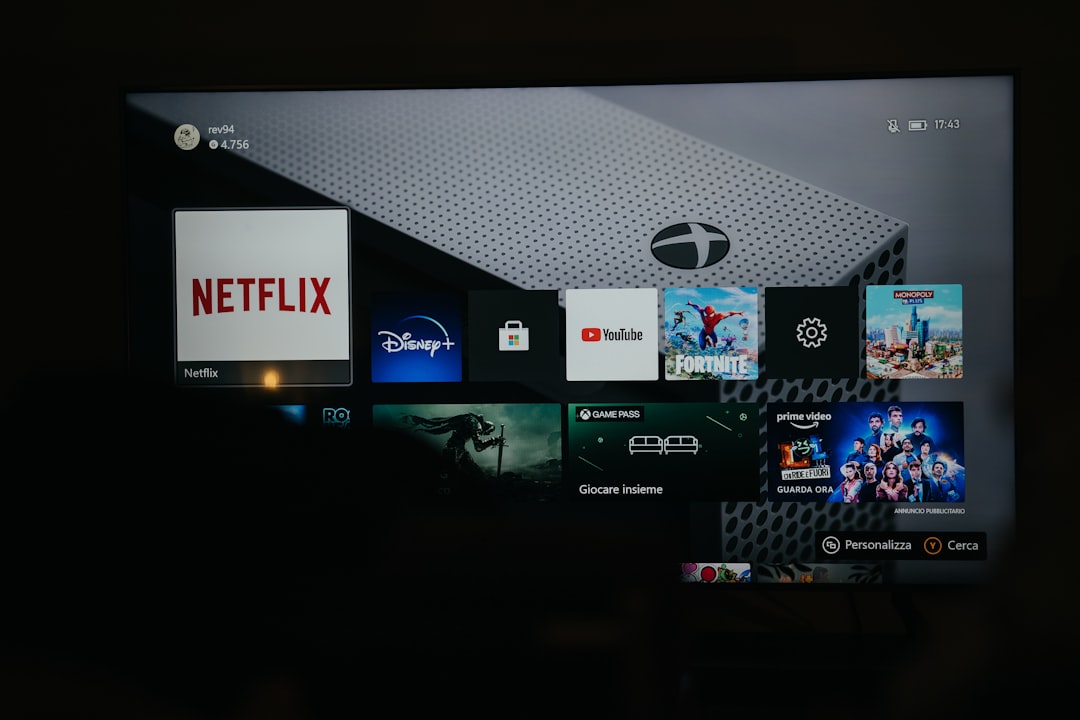
Step 1: Get Your Movies Ready
Before uploading your favorite flicks, make sure:
- They’re in a common format like .mp4, .mov, or .avi.
- The file size is less than 5TB (yes, that’s a lot!).
- You name them clearly. “Avengers_Endgame_2019.mp4” is way better than “movie1.mp4”.
Pro tip: Use a folder to keep things tidy. You can name it “My Movies” or “Cloud Cinema”.
Step 2: Upload Movies to Google Drive
This part is super chill. Here’s how it’s done:
- Go to Google Drive.
- Click the “+ New” button on the top-left.
- Select “File upload”.
- Choose the movie file from your computer.
- Wait a bit while it uploads. Time for a snack!
Want to upload a whole folder of movies? Just select “Folder upload” instead!
Step 3: Stream Movies Directly From Drive
Once your movie is uploaded, it’s ready to play. No downloads needed!
- Open your Google Drive and find your movie.
- Double-click to preview it.
- Click the play button, grab popcorn, enjoy the show!
Bonus: You can even adjust playback speed, enable captions (if available), or cast to your TV if you’re using Chrome.

Step 4: Share Movies (If You Want To)
You don’t have to keep all the fun to yourself. Here’s how to share:
- Right-click on the movie in Drive.
- Choose “Share”.
- You can type your friend’s email or get a shareable link.
Remember: Sharing copyrighted movies might be illegal. Only share what you own or have permission to share.
Step 5: Create a Personal Movie Library
Want something a little fancier? Organize your movies like a pro!
- Use folders: Divide by genre (Action, Comedy, Sci-Fi).
- Color-code folders: Right-click > Change color. Make it pretty!
- Use emojis: Name folders like 🎬 Movies – Action or 😂 Movies – Comedy for fun.
Your virtual movie shelf is now cooler than ever.
Watch on Your Phone or Tablet
Movie night on the go? Easy!
- Download the Google Drive app (Android & iOS).
- Open it and sign in.
- Tap your movie, then tap play!
Pro tip: Download the movie within the app to watch offline. Great for flights and road trips!
Watch on Your Smart TV
This sounds fancy, but it couldn’t be easier.
- Use a Chromecast to cast from your laptop or phone.
- Or open Google Drive through the browser on your smart TV.
Play your movie, sit back, and enjoy movie theater vibes at home!
Things to Know
Google Drive has a few little limits:
- If a movie gets too many views at once, it might get temporarily blocked (more common if sharing with big groups).
- Video player preview limit: Google Drive plays well with most formats—but not all. If it doesn’t preview, you can still download and open it in VLC.
- Using Google One? You can expand your storage to 100GB, 200GB, or even 2TB. More space = more movies!

Quick Recap
Here’s your simple steps checklist:
- Prepare your movie files.
- Upload them to your Google Drive.
- Click and watch from anywhere.
- Organize your collection with folders and colors.
- Share with caution, stream with joy.
Final Tips
- Use tags or numbers in file names to keep things in order, like “01_Iron_Man.mp4”.
- Back up your collection on an external hard drive—just in case.
- Explore player extensions like “Drive Video Player” that let you stream in different formats.
That’s it! You’re now the proud owner of your own cloud-based movie theater. Google Drive is flexible, private, and oh-so-convenient.
Movie night will never be the same again. 🎥🍿
- Top 4 Free & Open source Document Management System Software - January 9, 2026
- Australia Data Breach News: Regional Cybersecurity Updates - January 8, 2026
- Free Payroll Software: Best Tools for Small Business - January 8, 2026
Where Should We Send
Your WordPress Deals & Discounts?
Subscribe to Our Newsletter and Get Your First Deal Delivered Instant to Your Email Inbox.