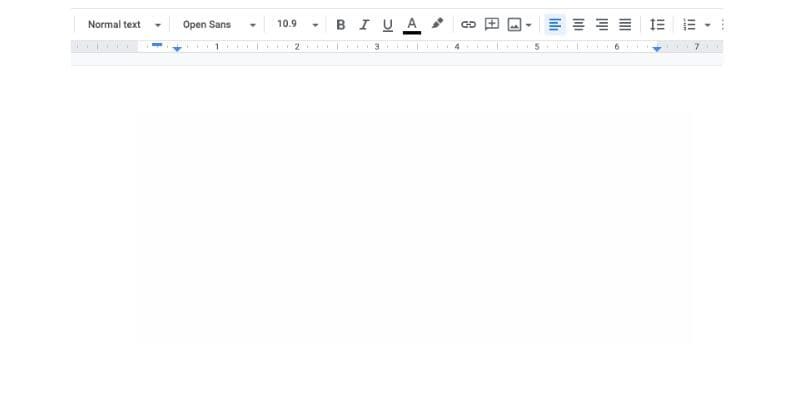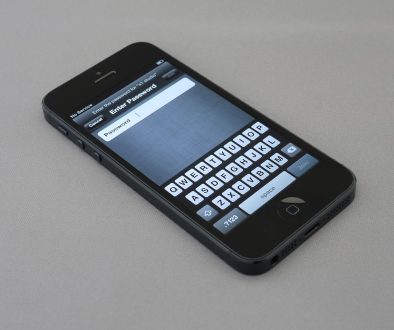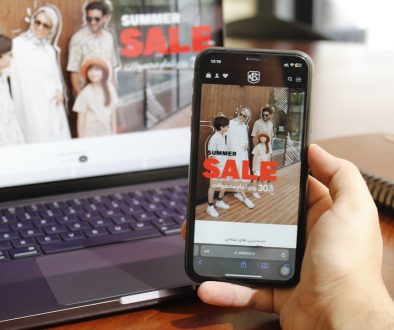How to Type an Exponent on a Chromebook
Whether you’re a student working on math homework, a teacher preparing a lesson, or someone writing technical documents, knowing how to type exponents on your Chromebook can save you time and hassle. Chromebooks are versatile and user-friendly devices, but some special symbols—like exponents—require a bit of know-how to access. Fortunately, there are several ways to type exponents on a Chromebook easily and effectively, and in this article, you’ll explore each method step-by-step.
Why Learning to Type Exponents Matters
Exponents are used in many disciplines, from mathematics and science to computer programming. Typing them correctly ensures your documents look professional and are easy to read. Instead of just typing “x^2”, which is functional but not visually appealing, learning how to use superscript for exponents, such as “x²”, can greatly improve the presentation of your work.
Method 1: Using Keyboard Shortcuts for Superscript
One of the simplest ways to type exponents on a Chromebook is by using keyboard shortcuts when working in programs that support rich text formatting, such as Google Docs or Microsoft Word online.
Steps to use keyboard shortcuts in Google Docs:
- Highlight the number or letter you’d like to convert into an exponent.
- Press Ctrl + . (Control and period) simultaneously. This activates the superscript format.
- The selected character will now appear as an exponent. You can continue typing normally afterward.
Note: This shortcut only works in programs that support rich text editing. It won’t work if you’re typing in a plain text field like a URL bar or some basic online forms.
Method 2: Using the Format Menu in Google Docs
If you’re not a fan of keyboard shortcuts or just prefer using menus, Google Docs also allows you to manually format text as superscript through its interface.
Here’s how you can do it:
- Open your Google Docs document and type the base of your expression (e.g., “x2”).
- Highlight the character that should be an exponent—in this case, the “2”.
- Go to the top menu bar and click on Format.
- Choose Text from the dropdown, then click Superscript.
Your character will now be raised to look like an exponent, enhancing both the clarity and professionalism of your document.
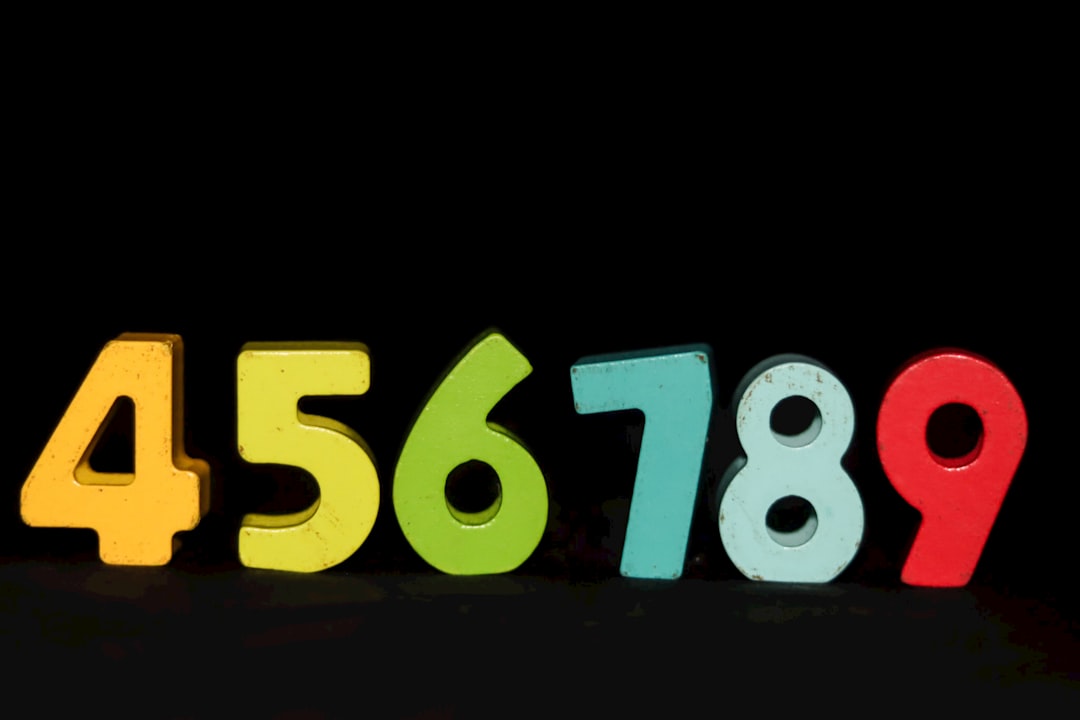
Method 3: Unicode Superscript Characters
If you’re working in plain text or on a platform that doesn’t support rich text formatting, you can still type exponents on a Chromebook using Unicode superscript characters. These are special characters recognized universally across different platforms and browsers.
Here are some commonly used Unicode superscripts:
- ¹ = Superscript 1
- ² = Superscript 2
- ³ = Superscript 3
- ⁴ to ⁹ = Superscript digits 4 through 9 (less commonly used but available)
How to insert Unicode characters on a Chromebook:
- Use Copy and Paste: The easiest way is to copy the desired superscript character from a website or document where it already exists.
Example: Copy ² from here and paste it where you need it.
Tip: You can bookmark a Unicode character reference page or create a Google Keep note for quick access to superscript characters when needed.
Method 4: Using Google Input Tools or Character Map
Google Input Tools or other character map extensions available on the Chrome Web Store can be used to insert special characters, including exponents, more conveniently.
Steps to use a character map extension:
- Open the Chrome Web Store on your Chromebook.
- Search for “character map” or “Unicode characters”.
- Install your selected extension.
- Open the extension and browse or search for the superscript number you need.
- Click on it to copy and then paste it where needed.
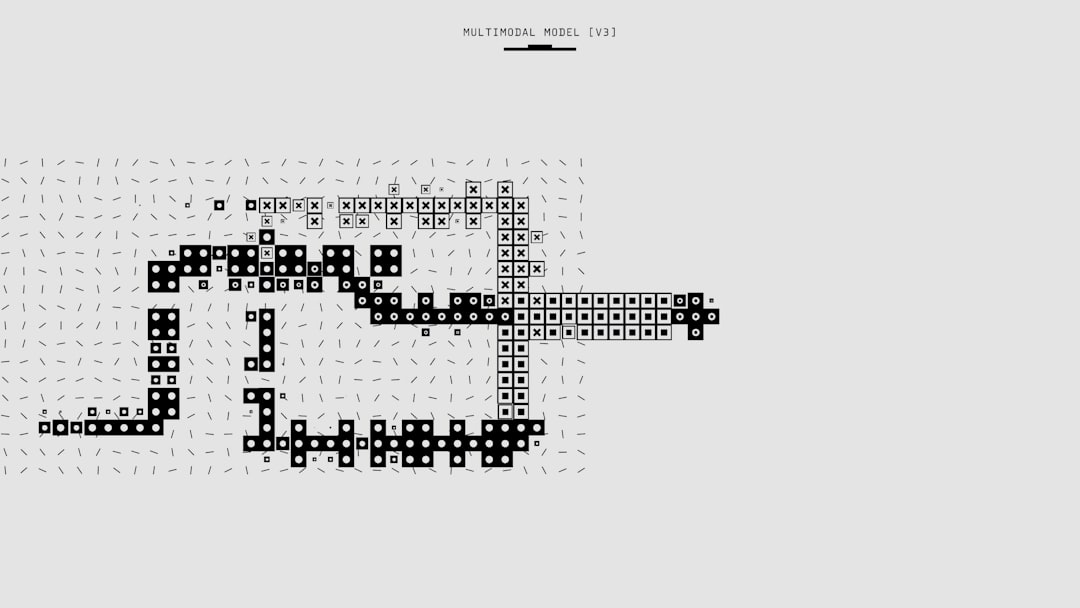
Method 5: Using LaTeX or Math Editors
If you’re frequently working with complex math formulas or preparing academic documents, you might want to learn LaTeX formatting or use a math editor like MathType or the native equation editor in Google Docs.
Using the equation editor in Google Docs:
- Go to the Insert menu.
- Select Equation.
- Click on the Superscript button (x² format) or type
^directly after your base value (e.g., x^2).
The equation editor will convert this into a nicely formatted exponent automatically. This method is ideal for teachers, students, or professionals dealing with algebraic or scientific equations.
When to Use Each Method
Different situations call for different tools. Here’s a quick guide to help you choose which method to use depending on what you’re working on:
- Google Docs or Word processing: Use keyboard shortcuts or the Format menu.
- Plain Text or Online Forms: Use Unicode superscript characters.
- Formal Math or Scientific Work: Use equation editors or LaTeX.
- Frequent Users: Install a character map Chrome extension for faster access.
Pro Tips for Chromebook Users
Here are some expert tips to streamline your experience when typing exponents and other special characters on a Chromebook:
- Pin useful extensions to your Chromebook shelf for quicker access.
- Use Google Keep to maintain a list of frequently used superscript characters or formulas.
- Install Google Docs offline to continue working on exponents without an internet connection.
- Learn basic LaTeX commands—this opens up a world of formatting beyond just exponents.
Conclusion
Typing exponents on a Chromebook might seem tricky at first, but once you know the right methods, it’s actually quite straightforward. Whether you choose to use shortcuts, Unicode characters, extensions, or built-in editors, each method has its advantages depending on your needs. By mastering these techniques, you’ll ensure that your documents always look polished, professional, and technically accurate.
So the next time you’re knee-deep in an algebra worksheet or crafting a scientific report, remember: your Chromebook is fully capable of presenting your exponents perfectly—it just takes the right tools and a little know-how.
- Top 8 Emerging DeFi Compliance & AML Tools Compliance Officers Use to Screen On-Chain Activity Without Full Enterprise Spend - December 13, 2025
- How to Get Facebook Messenger Working Again When It Keeps Closing on Launch — The Fix That Restored Chat Access - December 12, 2025
- Why TikTok Notifications Stop Working After App Update and the Reset That Reactivated Alerts for Creators - December 12, 2025
Where Should We Send
Your WordPress Deals & Discounts?
Subscribe to Our Newsletter and Get Your First Deal Delivered Instant to Your Email Inbox.