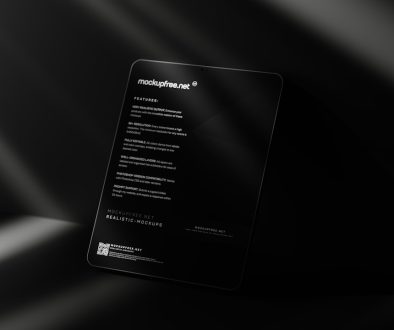How to Use Microsoft Copilot Agent Inside Salesforce
In today’s fast-paced digital economy, businesses demand intelligent solutions to streamline their operations and enhance productivity. One of the most compelling advancements in enterprise AI integration is the cooperation between Microsoft and Salesforce, two industry giants. This partnership has enabled the embedding of Microsoft Copilot—Microsoft’s AI-powered agent—into Salesforce. This fusion allows users to remain inside their customer relationship management (CRM) workspace while accessing Microsoft Copilot’s intelligent suggestions, task automations, and data handling capabilities.
For organizations already using both Microsoft 365 and Salesforce, this integration can be a game-changer. It not only speeds up administrative work but also helps sales, marketing, and service teams make smarter decisions. Here’s a comprehensive guide on how to use Microsoft Copilot inside Salesforce, from setup to day-to-day usage.
What is Microsoft Copilot?
Microsoft Copilot is an AI-powered assistant embedded within the Microsoft 365 ecosystem. It interacts with applications such as Word, Excel, Outlook, and Teams, leveraging the power of OpenAI’s GPT models along with Microsoft Graph data. The agent can draft emails, summarize meetings, generate action points, and deliver data insights in real time. When integrated into third-party systems like Salesforce, Copilot brings those same capabilities into a new environment.
Why Integrate Microsoft Copilot with Salesforce?
The benefit of blending Microsoft Copilot with Salesforce lies in how seamlessly it brings advanced AI tools to CRM workflows. Copilot in Salesforce helps users:
- Auto-generate opportunity updates, task assignments, or follow-up emails
- Automatically summarize customer interactions and meeting notes
- Retrieve data from both Salesforce and Microsoft 365 systems in one place
- Reduce time spent on repetitive tasks by automating data entry and report generation
This allows sales reps, marketers, and customer service agents to focus more on high-impact activities like relationship building, strategic planning, and innovation.
Setting Up Microsoft Copilot Agent in Salesforce
Before using Microsoft Copilot in Salesforce, some initial setup and permissions will be necessary. Follow these steps to get started:
1. Confirm Licensing
Make sure your organization holds the right licenses:
- Microsoft 365 E3 or E5 Subscription
- Salesforce Enterprise or Unlimited Edition
- Microsoft Copilot Add-on (depending on your plan, this might be included)
2. Install the Microsoft Copilot for Salesforce Connector
You’ll need to install the connector app via the Salesforce AppExchange or your Microsoft 365 admin center. This will allow Microsoft Copilot to securely access your Salesforce instance.
Steps:
- Go to the Salesforce AppExchange or Microsoft admin portal.
- Search for “Microsoft Copilot Connector for Salesforce.”
- Follow the installation and authorization instructions.
3. OAuth Permissions and Admin Authorization
Admins must grant OAuth permissions for both systems to ensure Microsoft Copilot has the access it needs. These include access to:
- Email and Calendars (via Microsoft Graph)
- Salesforce Contacts, Opportunities, Activities
- Custom Objects depending on implementation
Once authorized, you can define the scopes of access through the admin console to ensure data compliance and GDPR safeguards.

Using Copilot Inside Salesforce
Once integrated, users can interact with Microsoft Copilot directly from within the Salesforce user interface. Here’s how:
1. Navigating the Copilot Panel
The Copilot panel appears as a sidebar widget or bottom pane, depending on your UI preferences. You’ll find the Copilot icon in the Salesforce taskbar—click it to activate your session.
2. Real-Time Suggestions
Copilot can read contextual data from a relevant Salesforce record. For example, when viewing an opportunity record, Copilot might suggest:
- “Draft a follow-up email to John Doe summarizing the last call.”
- “Analyze similar past deals to determine likely close date.”
- “Schedule a meeting with the decision-maker for next week.”
3. Cross-Platform Features
What makes Copilot powerful is its ability to pull data from multiple apps. Say you have a meeting with a client. Copilot can suggest talking points based on:
- Emails tracked in Outlook
- Notes stored in OneNote
- Activity logs stored in Salesforce

4. Logging and Summarizing Activities
After a client meeting, Copilot can auto-generate call summaries, decisions made, task assignments, and store them in both Salesforce and your Outlook Calendar or Microsoft Teams channels.
5. Creating Reports or Forecasts
Need to summarize pipeline reports or quarterly revenue forecasts? Just ask Copilot: “Generate a report of closed opportunities this quarter grouped by region.” It will fetch Salesforce data and provide a textual summary or exportable Excel format.
Best Practices for Maximizing Value
To get the most out of Copilot inside Salesforce, consider the following best practices:
- Train Your Teams: Ensure your users understand how to formulate prompts for Copilot, similar to interacting with AI assistants like ChatGPT.
- Data Consistency: Make sure your fields and records are up to date. The AI’s effectiveness depends heavily on data quality.
- Monitor Usage: Use analytics available from both Salesforce and Microsoft Admin panels to see how often Copilot is used and where.
Security and Compliance Considerations
Enterprise users are rightly concerned about data privacy. Both Microsoft and Salesforce adhere to high compliance standards such as SOC 2, GDPR, and ISO 27001. The integration between these platforms uses secure APIs and OAuth tokens. Admins can also limit the kind of data Copilot interacts with—especially if certain records include sensitive personal or financial information.
Future Potential
As Copilot becomes more intelligent and deeply ingrained with Salesforce’s API layers, expect features like predictive deal scoring, automatic next-step updates, and even natural language conversations across deals, accounts, and service tickets. These enhancements will lead to reduced administrative overhead and smarter decision-making capabilities for all users.
Frequently Asked Questions (FAQ)
- Q: Do I need developer resources to implement Copilot in Salesforce?
A: No, the integration is app-based and only requires administrator-level setup with no custom code. - Q: Can I disable Copilot features for certain teams or users?
A: Yes, you can configure access control through both Salesforce profiles and Microsoft 365 user roles. - Q: Does Copilot support custom Salesforce objects?
A: Yes, with proper permissions, Copilot can interact with custom objects depending on how it’s configured during setup. - Q: What languages does Copilot support?
A: Copilot primarily supports English, but multilingual support is expanding as part of Microsoft’s roadmap. - Q: Is it possible to undo actions taken by Copilot?
A: While Copilot will confirm most actions before executing, its entries can be manually edited or deleted in both systems.
With intelligent features and deep integrations, Microsoft Copilot inside Salesforce is paving the way for a new era of productivity and AI-driven decision making. Organizations that tap into this synergy will gain competitive advantages in agility, customer experience, and operational efficiency.
- Best 6 WizTree Alternatives for Disk Space Analyzer - January 5, 2026
- Why Smallest.ai Is the Most Lightweight ElevenLabs Alternative - January 4, 2026
- How to Convert YouTube to MP3 Using Command Prompt in Windows 11 - January 4, 2026
Where Should We Send
Your WordPress Deals & Discounts?
Subscribe to Our Newsletter and Get Your First Deal Delivered Instant to Your Email Inbox.