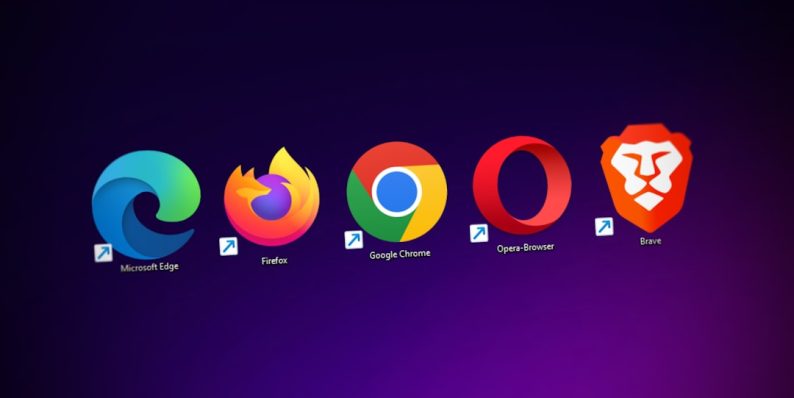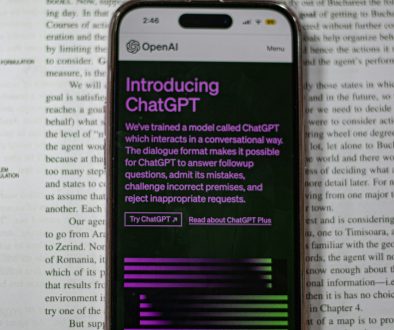How to View & Edit .KEY Files in Windows Without a Mac
Apple’s Keynote is a powerful presentation tool, part of the iWork suite, and it saves files with the .KEY extension. These presentations are often rich in animations, transitions, and slick design templates, making them a favorite among macOS users. However, if you’re using a Windows PC and someone sends you a .KEY file, you may find yourself stuck. Since Keynote doesn’t natively run on Windows, you might wonder how you can view or edit .KEY files without a Mac.
Don’t worry — you’re not out of luck. This article explores several reliable methods that let you open, edit, and even convert .KEY files on your Windows computer. Whether you’re a student, a professional, or just someone trying to open a presentation from a friend or colleague, you’ll find the tools you need right here.
What is a .KEY File?
A .KEY file is the standard format used by Apple Keynote, similar to Microsoft PowerPoint’s .PPTX files. These files can include text, images, audio, charts, transitions, and animation effects. If you try to open a .KEY file on Windows without the proper tools, it won’t work out of the box — you’ll either get an error or see a bunch of unrecognizable gibberish.
This format isn’t natively supported on Windows, but there are a few ingenious workarounds that can make working with .KEY files entirely possible.
Method 1: Use iCloud via a Web Browser
This method is arguably the simplest and most feature-rich way to manage .KEY files without a Mac.
- Go to iCloud.com and sign in with your Apple ID. If you don’t have one, it’s free to create.
- Click on the Keynote icon to open the web version of the app.
- Upload the .KEY file by dragging it into your browser or clicking the upload icon.
- Once uploaded, you’ll be able to view and edit the file directly in the browser.
The web version of Keynote offers a surprisingly complete set of editing features. While not as feature-packed as the macOS version, it will suffice for most presentation editing tasks.
When you’re done editing, you can also export the presentation in different formats, including PowerPoint (.PPTX) and PDF.
Method 2: Convert .KEY Files to Another Format
If you’re only looking to view the .KEY presentation or make smaller edits in PowerPoint, consider converting the file to a format more friendly to Windows devices. You can ask the original sender to export the presentation as a .PPTX file, or you can handle the conversion yourself using iCloud or an online tool.
How to Convert Using iCloud:
- Upload the .KEY file to the Keynote web app on iCloud.
- Open the file, click on the Tools button (the wrench icon), and select Download a Copy.
- Choose PowerPoint as the output format.
If you don’t have an Apple ID or prefer not to use iCloud, several third-party file conversions platforms can help:
Keep in mind that animations and complex formatting may not transfer perfectly, especially when converting to PowerPoint or PDF. Always double-check the output after conversion.
Method 3: Use a File Reader like File Viewer Plus
If you just need to peek inside the .KEY file—maybe check some slides or text content—a universal file viewer might do the trick. File Viewer Plus is one such application available for Windows that can open and display .KEY files.
Features include:
- Viewing text and graphics from .KEY files
- Copying content to another application
- Basic support for slideshow playback
This can be a handy tool if you receive .KEY files sporadically and don’t want to rely on internet-based solutions every time.
Method 4: Ask the Sender to Export the Presentation
Sometimes the simplest solution is the most effective one. Ask the person who shared the .KEY file to export it as a PowerPoint or PDF file. Keynote makes this easy:
- Open the presentation in Keynote (on a Mac or iCloud).
- Go to File > Export To, then choose the desired format such as PowerPoint or PDF.
- Send the new file — now compatible with your Windows machine.
This avoids any compatibility issues altogether and saves you the hassle of dealing with conversions.
Method 5: Use Online Viewer Tools
If editing isn’t necessary and you just want to view the slides, an online viewer might be all you need. Several online services offer free viewers that support various file formats, including .KEY.
Popular options include:
- GroupDocs Viewer
- RollApp – offers cloud-based access to many apps, including Keynote
These services don’t require you to install additional software and are accessible from your favorite browser. However, be cautious when uploading sensitive information, as you’re trusting third-party servers with your data.

Tips for Working with .KEY Files on Windows
Here are a few additional tips to ensure a smooth experience:
- Use modern browsers like Google Chrome or Microsoft Edge when using online tools for better compatibility.
- Keep backups of original .KEY files in case formatting doesn’t carry over during conversion.
- Test your presentations on the actual device and platform you intend to use, especially if converting formats.
- Before converting media-heavy presentations, check compatibility with Windows-based formats to avoid losing animations.
Conclusion
While macOS and Windows are traditionally seen as separate ecosystems, there are multiple ways to bridge the gap—especially when dealing with Apple’s Keynote files. Whether you’re using iCloud to access full editing features or relying on file conversion tools to work in PowerPoint, you don’t need a Mac to view or edit .KEY files anymore.
Best of all, most of these solutions are free or cost very little, making them accessible to students, professionals, and casual users alike. With the right tools and a bit of know-how, Windows users can navigate the Apple-centric world of Keynote presentations with ease.
So the next time someone shares a .KEY file, don’t panic — pick the method that suits your needs and get started!
- How to Branch Chats in ChatGPT: A Beginner’s Guide - December 23, 2025
- Best 7 Specialized Exam Prep Apps (DELE / JLPT / HSK Focused Tools) That Test-Takers Rely On for Targeted Mock Tests and Graded Drills - December 23, 2025
- How Many Subscribers Does Netflix Have in 2026? - December 23, 2025
Where Should We Send
Your WordPress Deals & Discounts?
Subscribe to Our Newsletter and Get Your First Deal Delivered Instant to Your Email Inbox.