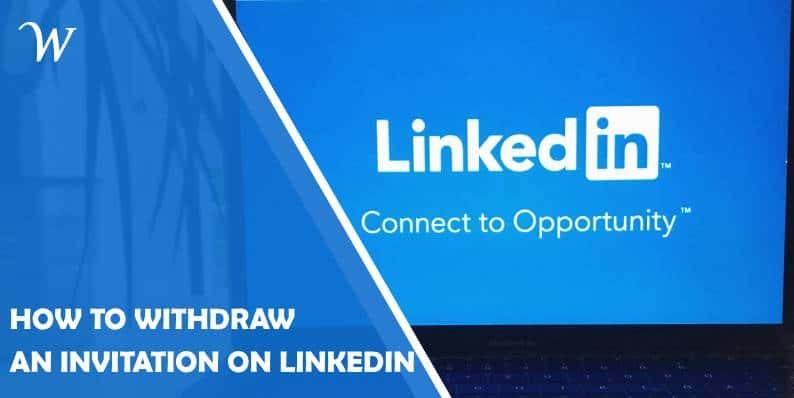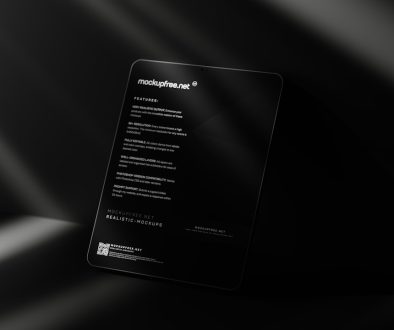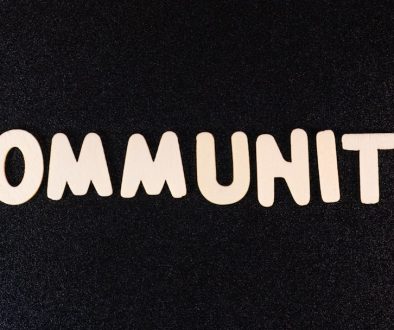How to Withdraw an Invitation on LinkedIn
LinkedIn is one of the most powerful platforms for professional networking, where users can connect with colleagues, industry peers, and even potential employers. Sometimes, however, you may send an invitation to connect and later realize that it was sent by mistake, or perhaps you change your mind about the connection. Fortunately, LinkedIn allows you to withdraw pending invitations quickly and easily. Here is a detailed guide on how to withdraw an invitation on LinkedIn.

Why You May Want to Withdraw an Invitation
There are several reasons why you may want to withdraw an invitation on LinkedIn. Sometimes, you may send a connection request to the wrong person, or you might have changed your mind after sending it. In other cases, you may want to clean up your pending requests because they remain unanswered for too long. LinkedIn invitations that are left unaccepted can make your profile look less refined or even cause confusion if you forget who you’ve sent requests to.
Whatever the reason, withdrawing an invitation is a straightforward process that takes only a few steps. However, you should note that LinkedIn does not allow you to send a new invitation to the same person for up to three weeks after withdrawing a request.
Steps to Withdraw an Invitation on LinkedIn
Here is how you can withdraw a pending invitation on LinkedIn using both a desktop and the LinkedIn mobile app.
Withdrawing an Invitation on Desktop
Log In to Your LinkedIn Account
Start by visiting the LinkedIn website and logging into your account with your username and password.
Go to the “My Network” Section
At the top of your LinkedIn homepage, click on the “My Network” tab. This is where you’ll find all pending invitations and connection suggestions.
View Sent Invitations
Under the “My Network” section, click on “See All” next to the Invitations heading. This will take you to a detailed list of both received and sent invitations. To view the invitations you’ve sent, click on the “Sent” tab at the top of the page.
Withdraw the Invitation
Once you’re on the “Sent” tab, you’ll see a list of all the invitations you’ve sent but are still pending. Find the specific invitation you want to withdraw, and click the “Withdraw” button next to the recipient’s name. LinkedIn will ask you to confirm your decision—click “Withdraw” again to finalize.
The invitation will then be removed, and the person will no longer see your request to connect.

Withdrawing an Invitation on the LinkedIn Mobile App
If you’re using the LinkedIn mobile app, the process is just as simple and convenient.
Open the LinkedIn App and Log In
Start by launching the LinkedIn app on your smartphone and logging into your account if you aren’t already signed in.
Go to the “My Network” Tab
Tap on the “My Network” icon at the bottom of the screen.
Access Sent Invitations
In the “My Network” section, look for the “Manage” option at the top of the screen. Tap on it to see pending invitations. From there, switch to the “Sent” tab to view the invitations you’ve already sent.
Withdraw the Invitation
Scroll through the list of sent invitations and find the one you wish to withdraw. Tap the “Withdraw” button next to the person’s name. Confirm your action when prompted, and the request will be removed immediately.
Things to Keep in Mind When Withdrawing an Invitation
Withdrawing an invitation on LinkedIn is simple, but there are a few things to keep in mind before doing so:
No Notification for Withdrawn Invitations: When you withdraw an invitation, LinkedIn does not notify the recipient. They simply won’t see the request anymore.
Waiting Period: After you withdraw an invitation, you won’t be able to send another connection request to the same person for up to three weeks. If you think you may want to reconnect soon, consider waiting before withdrawing.
Keep Track of Sent Requests: Regularly checking your sent invitations can help you keep your connection list clean and intentional.
Why It’s Important to Manage Your Invitations
Maintaining a clean and professional LinkedIn profile is essential, especially if you are actively networking or job searching. Sending too many connection requests, especially ones that go unanswered, may appear spammy or unprofessional. By managing your sent invitations, you ensure that your LinkedIn activity reflects genuine efforts to build meaningful connections.
Additionally, cleaning up pending invitations can help you stay organized. It prevents you from accidentally sending duplicate requests or forgetting whom you’ve reached out to in the past.
Withdrawing a LinkedIn invitation is quick, easy, and can help you maintain a more polished professional presence on the platform. Whether you sent an invitation by mistake or simply changed your mind, the steps outlined above will allow you to remove pending requests with ease.
Take a moment every now and then to review your sent invitations. This small step will ensure that your LinkedIn profile remains organized and aligned with your networking goals. After all, LinkedIn is about building quality connections, and managing your invitations is a key part of that process.
- Accessible Web Design for Visually Impaired Users - February 5, 2025
- How to Unlink Facebook from Instagram: A Complete Guide - January 11, 2025
- How to Install Balena Etcher on Kali Linux - January 8, 2025
Where Should We Send
Your WordPress Deals & Discounts?
Subscribe to Our Newsletter and Get Your First Deal Delivered Instant to Your Email Inbox.