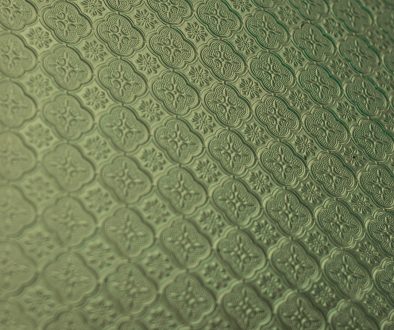Mastering How to Make a Bar Chart in Google Sheets for Effective Data Visualization
Creating clear and impactful data visualizations is essential for interpreting data accurately and making informed decisions. Among the various types of charts, the bar chart remains one of the most widely used for comparing categories and revealing trends. Google Sheets simplifies the process of creating bar charts, offering a user-friendly interface paired with powerful customization features. In this guide, you’ll learn how to effectively master the art of constructing bar charts in Google Sheets for professional and insightful data presentations.
Why Bar Charts?
Bar charts represent categorical data with rectangular bars, where the lengths of the bars are proportional to their values. They are particularly useful when comparing two or more values across different categories. Whether you’re summarizing sales data, survey responses, or academic performance, bar charts help translate complex information into an easily digestible visual format.
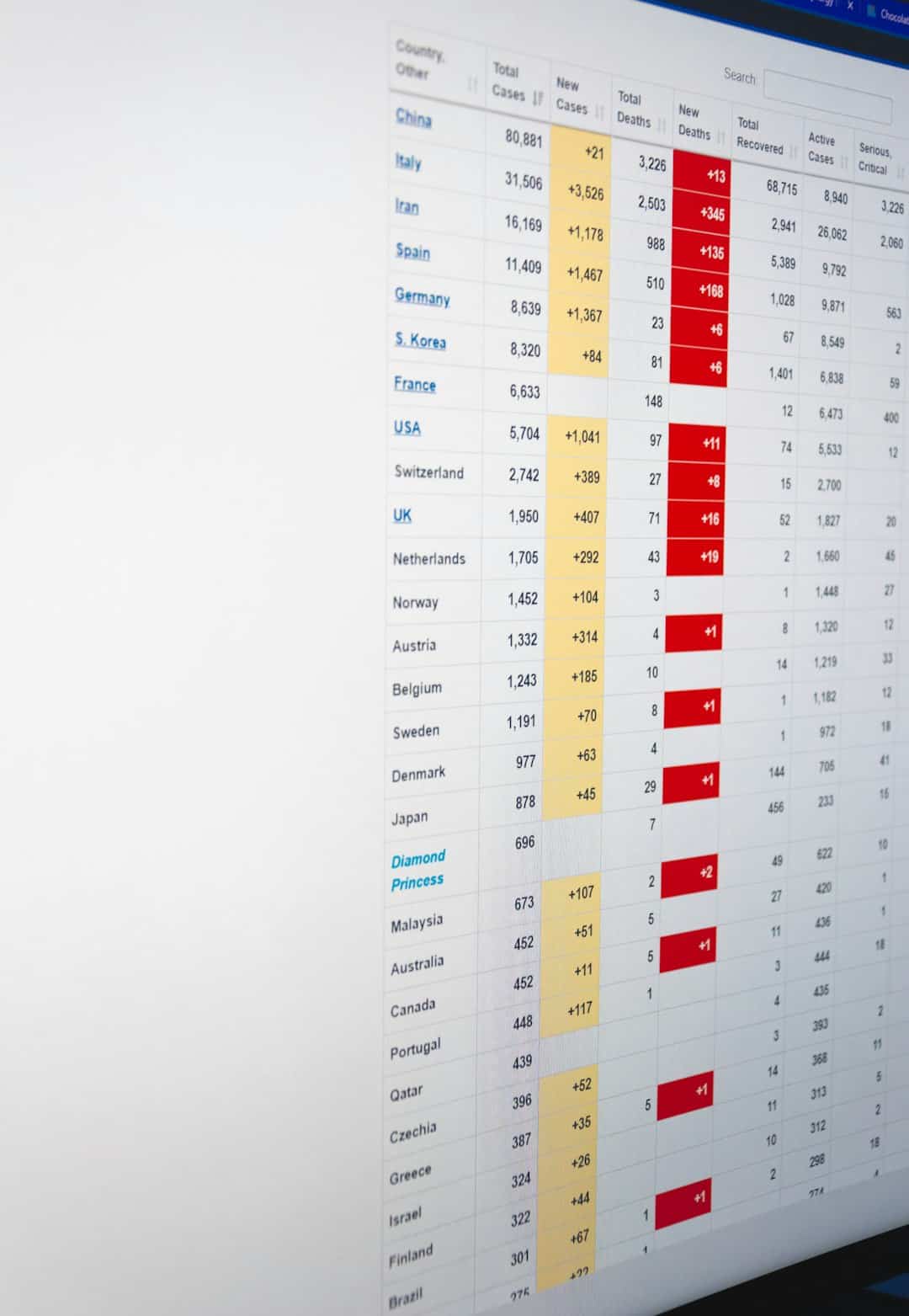
Getting Started: Preparing Your Data
Before creating a bar chart, ensure your data is structured correctly. A well-prepared dataset is crucial for accurate chart generation.
- Rows and Columns: Place your categories in one column (usually the first), with the corresponding data values in the next column(s).
- Headers: Always include headers for clarity. For example, use “Product” and “Sales” as your column headers.
- Consistency: Avoid blank cells and inconsistencies in category naming.
Once your data is well organized, you’re ready to create a chart.
Steps to Create a Bar Chart in Google Sheets
Follow these steps for a smooth experience when generating a bar chart:
- Select the range of cells that contain your data, including headers.
- Click on the Insert menu at the top of the Google Sheets interface.
- Choose Chart from the dropdown options.
- Google Sheets will automatically suggest a chart type. If it is not a bar chart, click on the Chart Type dropdown in the Chart Editor panel and choose Bar chart under the “Bar” category.
You will now see a default bar chart appear on your sheet, displaying your selected data.
Customizing the Bar Chart
A bare-bones chart is rarely sufficient for presentation or analysis. Customizing it ensures clarity and professionalism.
- Chart Title: Click on the title and enter a descriptive name that captures what the chart is showing.
- Axes Titles: Navigate to the Customize tab in the Chart Editor. Under Chart & Axis Titles, add titles for both horizontal (X) and vertical (Y) axes.
- Series Color: Modify the bar colors to differentiate data series or match branding colors.
- Labeling: Turn on data labels for a precise numerical view directly on the bars.
- Legend: Adjust the legend placement or remove it depending on how much information is already presented clearly.
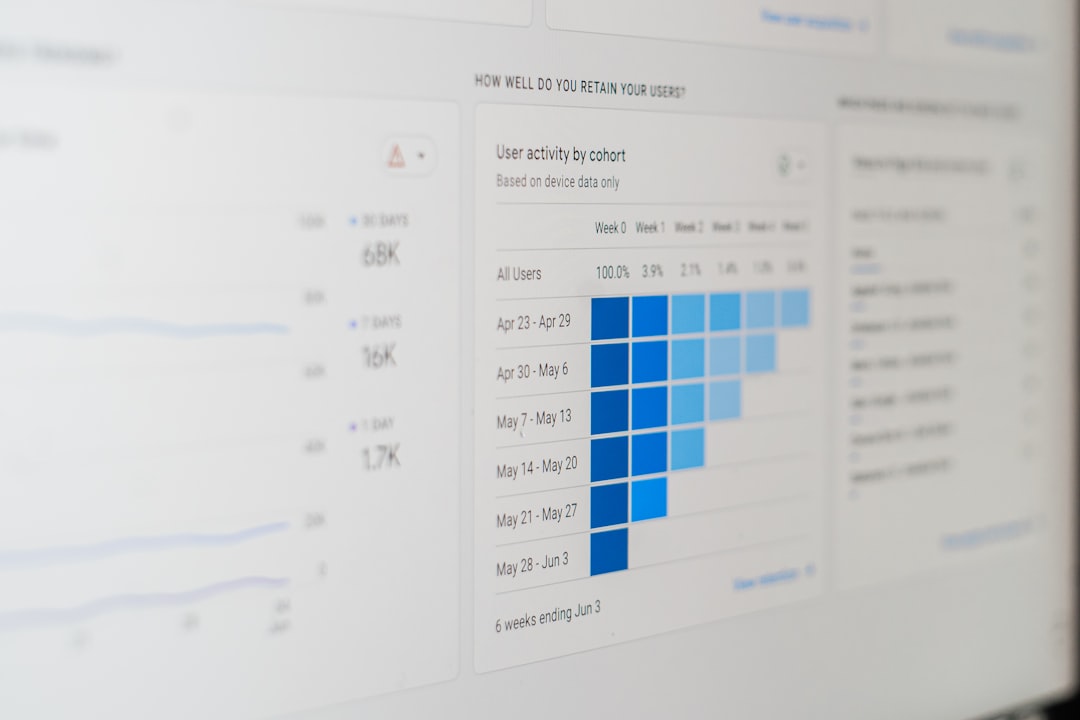
Best Practices for Effective Visualization
Creating a chart is just the first step. Making it effective is equally critical. Here are some expert recommendations:
- Limit Number of Categories: Overcrowding bars with too many categories makes charts hard to read. Stick to fewer than 10 whenever possible.
- Use Consistent Scales: Ensure axes start at zero and use consistent intervals to avoid visual misrepresentation.
- Choose Orientation Wisely: Use horizontal bars for long category names and vertical bars where time is a factor or values are best compared bottom-up.
- Maintain Simplicity: Avoid decorative clutter like excessive gradients or unnecessary labels that can distract from the core message.
Using Bar Charts for Impact
You can effectively integrate bar charts into reports, presentations, or dashboards by embedding them within Google Docs or Slides. Simply click on the chart’s top-right menu and select Copy chart, then paste it into your document. Because it’s linked to your Google Sheet, updates in the chart will reflect automatically if enabled.
Additionally, exporting charts as images or PDFs allows for easy sharing outside the Google ecosystem. This is ideal for printed reports and static presentations.
Conclusion
Learning how to create and refine bar charts in Google Sheets strengthens your data visualization toolkit. By ensuring accurate data preparation, following the structured chart creation process, and applying design best practices, you can present your data in a compelling and trustworthy way. As you grow more comfortable with the options available in Google Sheets, you’ll find that the clarity and insight provided by a well-crafted bar chart can transform how data is perceived and understood.
- How to Fix Roblox ‘Content Not Accessible’ Error? - January 1, 2026
- Favourite 6 AI Image Editing Tools Creators Use to Remove Backgrounds and Retouch Instantly - December 31, 2025
- ShotSpotter Locations: Surveillance Technology - December 30, 2025
Where Should We Send
Your WordPress Deals & Discounts?
Subscribe to Our Newsletter and Get Your First Deal Delivered Instant to Your Email Inbox.