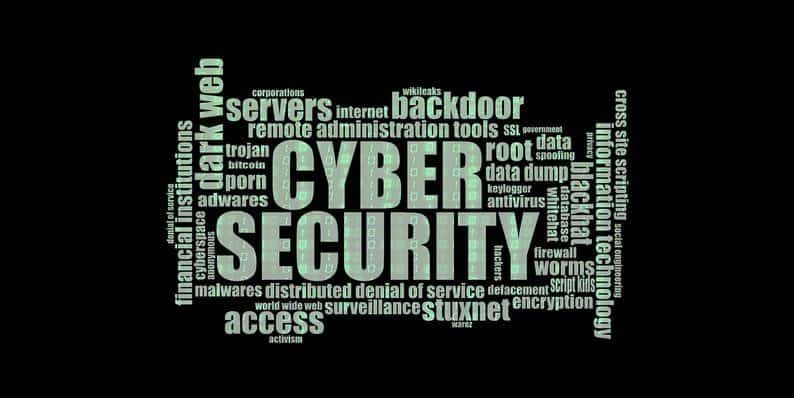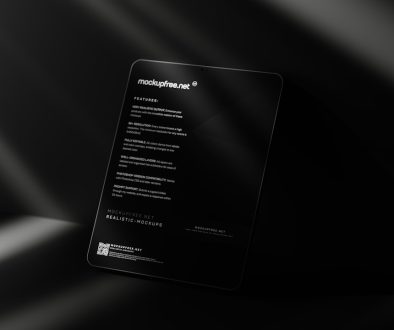5 Steps for Protecting WordPress Websites from Viruses & Malware
WordPress has established itself as the simplest solution to the problems of developing a website for beginners. You don’t need to be an expert to figure out the workings of WordPress – you just need some practice.
WordPress’ simplicity and low costs make it so beneficial, especially for small businesses and bloggers with limited funds. However, there are certain problems with WordPress that you need to be aware of as well. WordPress is fairly susceptible to malware and viruses especially if you don’t regularly update your plug-ins or the version of your WordPress.
Here’s a list of possible causes of malware infections on your website and how you can protecting WordPress websites against them.
Using an Older Version of WordPress

WordPress is constantly working on itself in order to make it more efficient and resistant to infections, by not updating your WordPress you are making your website vulnerable to threats.
The majority of the updates on WordPress are offered for improved security and choosing to not update your WordPress makes it susceptible to hacking.
If you have ‘minor versions’ of WordPress you should definitely keep it updated because the updates are made to fix bugs. Updates are provided to the ‘major versions’ for additional features, improvement to existing features and compatibility problems.
When you do update, make sure you keep a backup of your WordPress account.
Using Older Versions of Plug-Ins
Updates are regularly made available for Plug-ins by their providers usually with bug fixes and enhanced performance. Like with your versions of WordPress, you need to keep updating the Plug-ins as well to reduce the risk of being hacked.
Back in 2014, Revolution Slider on Code Canyon contained a security bug that opened up your website to hackers and lets them download files. That specific bug affects around 100,000 websites across the world.
Other Plugins like the W3 Total Cache have had to release security patches for bugs that allow hackers to become admins to business websites and do some serious damage – ensuring your plug-ins are updated is a small price to pay for something that can potentially ruin your business.
Having a Server That Isn’t Properly Configured
Because new versions of WordPress are released so often, it requires particular server requirements to function optimally. In the case the server is not configured properly, you may once again become prone to malware infections and hacking.
The most dangerous part of having an infected server is that it allows hackers to upload files to your database and even run it. It should be noted that even if your own website is protected from malware, you can still get exposed to malware from other infected websites hosted by the same server.
Log-In Credentials

This applies to every password you have ever set. The importance of the content and the website should determine the complexity of your password and log-in credentials.
The password on your WordPress should be one that is strong. It should consist of a mix of upper/lower case letters, along with special characters and numbers.
Certain versions of WordPress require that users set strong passwords. If your version of WordPress does not enforce this rule, then make sure you set a tough password anyway.
You can even install plug-ins that specifically provide you with password security.
Using Infected Systems for Work
Having a server that is infected with a virus or logging into your WordPress account using an infected system will again open up your website to hackers and prevent it from functioning properly.
Here’s how you can protecting WordPress websites and remove malware/viruses.
Step 1: Scan your computer for viruses/malware
Various types of malware affect the websites in different ways. It is very common for malware to leak your FTP password. Which is why it is important to regularly scan your computer for threats and have them removed immediately.
Step 2: Change the cPanel/FTP Password
Once all the infections have been removed make sure to give your cPanel/FTP a strong password that contains a combination of upper/lower case letters, special characters, and numbers.
Step 3: Eradicate all suspicious folders and files
After you have scanned your computer, you need to remove all strange files and folders belonging to the virus/malware.
Be wary of PHP files in the upload folder, PHP files with obscure filenames and those with recent date changes. Deleting these files can get rid of malware that is affecting your WordPress website as well.
Step 4: Make changes to your wp-content folder
Your wp-content folder will contain 4 files and folders.
You are going to need to list all the plug-ins you are using on WordPress, remove them completely and then re-install them.
Then go into the theme folder and delete all themes that are not being used currently. Check the remaining themes meticulously for possible infected files/folders. If you do have a backup-themes folder, you completely remove the themes folder from you wp-content folder.
Step 5: Update your WordPress
As mentioned before, it is important to keep your WordPress up-to-date for improved security. If you have been affected by malware and have not installed the new version then do it immediately.
Once the new version has been installed, then change your log-in credentials. Change your username and password to something that cannot easily be hacked. If your username is ‘admin’ then delete it and make a new one.
Don’t forget to re-install all the plug-ins that you had previously deleted and make sure to keep them updated.
Step 6: Clear away Google Warnings
When you have re-uploaded the website and made the necessary changes to your WordPress account you need to re-submit your website to Google Webmaster tool and clear away the warnings your website has been given.
The warnings state “This website may harm your computer”; if the warnings are not removed they can impact the traffic on your website as users will feel that it cannot be trusted.
These are just a few ways you can protecting WordPress websites from malware/viruses. If you are struggling with these steps, you can hire a WordPress developer who knows their way around technology to help you remove the infection. You can also use antivirus WordPress plug-ins that guard your account against malware and viruses.
- Top 5 WordPress Themes That Will Boost Your E-commerce SEO Game! - August 21, 2018
- 5 Steps for Protecting WordPress Websites from Viruses & Malware - May 24, 2017
Where Should We Send
Your WordPress Deals & Discounts?
Subscribe to Our Newsletter and Get Your First Deal Delivered Instant to Your Email Inbox.