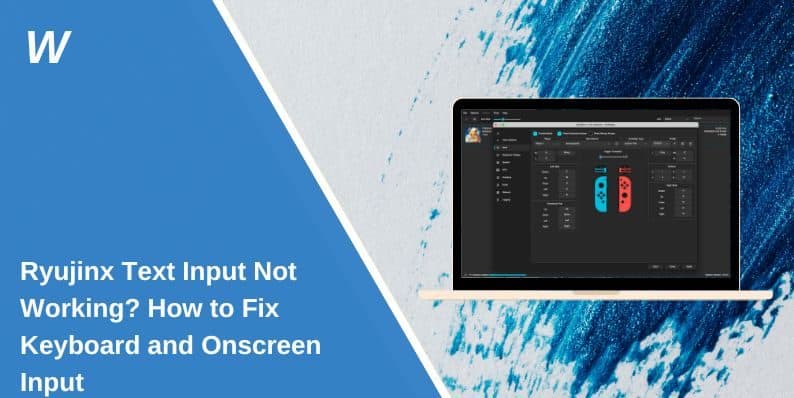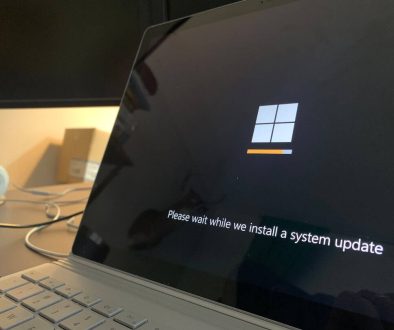Ryujinx Text Input Not Working? How to Fix Keyboard and Onscreen Input
Ryujinx is a popular Nintendo Switch emulator for Windows, Linux, and macOS. It allows players to enjoy Switch games on PC.
Sometimes, users face a problem where text input stops working. You may not be able to type when a game asks you to name a character or enter a code. The onscreen keyboard might not appear, or the keyboard or controller input may not work.
If this happens, don’t worry. In most cases, the problem can be fixed by adjusting settings or checking your system setup. This guide explains how.
What Is the Ryujinx Text Input Not Working Problem?
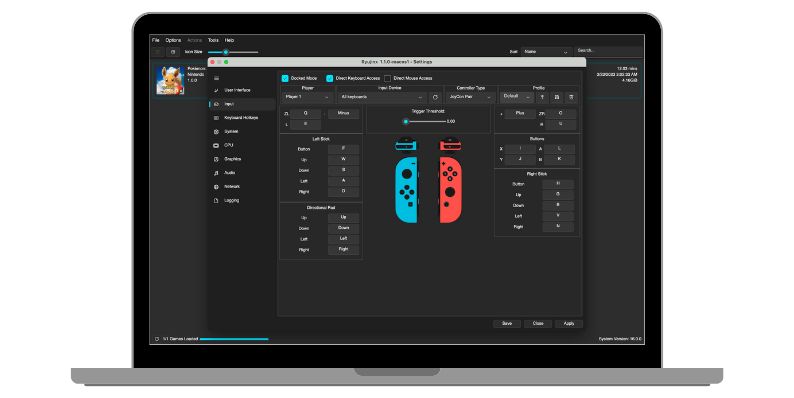
The Ryujinx text input not working problem happens when the emulator fails to handle text input properly. You might press keys on your keyboard, but no text appears. In some cases, the onscreen keyboard does not appear when it should. Sometimes, controller input is ignored or blocked when trying to enter text in fields.
As a result, you may be unable to name characters, type chat messages, or input codes in certain games.
These issues are common in games that expect the emulator to fully support Nintendo Switch text input features, which can sometimes be incomplete or misconfigured.
How to Fix Ryujinx Text Input Not Working?
If text input is not working in Ryujinx, there are several steps you can take to fix the issue. Below are the most effective solutions, explained clearly so you can try them one by one.
1. Update Ryujinx to the Latest Version
Using an outdated version of Ryujinx is a common cause of text input problems. The emulator is updated often, and newer builds improve input handling and keyboard support.
Download the latest version from the official Ryujinx website or its GitHub page. After updating, test text input again. This simple step often solves the problem.
2. Check Ryujinx Input Settings
Incorrect input settings inside Ryujinx can prevent text from registering.
Go to Options > Settings > Input and check that:
- Keyboard input is enabled and mapped correctly.
- If using a controller, make sure it is mapped in a way that doesn’t block text input.
- If needed, switch to keyboard + controller mode and test again.
Testing both keyboard and controller setups will help you narrow down the cause.
3. Verify System Modules and Firmware Files
Some games require certain system modules or firmware files to display the onscreen keyboard or accept text input. If these are missing, text input will fail even if your keyboard works.
Check your Ryujinx installation to ensure that:
- You have installed the Nintendo Switch firmware files properly.
- All required system modules are present and up to date.
You can find installation guides for these modules on Ryujinx community forums and the official site.
4. Select a Supported Graphics Backend
Sometimes the graphics backend can affect input handling. In Ryujinx settings, you can choose between Vulkan and OpenGL backends.
If you experience text input issues, try switching between them and test again. In some cases, one backend may offer better support for the onscreen keyboard and input handling.
5. Disable Conflicting Overlays
Overlays from other apps can interfere with keyboard input in Ryujinx. If you use tools like:
- Steam Overlay
- Discord Overlay
- GOverlay
- Or any other third-party overlay software
disable them temporarily and test text input. These overlays can sometimes capture input events or block them from reaching the emulator.
Adjust OS-Specific Settings
The operating system you use can also affect Ryujinx text input.
1. Windows
- Run Ryujinx as Administrator if input problems persist.
- Make sure your keyboard layout matches what Ryujinx expects. Some layouts may cause key mapping issues.
2. Linux
- Use X11 rather than Wayland. Wayland can cause input bugs with SDL2, which Ryujinx uses.
- Ensure SDL2 libraries are up to date.
3. macOS
- Check that Ryujinx has permission to capture keyboard input. Go to System Preferences > Security & Privacy > Input Monitoring and verify the app is allowed.
- Use the latest Ryujinx build, as older macOS builds had more text input limitations.
6. Test Input in Multiple Games
Some text input problems are game-specific. To test your overall input setup:
- Try games that prompt you to name a character or enter codes.
- Test games with chat functions or menus that require typing.
If input works in some games but not others, it may be a game-specific compatibility issue rather than a Ryujinx bug.
Conclusion
Text input problems in Ryujinx can be frustrating, but they’re usually fixable. The first steps are to update the emulator, check your input settings, and test with different OS configurations.
If input works in some games but not others, it may be a compatibility issue. In those cases, keeping Ryujinx updated and watching community forums can help you find solutions or workarounds.
If this guide helped you, feel free to share it or leave a comment — it may help others facing the same issue.
- Can People Dox You Through Xbox Game Pass Profile? - December 8, 2025
- How to Fix Black Vertical Lines on a Monitor: Easy Troubleshooting Steps - December 5, 2025
- How To Fix Steam Error Code 2 When You Can’t Add Items? - December 1, 2025
Where Should We Send
Your WordPress Deals & Discounts?
Subscribe to Our Newsletter and Get Your First Deal Delivered Instant to Your Email Inbox.