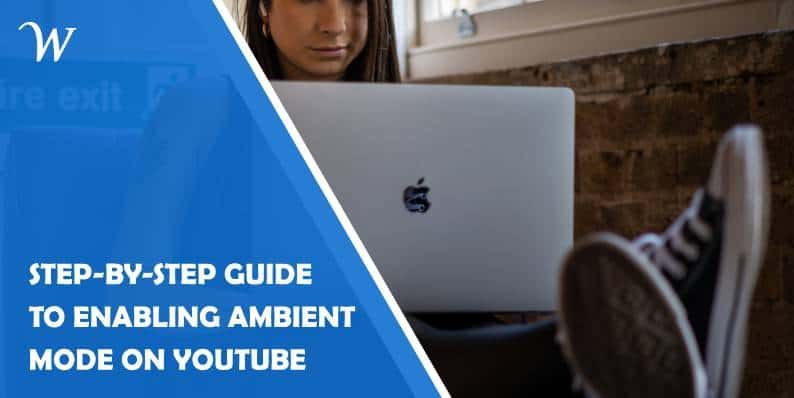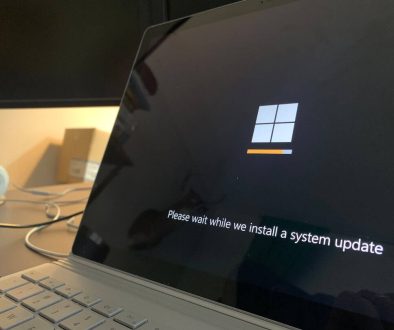Step-by-Step Guide to Enabling Ambient Mode on YouTube
YouTube is constantly evolving, introducing new features to enhance the viewing experience for its users. One of the more recent and visually striking additions is Ambient Mode. This feature brings a more immersive experience to YouTube by dynamically matching the video’s colors with the background of the player, creating a glowing effect that extends the video beyond its borders. Whether you’re watching music videos, tutorials, or gaming content, Ambient Mode adds a unique aesthetic to the viewing experience.
In this article, we will take you through a step-by-step guide to enabling Ambient Mode on YouTube, along with troubleshooting tips if you encounter any issues.
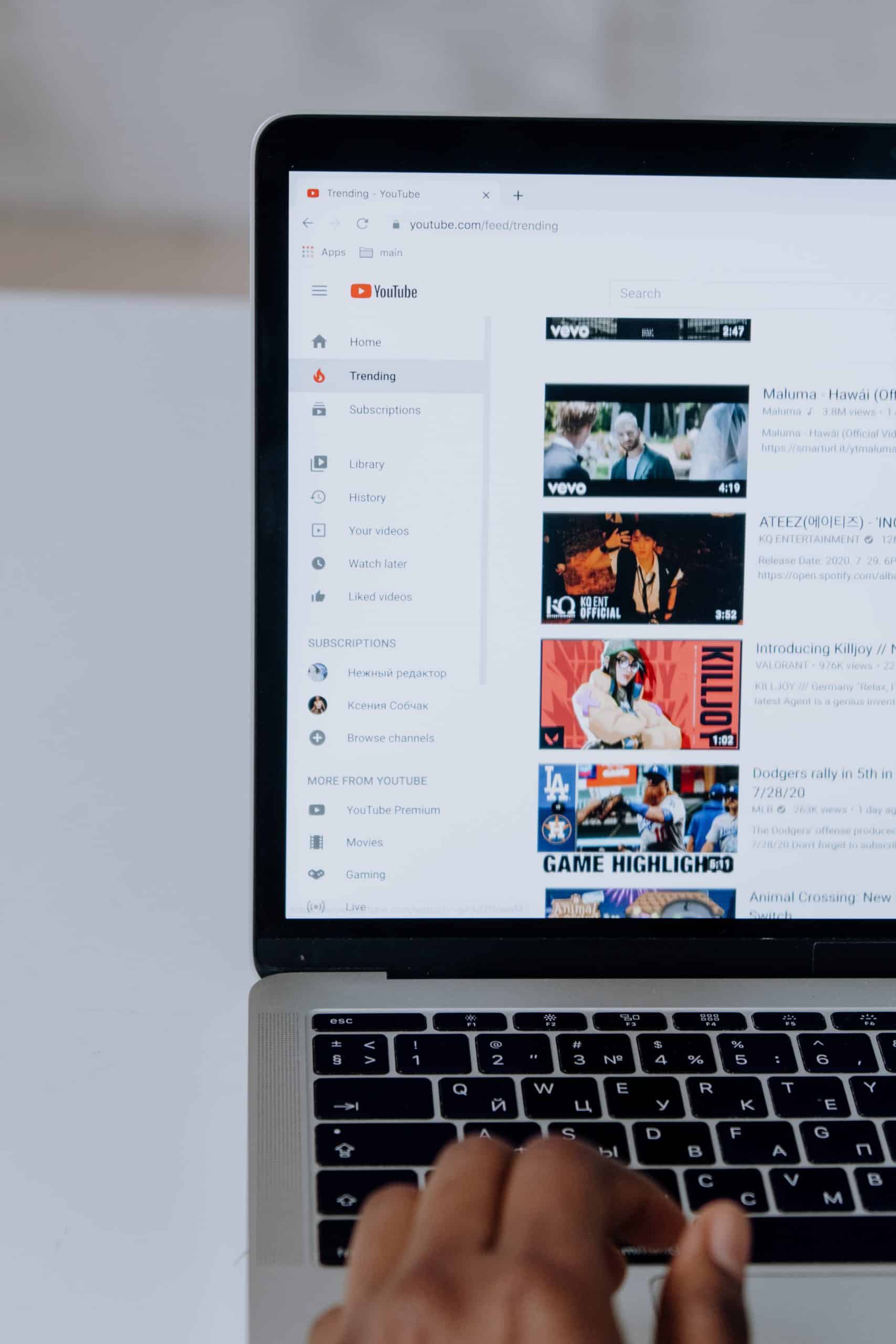
What is Ambient Mode on YouTube?
Ambient Mode is a visual feature available on YouTube that creates a subtle glow effect around the video player by matching the colors of the video to the surrounding user interface. This glow effect adapts in real-time, creating a seamless transition between the video content and the player background. It is designed to reduce visual distractions and make watching videos more enjoyable, especially in darker environments.
The feature is currently available in dark mode on the desktop and mobile versions of YouTube. However, to enjoy Ambient Mode, your device needs to have the latest version of the YouTube app or be using the latest browser version of the YouTube website.
Step-by-Step Guide to Enabling Ambient Mode on YouTube
1. Ensure YouTube Dark Mode is Enabled
Ambient Mode only works when YouTube is in dark mode. Therefore, the first step is to enable dark mode. Follow these steps to do so:
– For Desktop:
1. Open YouTube and click on your profile picture in the top-right corner.
2. From the dropdown menu, select Appearance.
3. Choose Dark theme to activate dark mode.
– For Mobile (iOS & Android):
1. Open the YouTube app on your mobile device.
2. Tap on your profile picture in the top-right corner.
3. Go to Settings.
4. Select Appearance.
5. Tap Dark theme to enable dark mode.
Once dark mode is enabled, you’re ready to turn on Ambient Mode.
2. Turn On Ambient Mode
Now that dark mode is activated, you can enable Ambient Mode for a more immersive viewing experience. Here’s how:
– For Desktop:
1. Play any video on YouTube.
2. Once the video starts playing, click the Settings icon (the gear symbol) located at the bottom-right corner of the video player.
3. In the Settings menu, you will see the option for Ambient Mode (it will be listed if dark mode is already on).
4. Toggle the Ambient Mode switch to On.
– For Mobile:
1. Play a video in the YouTube app.
2. Tap anywhere on the video to reveal the video controls.
3. Tap the Settings icon (three vertical dots) in the top-right corner of the video player.
4. In the Settings menu, you will find the Ambient Mode option (only if dark mode is active).
5. Toggle the switch to enable Ambient Mode.
You should now see a subtle glow effect around the video player, creating a more dynamic and engaging experience.

Troubleshooting Ambient Mode Issues
If you’re having trouble enabling Ambient Mode, here are a few common issues and how to solve them:
1. Update the YouTube App
Ensure that your YouTube app is updated to the latest version. If you’re using an outdated version, certain features like Ambient Mode might not be available.
– For Android: Open the Google Play Store, search for YouTube, and tap Update if available.
– For iOS: Open the App Store, search for YouTube, and tap Update if necessary.
2. Clear Cache and Cookies (For Desktop Users)
Sometimes, corrupted cache or cookies in your browser may prevent features like Ambient Mode from functioning correctly.
– For Chrome: Go to Settings > Privacy and Security > Clear Browsing Data and clear the cache and cookies.
– For Firefox: Go to Options > Privacy & Security > Cookies and Site Data > Clear Data.
After clearing the cache and cookies, restart your browser and check if Ambient Mode is now available.
3. Disable Browser Extensions
Certain browser extensions might interfere with YouTube’s functionality. Try disabling them temporarily to see if Ambient Mode works.
– For Chrome: Go to Extensions by typing `chrome://extensions/` in your address bar and toggle off extensions.
– For Firefox: Go to Add-ons in the menu, and disable any unnecessary extensions.
4. Check Device Compatibility
If you’re using an older device or an outdated operating system, Ambient Mode may not work as expected. Ensure your device and browser/app are up to date.
Ambient Mode on YouTube is a fantastic addition to the platform, providing a more immersive, aesthetically pleasing experience for viewers. By following the steps outlined above, you can easily enable Ambient Mode and enjoy a glow effect that enhances your videos. If you encounter any issues, the troubleshooting tips should help you resolve them quickly.
- Accessible Web Design for Visually Impaired Users - February 5, 2025
- How to Unlink Facebook from Instagram: A Complete Guide - January 11, 2025
- How to Install Balena Etcher on Kali Linux - January 8, 2025
Where Should We Send
Your WordPress Deals & Discounts?
Subscribe to Our Newsletter and Get Your First Deal Delivered Instant to Your Email Inbox.